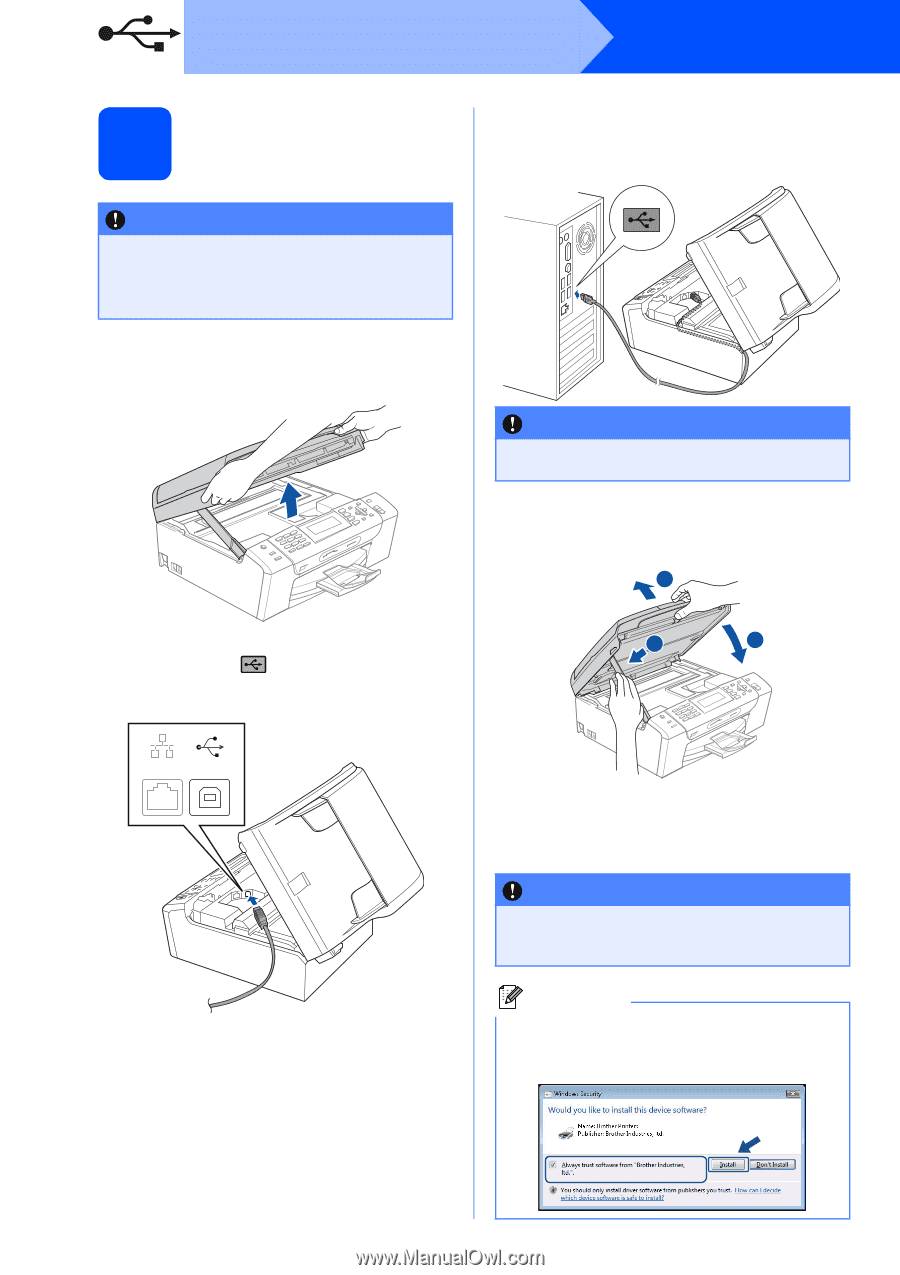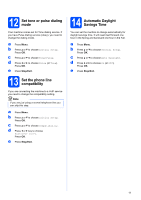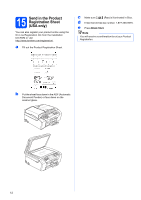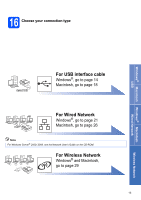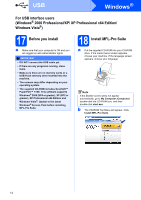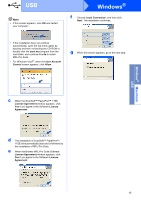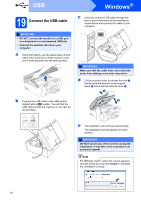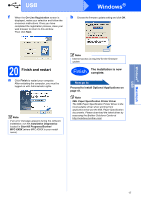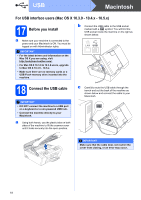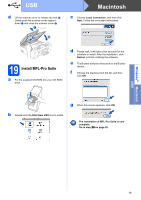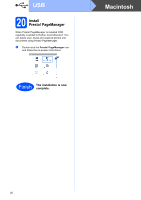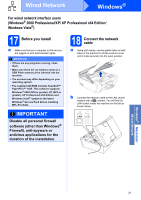Brother International MFC 495CW Quick Setup Guide - English - Page 16
Connect the USB cable, Connect the machine directly to your - scanner check connection
 |
UPC - 012502623175
View all Brother International MFC 495CW manuals
Add to My Manuals
Save this manual to your list of manuals |
Page 16 highlights
USB Windows® 19 Connect the USB cable IMPORTANT • DO NOT connect the machine to a USB port on a keyboard or a non-powered USB hub. • Connect the machine directly to your computer. a Using both hands, use the plastic tabs on both sides of the machine to lift the scanner cover until it locks securely into the open position. c Carefully route the USB cable through the trench and out the back of the machine as shown below and connect the cable to your computer. IMPORTANT Make sure that the cable does not restrict the cover from closing, or an error may occur. d Lift the scanner cover to release the lock a. Gently push the scanner cover support down b and close the scanner cover c. 1 b Connect the USB cable to the USB socket marked with a symbol. You will find the USB socket inside the machine on the right as shown below. 2 3 LAN USB e The installation will continue automatically. The installation screens appear one after another. IMPORTANT DO NOT cancel any of the screens during the installation. It may take a few seconds for all screens to appear. Note For Windows Vista®, when this screen appears, click the check box and click Install to complete the installation correctly. 16