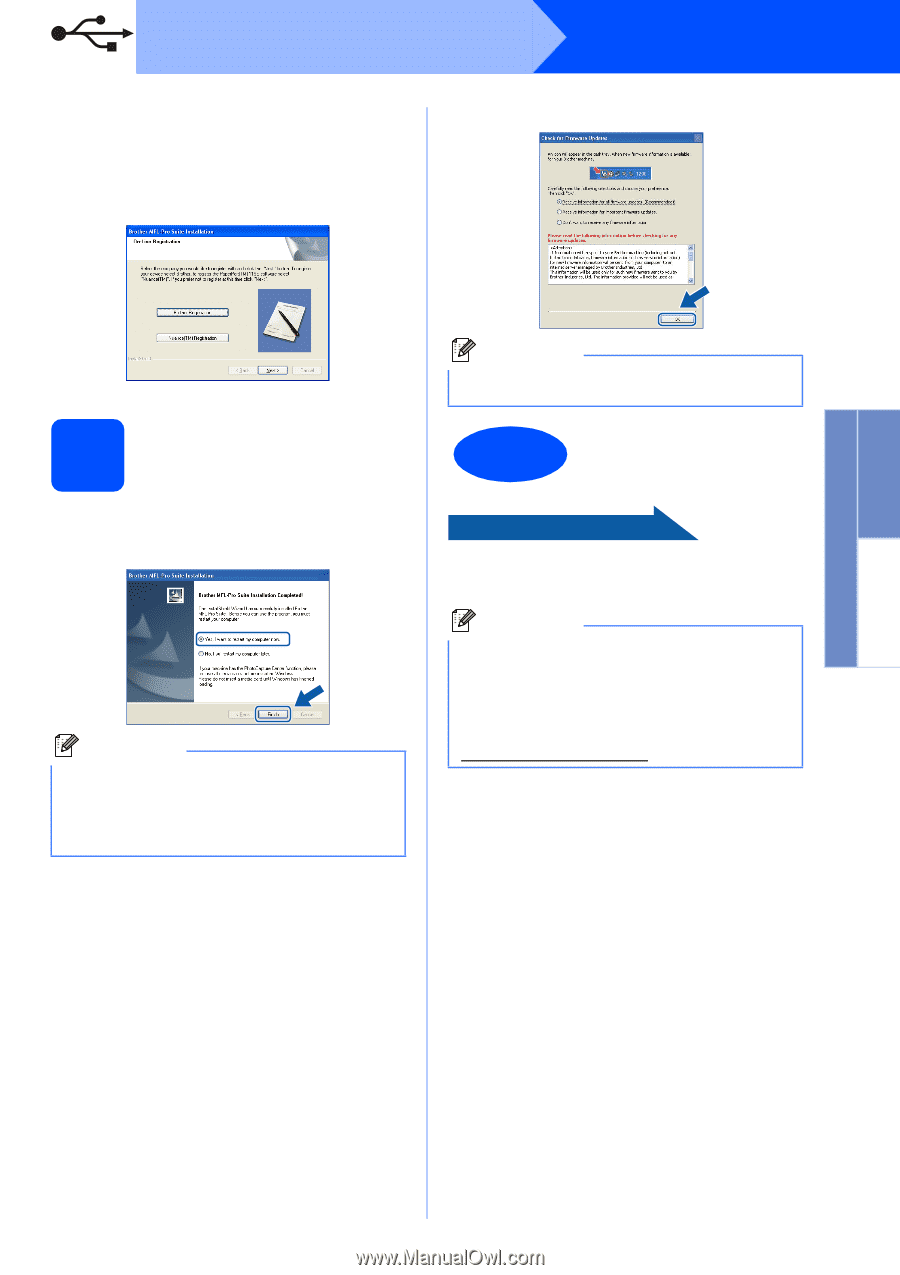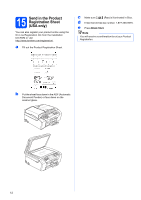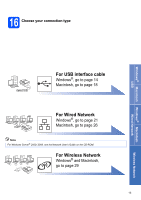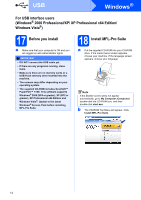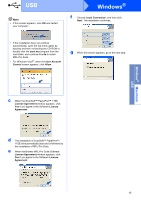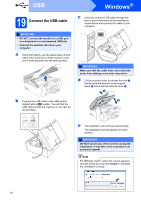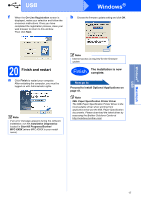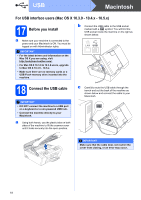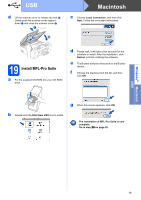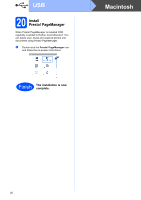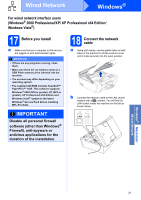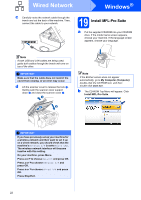Brother International MFC 495CW Quick Setup Guide - English - Page 17
Finish and restart - download
 |
UPC - 012502623175
View all Brother International MFC 495CW manuals
Add to My Manuals
Save this manual to your list of manuals |
Page 17 highlights
Windows® Macintosh USB USB f When the On-Line Registration screen is displayed, make your selection and follow the on-screen instructions. Once you have completed the registration process, close your web browser to return to this window. Then click Next. Windows® b Choose the firmware update setting and click OK. 20 Finish and restart a Click Finish to restart your computer. After restarting the computer, you must be logged on with Administrator rights. Note If an error message appears during the software installation, run the Installation Diagnostics located in Start/All Programs/Brother/ MFC-XXXX (where MFC-XXXX is your model name). Note Internet access is required for the firmware update. Finish The installation is now complete. Now go to Proceed to Install Optional Applications on page 41. Note XML Paper Specification Printer Driver The XML Paper Specification Printer Driver is the most suitable driver when printing from applications that use the XML Paper Specification documents. Please download the latest driver by accessing the Brother Solutions Center at http://solutions.brother.com/. 17