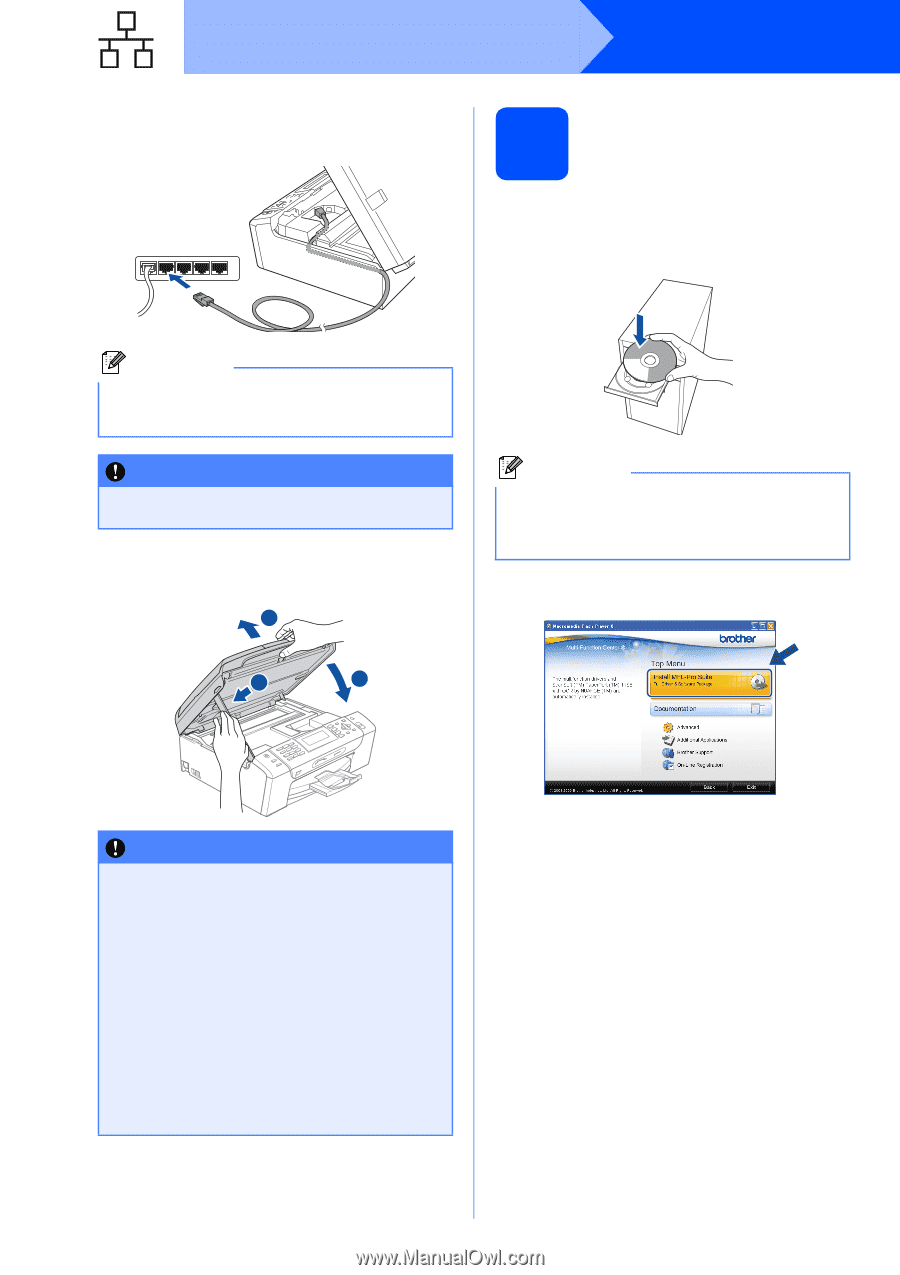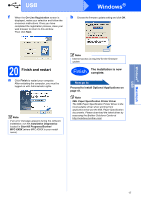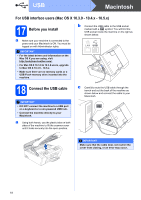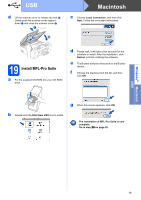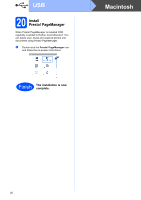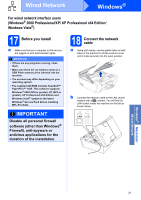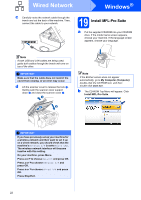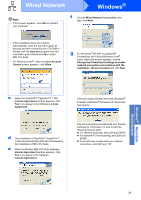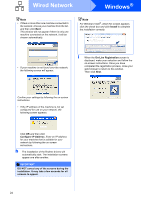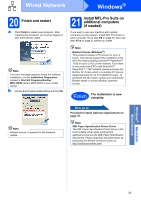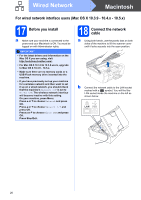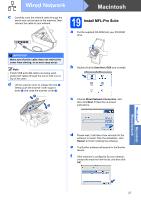Brother International MFC 495CW Quick Setup Guide - English - Page 22
Install MFL-Pro Suite
 |
UPC - 012502623175
View all Brother International MFC 495CW manuals
Add to My Manuals
Save this manual to your list of manuals |
Page 22 highlights
Wired Network Windows® c Carefully route the network cable through the trench and out the back of the machine. Then, connect the cable to your network. 19 Install MFL-Pro Suite a Put the supplied CD-ROM into your CD-ROM drive. If the model name screen appears, choose your machine. If the language screen appears, choose your language. Note If both USB and LAN cables are being used, guide both cables through the trench with one on top of the other. IMPORTANT Make sure that the cable does not restrict the cover from closing, or an error may occur. d Lift the scanner cover to release the lock a. Gently push the scanner cover support down b and close the scanner cover c. 1 2 3 Note If the Brother screen does not appear automatically, go to My Computer (Computer), double-click the CD-ROM icon, and then double-click start.exe. b The CD-ROM Top Menu will appear. Click Install MFL-Pro Suite. IMPORTANT If you have previously set up your machine for a wireless network and then want to set it up on a wired network, you should check that the machine's Network I/F is set to Wired LAN. The wireless network interface will become inactive with this setting. On your machine, press Menu. Press a or b to choose Network and press OK. Press a or b to choose Network I/F and press OK. Press a or b to choose Wired LAN and press OK. Press Stop/Exit. 22