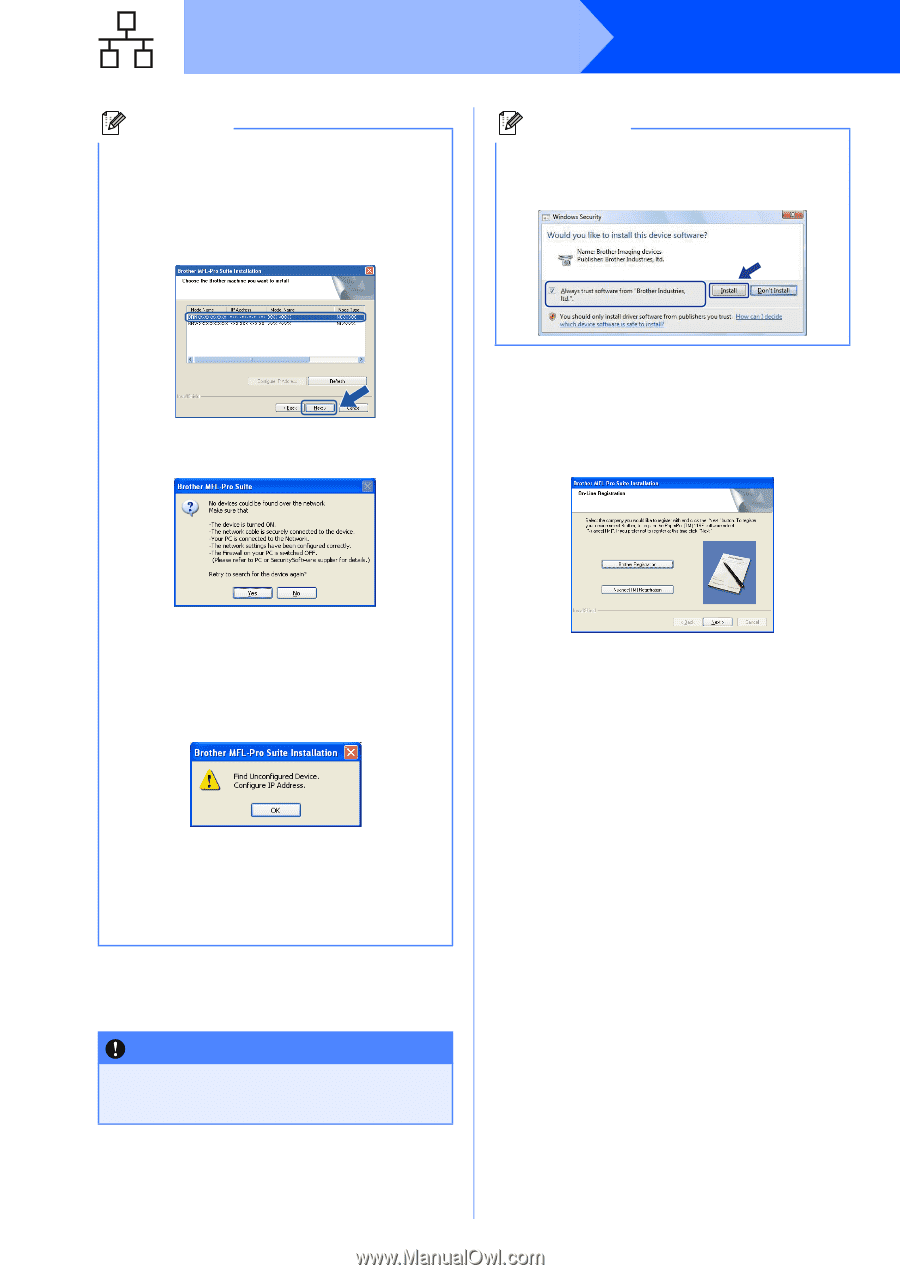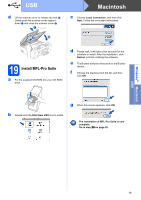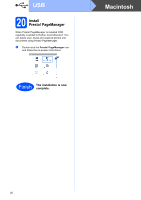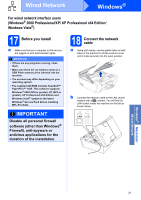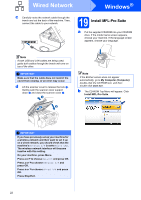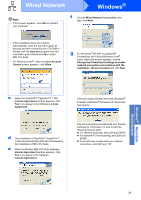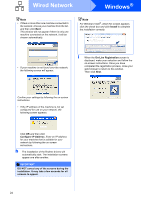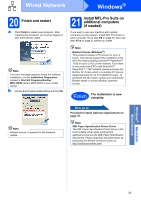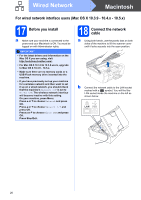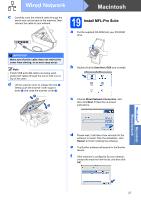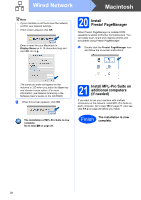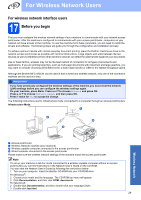Brother International MFC 495CW Quick Setup Guide - English - Page 24
Con IP Address, Install, On-Line Registration, DO NOT cancel any of the screens during - brothers driver
 |
UPC - 012502623175
View all Brother International MFC 495CW manuals
Add to My Manuals
Save this manual to your list of manuals |
Page 24 highlights
Wired Network Windows® Note • If there is more than one machine connected to the network, choose your machine from the list, and then click Next. This window will not appear if there is only one machine connected on the network, it will be chosen automatically. Note For Windows Vista®, when this screen appears, click the check box and click Install to complete the installation correctly. • If your machine is not found over the network, the following screen will appear. i When the On-Line Registration screen is displayed, make your selection and follow the on-screen instructions. Once you have completed the registration process, close your web browser to return to this window. Then click Next. Confirm your settings by following the on-screen instructions. • If the IP address of the machine is not yet configured for use on your network, the following screen appears. Click OK and then click Configure IP Address. Enter an IP address for your machine that is suitable for your network by following the on-screen instructions. h The installation of the Brother drivers will automatically start. The installation screens appear one after another. IMPORTANT DO NOT cancel any of the screens during the installation. It may take a few seconds for all screens to appear. 24