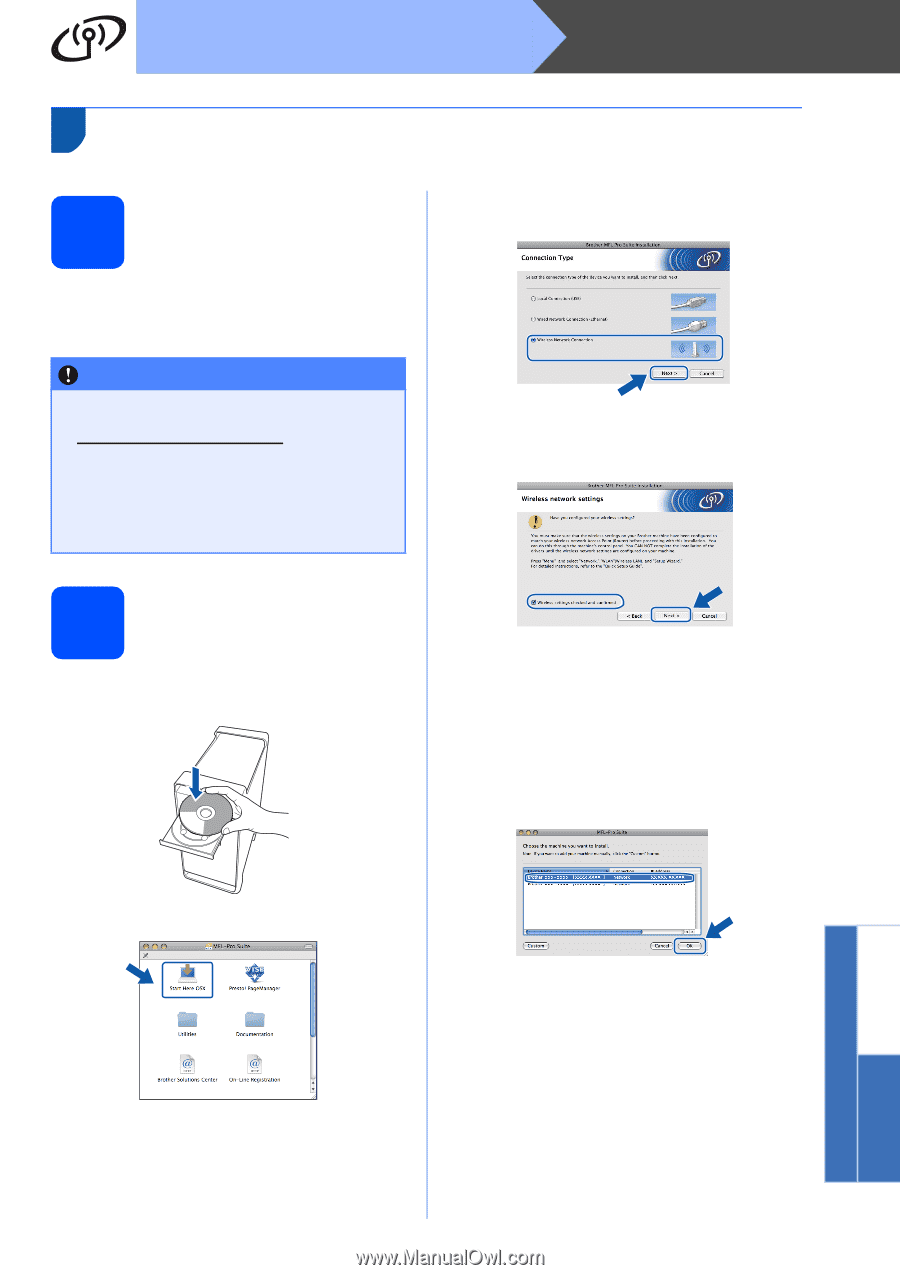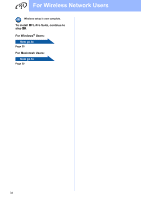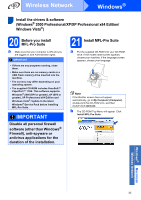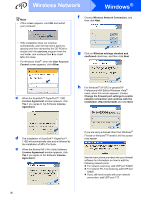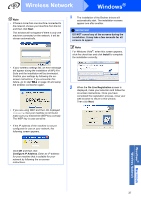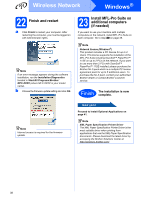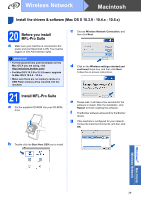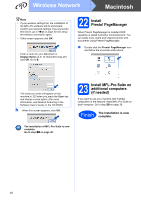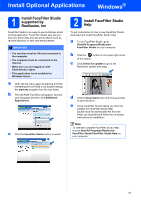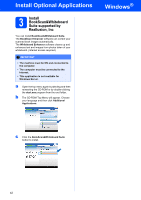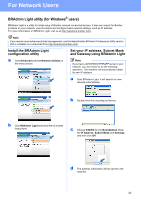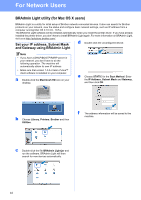Brother International MFC 495CW Quick Setup Guide - English - Page 39
Install the drivers & software (Mac OS X 10.3.9 - 10.4.x - 10.5.x) - driver mac os x
 |
UPC - 012502623175
View all Brother International MFC 495CW manuals
Add to My Manuals
Save this manual to your list of manuals |
Page 39 highlights
Wireless Network Macintosh Install the drivers & software (Mac OS X 10.3.9 - 10.4.x - 10.5.x) 20 Before you install MFL-Pro Suite a Make sure your machine is connected to the power and your Macintosh is ON. You must be logged on with Administrator rights. IMPORTANT • For the latest drivers and information on the Mac OS X you are using, visit http://solutions.brother.com/. • For Mac OS X 10.3.0 to 10.3.8 users, upgrade to Mac OS X 10.3.9 - 10.5.x. • Make sure there are no memory cards or a USB Flash memory drive inserted into the machine. c Choose Wireless Network Connection, and then click Next. d Click on the Wireless settings checked and confirmed check box, and then click Next. Follow the on-screen instructions. 21 Install MFL-Pro Suite a Put the supplied CD-ROM into your CD-ROM drive. e Please wait, it will take a few seconds for the software to install. After the installation, click Restart to finish installing the software. f The Brother software will search for the Brother device. g If the machine is configured for your network, choose the machine from the list, and then click OK. b Double-click the Start Here OSX icon to install. Windows® Macintosh Wireless Network 39