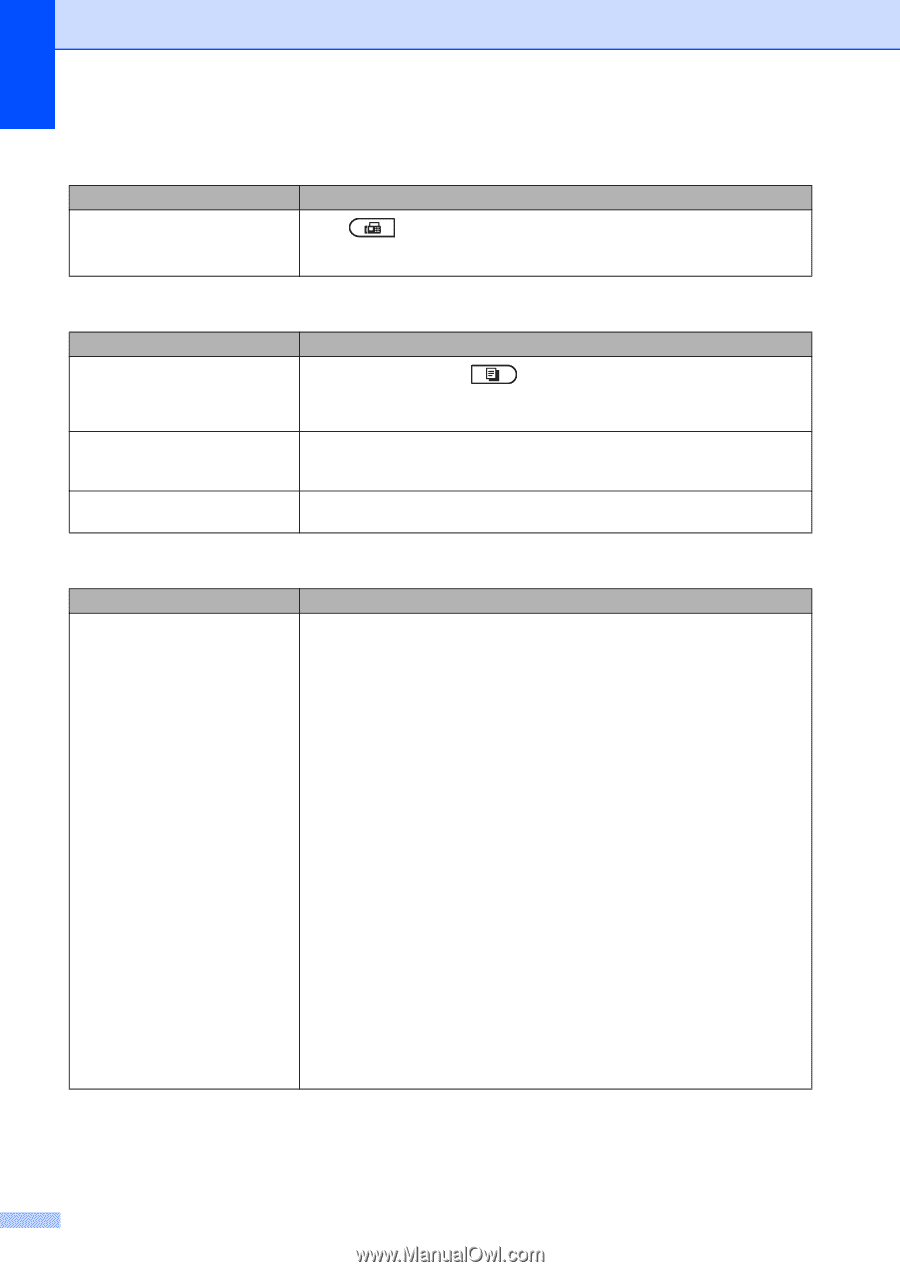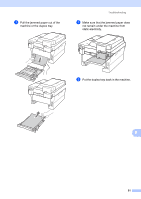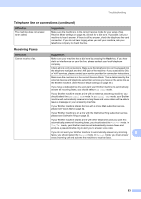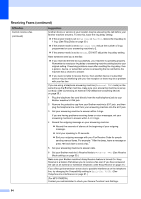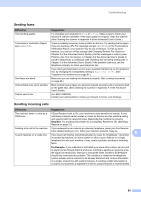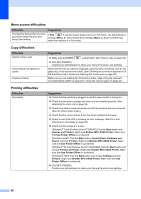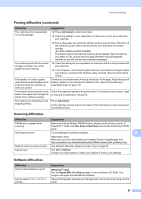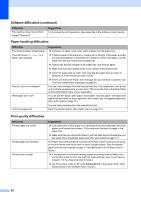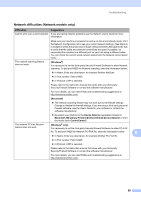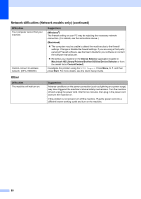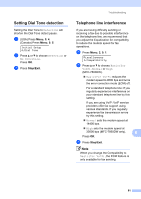Brother International MFC-7360N Users Manual - English - Page 102
Menu access difficulties, Copy difficulties, Printing difficulties, Use Printer Offline - scanner check connection
 |
UPC - 012502627005
View all Brother International MFC-7360N manuals
Add to My Manuals
Save this manual to your list of manuals |
Page 102 highlights
Menu access difficulties Difficulties The machine beeps when you try to access the Setup Receive and Setup Send menus. Suggestions If FAX is not illuminated, press it to turn on Fax mode. The Setup Receive settings (Menu, 2, 1) and Setup Send settings (Menu, 2, 2) are available only when the machine is in Fax mode. Copy difficulties Difficulties Cannot make a copy. Vertical black line appears in copies. Copies are blank. Suggestions Make sure that COPY is illuminated. (See How to copy on page 48.) (For MFC-7860DW) Contact your administrator to check your Secure Function Lock Settings. Black vertical lines on copies are typically caused by dirt or correction fluid on the glass strip, or the corona wire is dirty. (See Cleaning the scanner in Appendix A of the Advanced User's Guide and Cleaning the corona wire on page 58.) Make sure you are loading the document properly. (See Using the automatic document feeder (ADF) on page 22 or Using the scanner glass on page 23.) Printing difficulties Difficulties No printout. Suggestions Check that the machine is plugged in and the power switch is turned on. Check that the toner cartridge and drum unit are installed properly. (See Replacing the drum unit on page 59.) Check the interface cable connection on both the machine and your computer. (See the Quick Setup Guide.) Check that the correct printer driver has been installed and chosen. Check to see if the LCD is showing an error message. (See Error and maintenance messages on page 64.) Check that the machine is online: (Windows® 7 and Windows Server® 2008 R2) Click the Start button and Devices and Printers. Right-click Brother MFC-XXXX Printer. Make sure that Use Printer Offline is unchecked. (Windows Vista®) Click the Start button, Control Panel, Hardware and Sound, and then Printers. Right-click Brother MFC-XXXX Printer. Make sure that Use Printer Offline is unchecked. (Windows® XP and Windows Server® 2003/2008) Click the Start button and choose Printers and Faxes. Right-click Brother MFC-XXXX Printer. Make sure that Use Printer Offline is unchecked. (Windows® 2000) Click the Start button and choose Settings and then Printers. Right-click Brother MFC-XXXX Printer. Make sure that Use Printer Offline is unchecked. (For MFC-7860DW) Contact your administrator to check your Secure Function Lock settings. 86