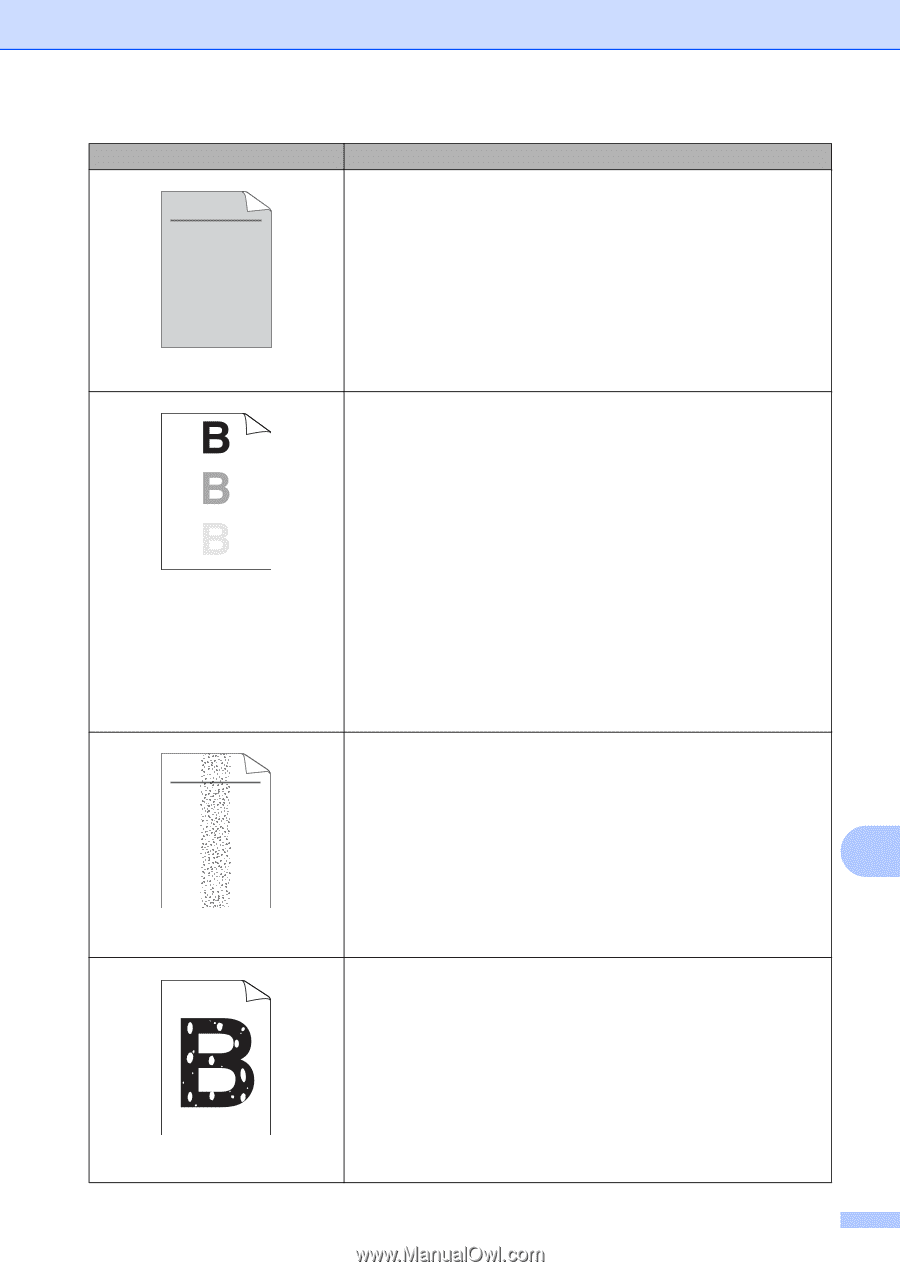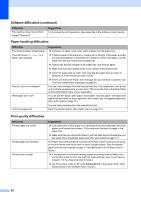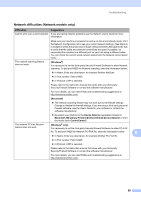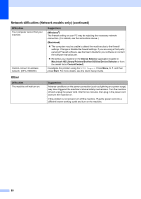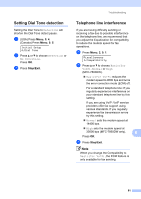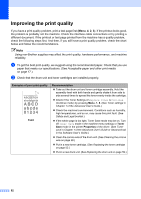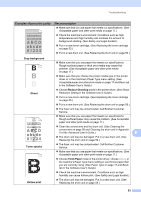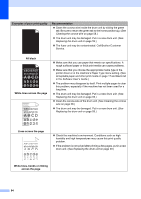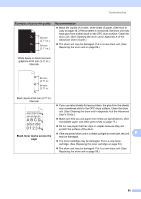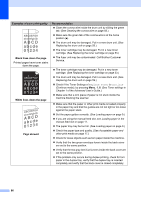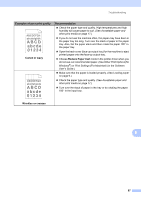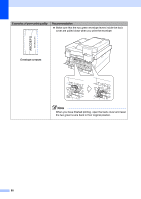Brother International MFC-7360N Users Manual - English - Page 109
abcde, Gray background, Ghost, Reduce Ghosting, Toner specks, Hollow print, Thick Paper
 |
UPC - 012502627005
View all Brother International MFC-7360N manuals
Add to My Manuals
Save this manual to your list of manuals |
Page 109 highlights
Troubleshooting Examples of poor print quality ABCDEFGH abcdefghijk ABCD abcde 01234 Recommendation Make sure that you use paper that meets our specifications. (See Acceptable paper and other print media on page 17.) Check the machine's environment. Conditions such as high temperatures and high humidity can increase the amount of background shading. (See Safety and Legal booklet.) Put in a new toner cartridge. (See Replacing the toner cartridge on page 53.) Put in a new drum unit. (See Replacing the drum unit on page 59.) Gray background Ghost ABCDEFGH abcdefghijk ABCD abcde 01234 Toner specks Hollow print Make sure that you use paper that meets our specifications. Rough-surfaced paper or thick print media may cause this problem. (See Acceptable paper and other print media on page 17.) Make sure that you choose the proper media type in the printer driver or in the machine's Paper Type menu setting. (See Acceptable paper and other print media on page 17 and Basic tab in the Software User's Guide.) Choose Reduce Ghosting mode in the printer driver. (See Ghost Reduction Setting in the Software User's Guide.) Put in a new toner cartridge. (See Replacing the toner cartridge on page 53.) Put in a new drum unit. (See Replacing the drum unit on page 59.) The fuser unit may be contaminated. Call Brother Customer Service. Make sure that you use paper that meets our specifications. Rough-surfaced paper may cause the problem. (See Acceptable paper and other print media on page 17.) Clean the corona wire and the drum unit. (See Cleaning the corona wire on page 58 and Cleaning the drum unit in Appendix A of the Advanced User's Guide.) B The drum unit may be damaged. Put in a new drum unit. (See Replacing the drum unit on page 59.) The fuser unit may be contaminated. Call Brother Customer Service. Make sure that you use paper that meets our specifications. (See Acceptable paper and other print media on page 17.) Choose Thick Paper mode in the printer driver, choose Thick in the machine's Paper Type menu setting or use thinner paper than you are currently using. (See Paper Type on page 17 and Basic tab in the Software User's Guide.) Check the machine's environment. Conditions such as high humidity can cause hollow print. (See Safety and Legal booklet.) The drum unit may be damaged. Put in a new drum unit. (See Replacing the drum unit on page 59.) 93