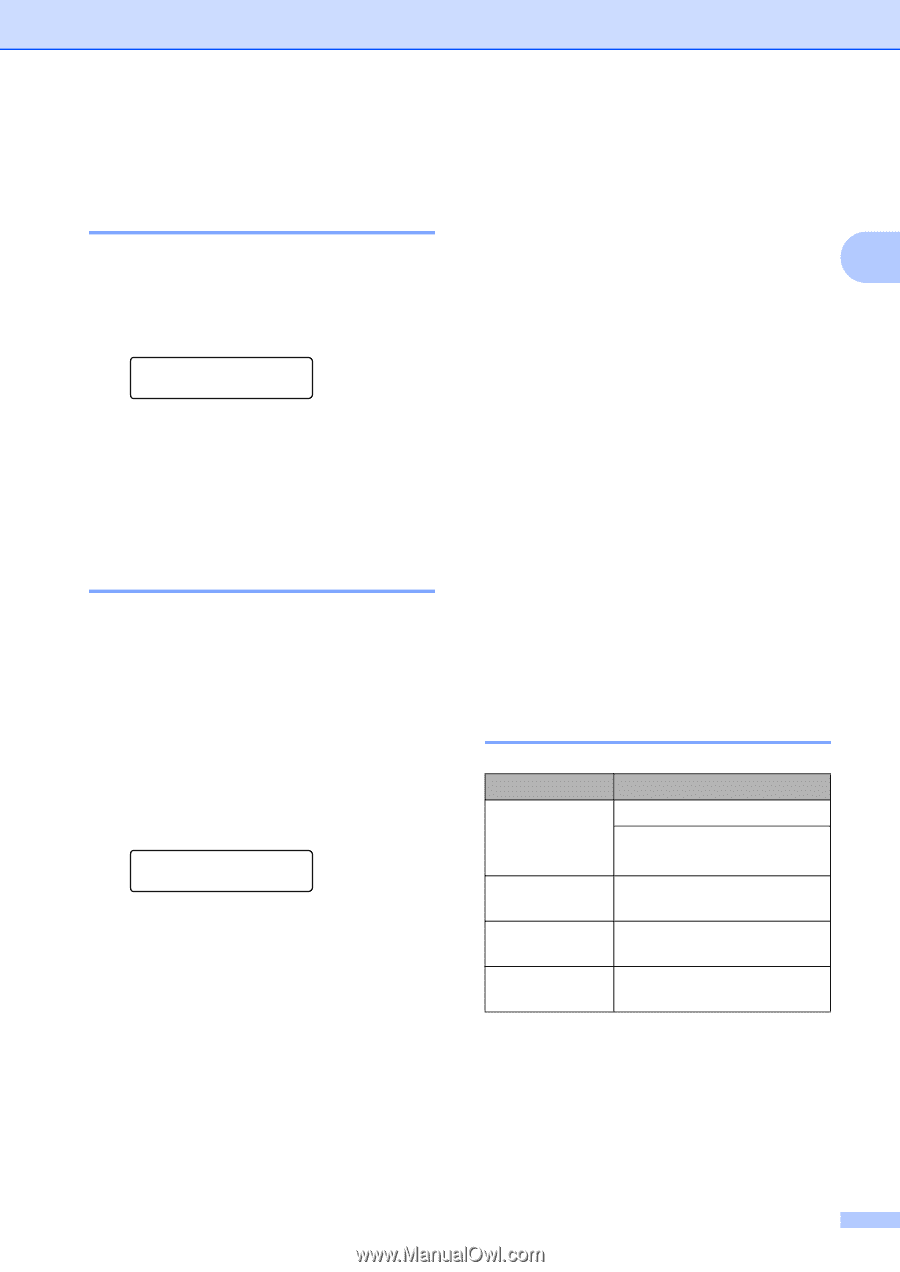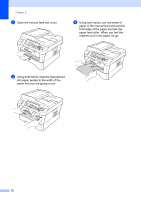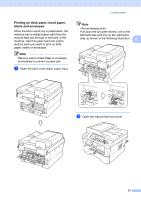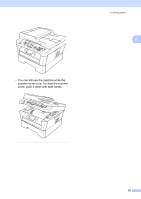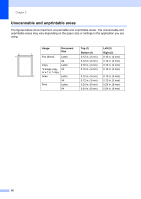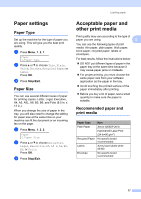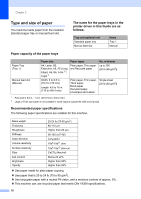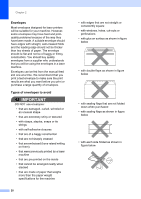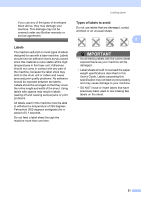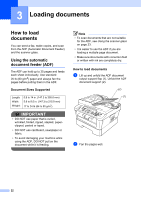Brother International MFC-7360N Users Manual - English - Page 33
Paper settings, Paper Type, Acceptable paper and other print media, Recommended paper and print media - best buy
 |
UPC - 012502627005
View all Brother International MFC-7360N manuals
Add to My Manuals
Save this manual to your list of manuals |
Page 33 highlights
Paper settings 2 Paper Type 2 Set up the machine for the type of paper you are using. This will give you the best print quality. a Press Menu, 1, 2, 1. Paper 1.Paper Type b Press a or b to choose Thin, Plain, Thick, Thicker, Recycled Paper or Label. Press OK. c Press Stop/Exit. Paper Size 2 You can use several different sizes of paper for printing copies: Letter, Legal, Executive, A4, A5, A5L, A6, B5, B6, and Folio (8.5 in. x 13 in.). When you change the size of paper in the tray, you will also need to change the setting for paper size at the same time so your machine can fit the document or an incoming fax on the page. a Press Menu, 1, 2, 2. Paper 2.Paper Size b Press a or b to choose A4, Letter, Legal, Executive, A5, A5 L, A6, B5, B6, or Folio. Press OK. c Press Stop/Exit. Loading paper Acceptable paper and other print media 2 Print quality may vary according to the type of paper you are using. 2 You can use the following types of print media: thin paper, plain paper, thick paper, bond paper, recycled paper, labels or envelopes. For best results, follow the instructions below: DO NOT put different types of paper in the paper tray at the same time because it may cause paper jams or misfeeds. For proper printing, you must choose the same paper size from your software application as the paper in the tray. Avoid touching the printed surface of the paper immediately after printing. Before you buy a lot of paper, test a small quantity to make sure the paper is suitable. Recommended paper and print media 2 Paper Type Plain Paper Recycled Paper Labels Envelope Item Xerox 4200DP 20 lb Hammermill Laser Print (24 lb=90 g/m2) No specific brand recommended Avery laser labels white #5160 No specific brand recommended 17