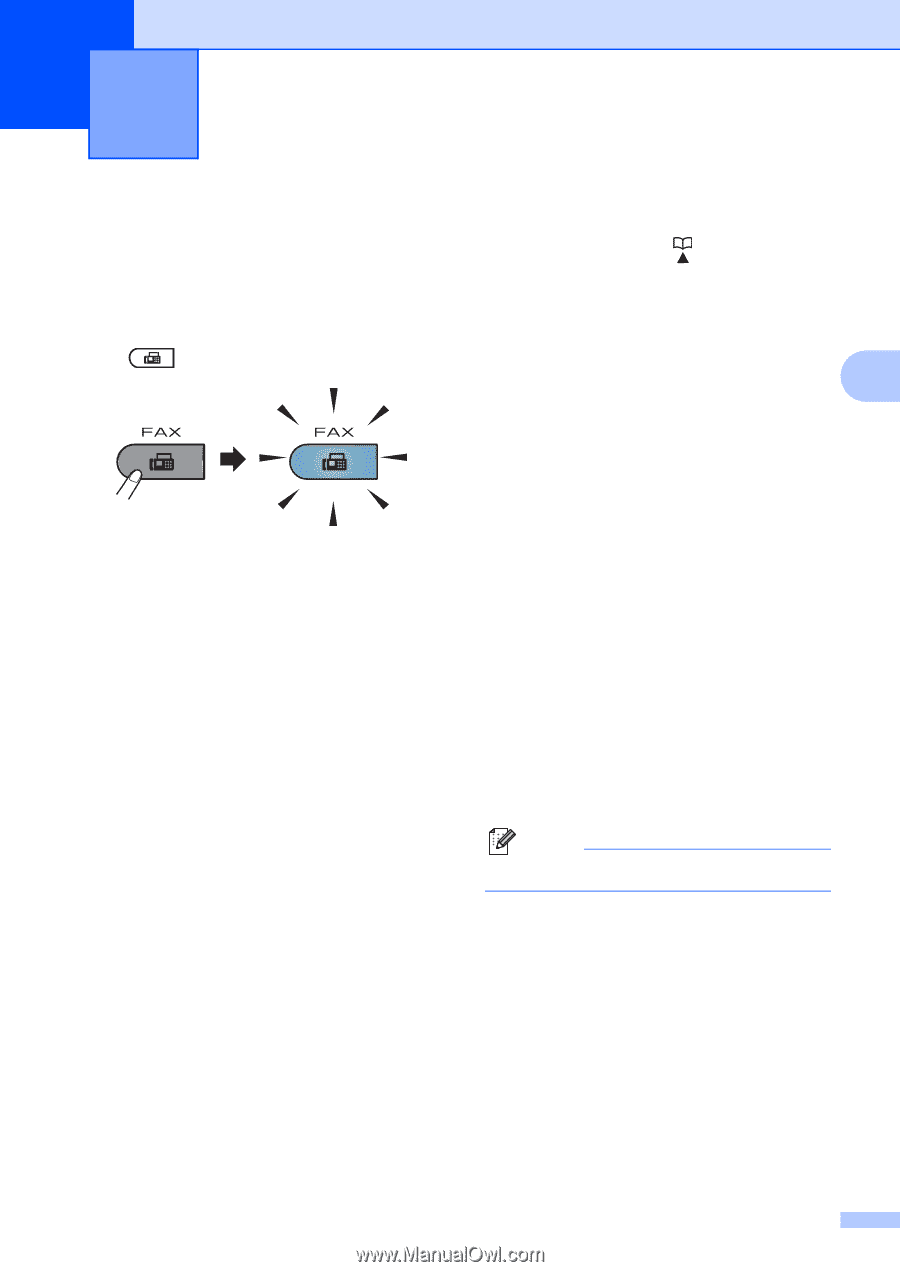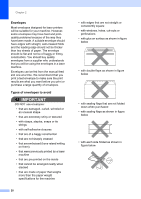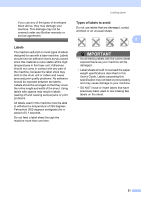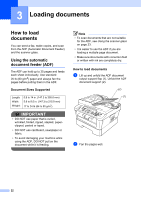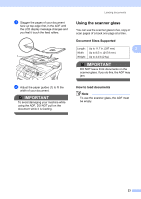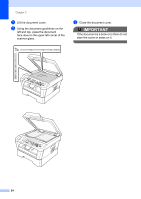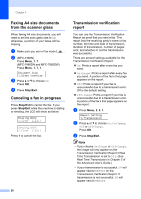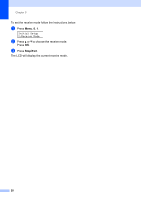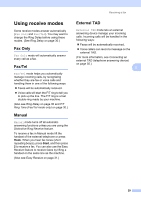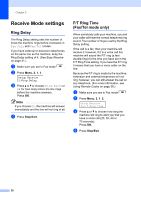Brother International MFC-7360N Users Manual - English - Page 41
Sending a fax, How to send a fax - scanner setup
 |
UPC - 012502627005
View all Brother International MFC-7360N manuals
Add to My Manuals
Save this manual to your list of manuals |
Page 41 highlights
4 Sending a fax 4 How to send a fax 4 The following steps show how to send a fax. a When you want to send a fax, or change fax send or receive settings, press the (FAX) key to illuminate it in blue. b Do one of the following to load your document: Place the document face up in the ADF. (See Using the automatic document feeder (ADF) on page 22.) Load your document face down on the scanner glass. (See Using the scanner glass on page 23.) c Set the scanner glass size, fax resolution or contrast if you want to change them. For more advanced fax sending operations and settings, see Sending a fax in Chapter 3 of the Advanced User's Guide: Broadcast Delayed Fax Batch TX Real Time TX Polled TX Overseas Mode Fax Resolution Contrast Coverpg Setup Coverpage Msg d Enter the fax number using the dial pad, a One touch key or (Address Book) and enter three-digit number. e Press Start. Faxing from the ADF The machine starts scanning the 4 document. Faxing from the scanner glass If you press Start, the machine starts scanning the first page. Do one of the following: • To send a single page, press 2 to choose No (Send) (or press Start again). The machine starts sending the document. • To send more than one page, press 1 to choose Yes and place the next page on the scanner glass. Press OK. The machine starts scanning the page. (Repeat this step for each additional page.) If you press Start, the machine starts sending the document. Note To cancel, press Stop/Exit. 25