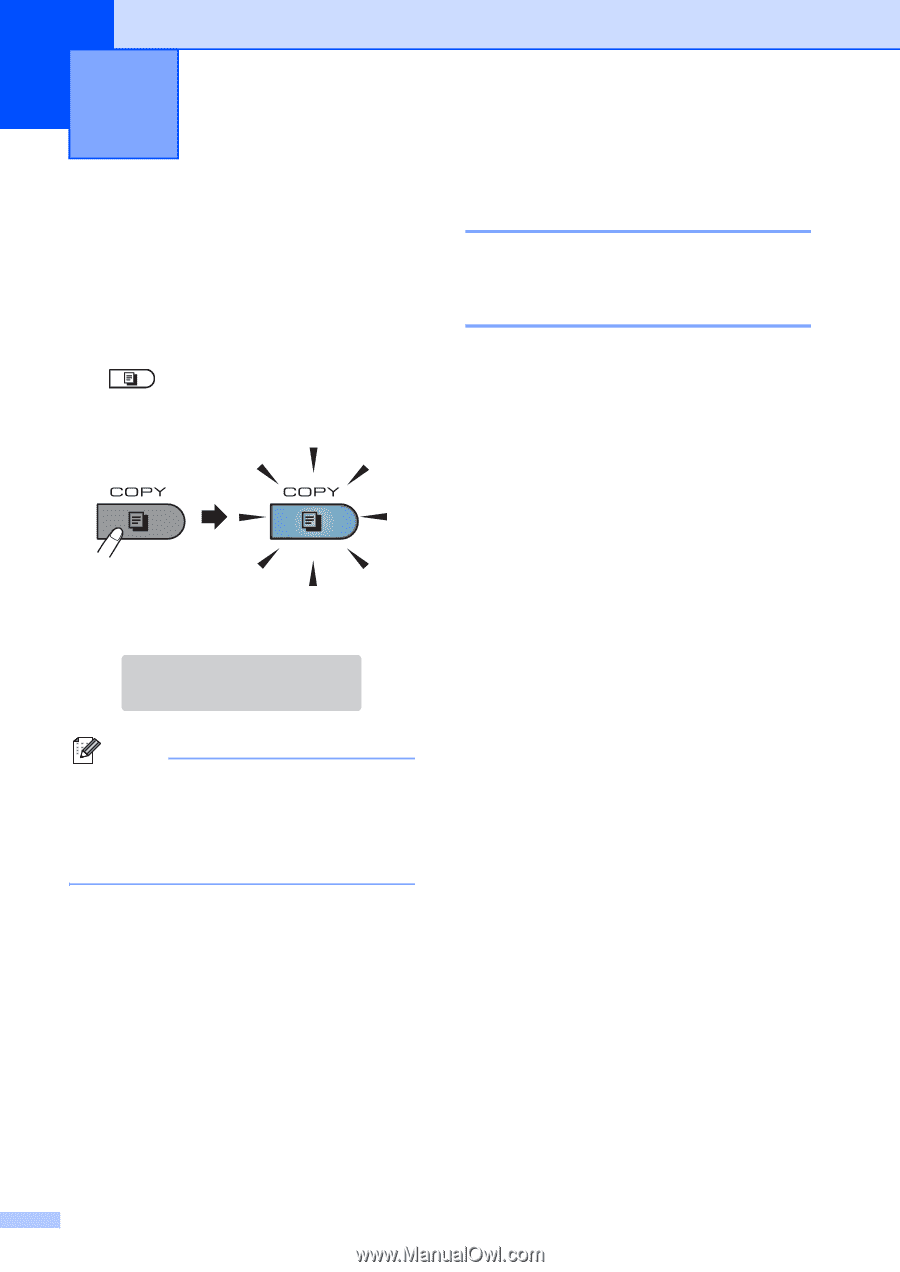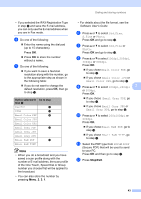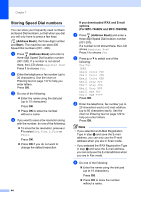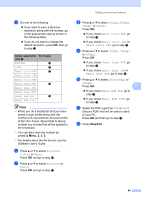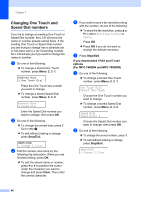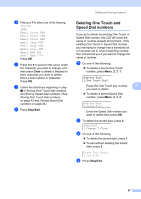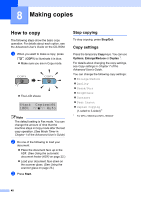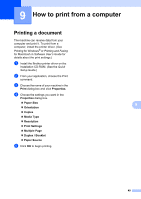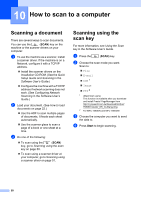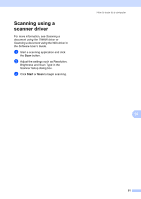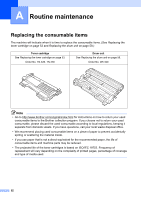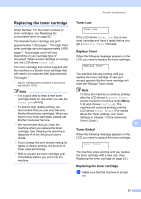Brother International MFC-7360N Users Manual - English - Page 64
Making copies, How to copy, Stop copying, Copy settings
 |
UPC - 012502627005
View all Brother International MFC-7360N manuals
Add to My Manuals
Save this manual to your list of manuals |
Page 64 highlights
8 Making copies 8 How to copy 8 The following steps show the basic copy operation. For details about each option, see the Advanced User's Guide on the CD-ROM. a When you want to make a copy, press (COPY) to illuminate it in blue. Make sure you are in Copy mode. The LCD shows: Stack Copies:01 100 Auto Note The default setting is Fax mode. You can change the amount of time that the machine stays in Copy mode after the last copy operation. (See Mode Timer in Chapter 1 of the Advanced User's Guide) b Do one of the following to load your document: Place the document face up in the ADF. (See Using the automatic document feeder (ADF) on page 22.) Load your document face down on the scanner glass. (See Using the scanner glass on page 23.) c Press Start. Stop copying 8 To stop copying, press Stop/Exit. Copy settings 8 Press the temporary Copy keys. You can use Options, Enlarge/Reduce or Duplex 1. For details about changing the copy settings, see Copy settings in Chapter 7 of the Advanced User's Guide. You can change the following copy settings: Enlarge/Reduce Quality Stack/Sort Brightness Contrast Page Layout Duplex Copying (1-sided to 2-sided) 1 1 For MFC-7460DN and MFC-7860DW 48