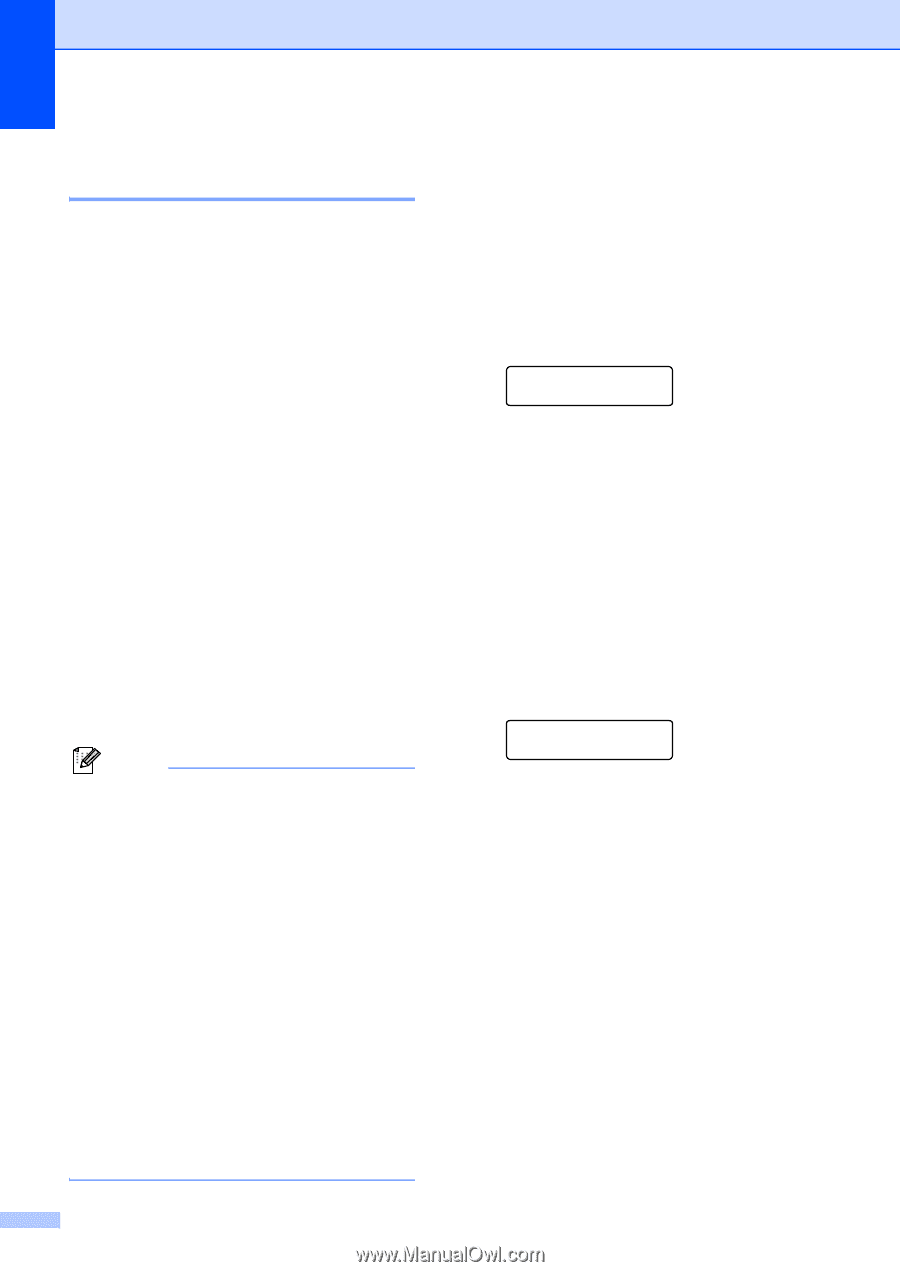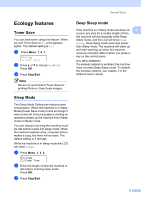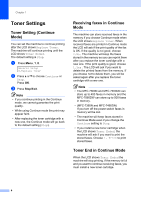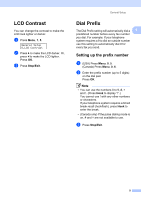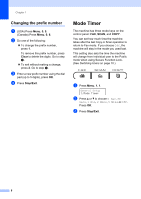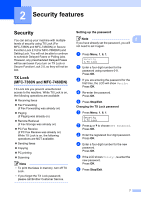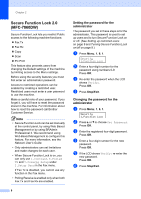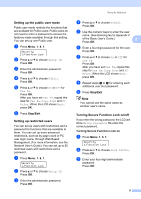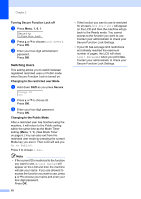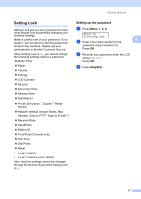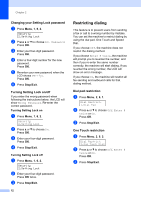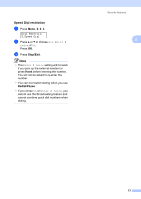Brother International MFC-7360N Advanced Users Manual - English - Page 14
Secure Function Lock 2.0 (MFC-7860DW), Setting the password for the administrator - default password
 |
UPC - 012502627005
View all Brother International MFC-7360N manuals
Add to My Manuals
Save this manual to your list of manuals |
Page 14 highlights
Chapter 2 Secure Function Lock 2.0 (MFC-7860DW) 2 Secure Function Lock lets you restrict Public access to the following machine functions: Fax Tx Fax Rx Copy Scan PC Print This feature also prevents users from changing the Default settings of the machine by limiting access to the Menu settings. Before using the security features you must first enter an administrator password. Access to restricted operations can be enabled by creating a restricted user. Restricted users must enter a user password to use the machine. Make a careful note of your password. If you forget it, you will have to reset the password stored in the machine. For information about how to reset the password call Brother Customer Service. Note • Secure Function Lock can be set manually at the control panel, by using Web Based Management or by using BRAdmin Professional 3. We recommend using Web Based Management to configure this feature. For more information, see the Network User's Guide. • Only administrators can set limitations and make changes for each user. • When Secure Function Lock is on, you can only use 1.Contrast, 6.Polled TX and 7.Coverpg Setup under 2.Setup Send in the Fax menu. If Fax Tx is disabled, you cannot use any function in the Fax menu. • Polling Receive is enabled only when both Fax Tx and Fax Rx are enabled. 8 Setting the password for the administrator 2 The password you set in these steps is for the administrator. This password is used to set up users and to turn Secure Function Lock on or off. (See Setting up restricted users on page 9 and Turning Secure Function Lock on/off on page 9.) a Press Menu, 1, 6, 1. Security 1.Function Lock b Enter a four-digit number for the password using numbers 0-9. Press OK. c Re-enter the password when the LCD shows Verify:. Press OK. d Press Stop/Exit. Changing the password for the administrator 2 a Press Menu, 1, 6, 1. Security 1.Function Lock b Press a or b to choose Set Password. Press OK. c Enter the registered four-digit password. Press OK. d Enter a four-digit number for the new password. Press OK. e If the LCD shows Verify: re-enter the new password. Press OK. f Press Stop/Exit.