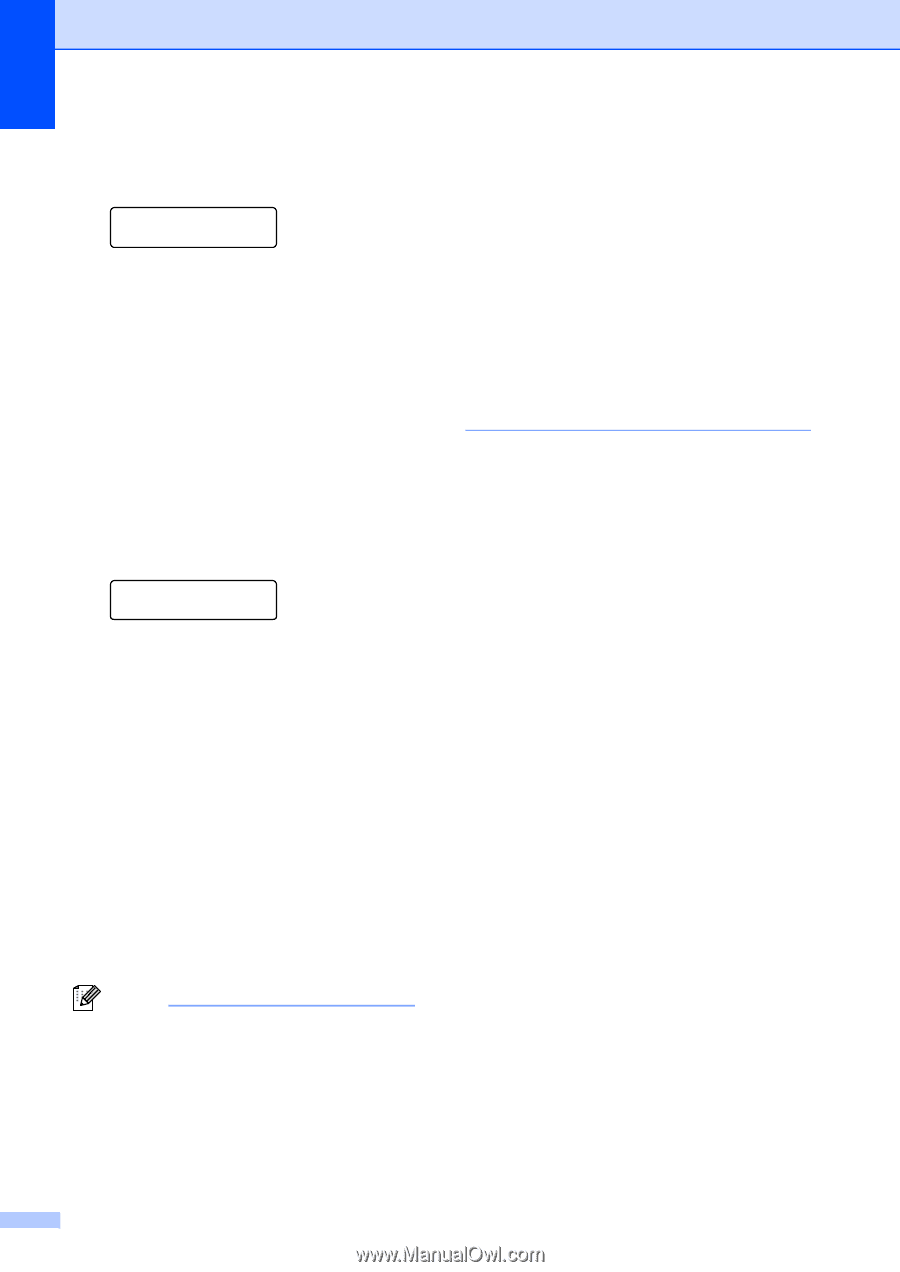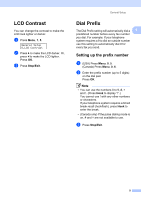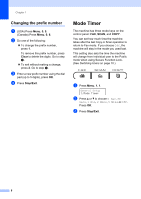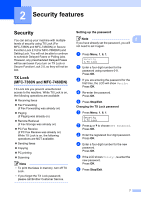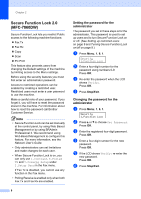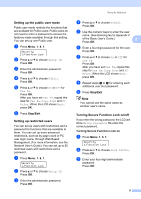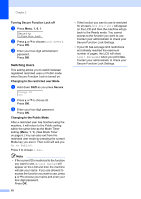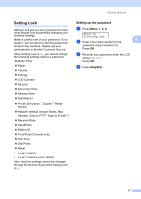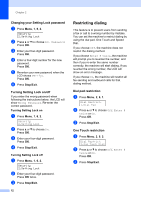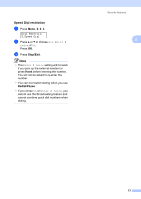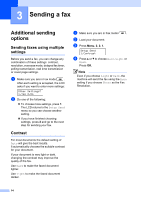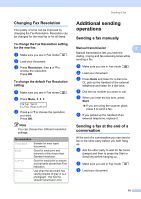Brother International MFC-7360N Advanced Users Manual - English - Page 16
Switching Users, Turning Secure Function Lock off, Changing to the restricted user Mode, Shift, Secure
 |
UPC - 012502627005
View all Brother International MFC-7360N manuals
Add to My Manuals
Save this manual to your list of manuals |
Page 16 highlights
Chapter 2 Turning Secure Function Lock off a Press Menu, 1, 6, 1. Security 1.Function Lock b Press a or b to choose Lock OniOff. Press OK. c Enter your four-digit administrator password. Press OK. Switching Users 2 This setting allows you to switch between registered restricted users or Public mode when Secure Function Lock is turned on. Changing to the restricted user Mode a Hold down Shift as you press Secure. Change ID XXX b Press a or b to choose ID. Press OK. c Enter your four-digit password. Press OK. Changing to the Public Mode After a restricted user has finished using the machine, it will return to the Public setting within the same time as the Mode Timer setting (Menu, 1, 1). (See Mode Timer on page 6.) You can also exit from the restricted user mode by pressing the current Mode key you are in. Then LCD will ask you Go to Public?. Press 1 to choose 1.Yes. Note • If the current ID is restricted to the function you want to use, Access Denied will appear on the LCD and then the machine will ask your name. If you are allowed to access the function you want to use, press a or b to choose your name and enter your four-digit password. Press OK. 10 • If the function you want to use is restricted for all users, Not Available will appear on the LCD and then the machine will go back to the Ready mode. You cannot access to the function you want to use. Contact your administrator to check your Secure Function Lock Settings. • If your ID has set page limit restrictions and already reached the maximum number of pages, the LCD will show Limit Exceeded when you print data. Contact your administrator to check your Secure Function Lock Settings.