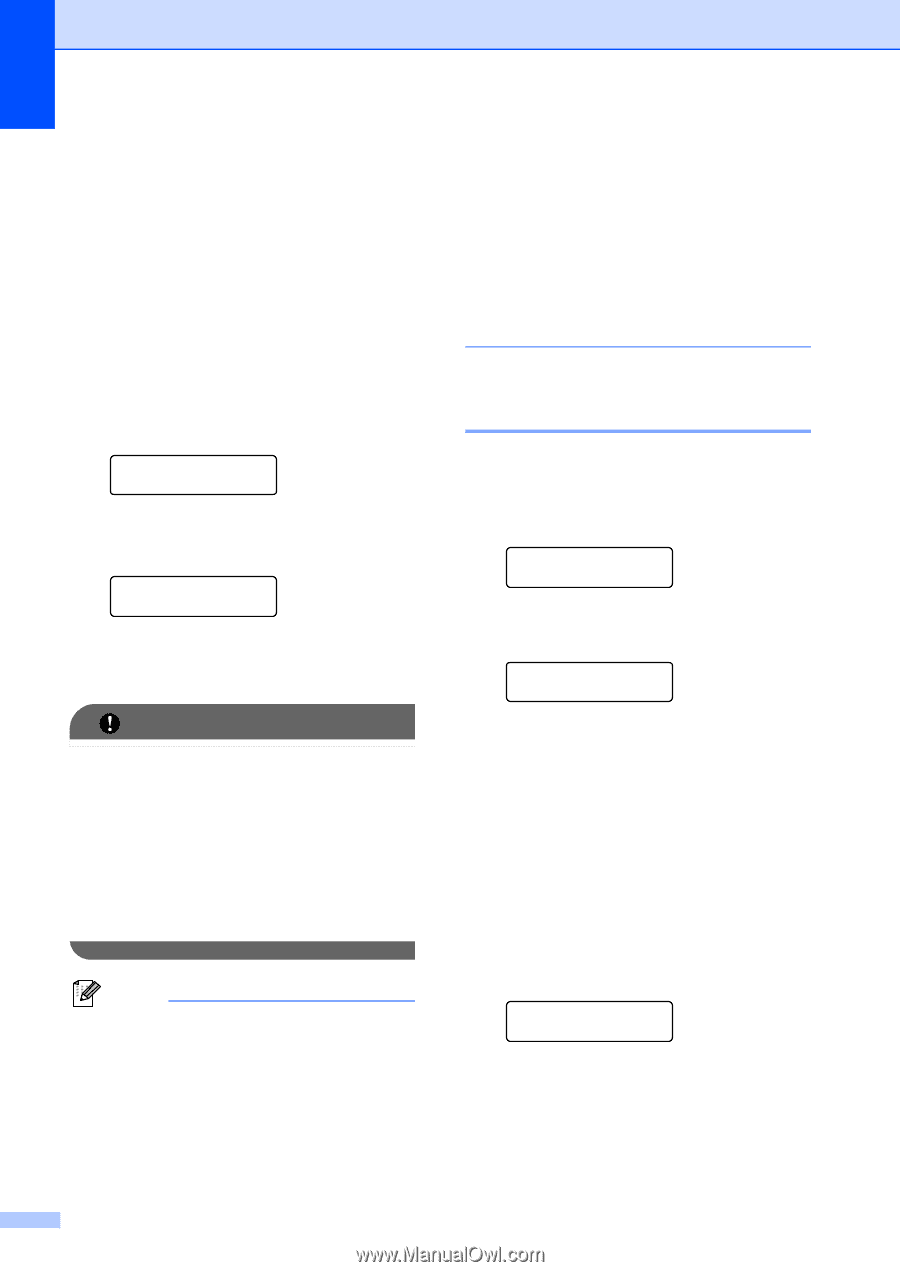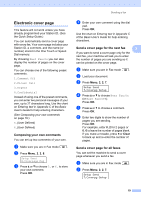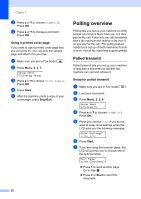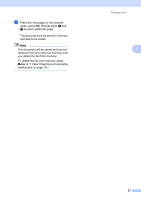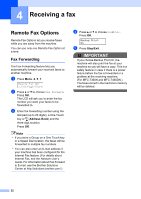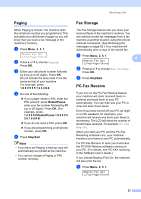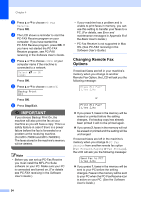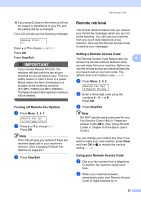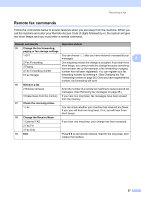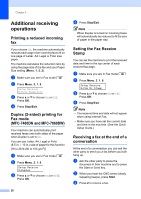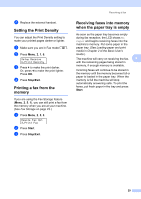Brother International MFC-7360N Advanced Users Manual - English - Page 30
Changing Remote Fax Options, Options
 |
UPC - 012502627005
View all Brother International MFC-7360N manuals
Add to My Manuals
Save this manual to your list of manuals |
Page 30 highlights
Chapter 4 b Press a or b to choose PC Fax Receive. Press OK. c The LCD shows a reminder to start the PC-FAX Receive program on your computer. If you have started the PC-FAX Receive program, press OK. If you have not started the PC-FAX Receive program, see PC-FAX receiving in the Software User's Guide. d Press a or b to choose or your computer name if the machine is connected to a network. Select ab or OK Press OK. e Press a or b to choose On or Off. Backup Print Off Press OK. f Press Stop/Exit. IMPORTANT If you choose Backup Print On, the machine will also print the fax at your machine so you will have a copy. This is a safety feature in case if there is a power failure before the fax is forwarded or a problem at the receiving machine. (For MFC-7360N and MFC-7460DN ) The faxes stored in the machine's memory will be deleted. Note • Before you can set up PC-Fax Receive you must install the MFL-Pro Suite software on your PC. Make sure your PC is connected and turned on. (For details see PC-FAX receiving in the Software User's Guide.) 24 • If your machine has a problem and is unable to print faxes in memory, you can use this setting to transfer your faxes to a PC. (For details, see Error and maintenance messages in Appendix B of the Basic User's Guide.) • PC-Fax Receive is not supported in Mac OS. (See PC-FAX receiving in the Software User's Guide.) Changing Remote Fax Options 4 If received faxes are left in your machine's memory when you change to another Remote Fax Option, the LCD will ask you the following message: Erase All Fax? 1.Yes 2.No or Print All Fax? 1.Yes 2.No If you press 1, faxes in the memory will be erased or printed before the setting changes. If a backup copy has already been printed it will not be printed again. If you press 2, faxes in the memory will not be erased or printed and the setting will be unchanged. If received faxes are left in the machine's memory when you change to PC Fax Receive from another remote fax option (Fax Forward, Paging or Fax Storage), the LCD will ask you the following message: Send Fax to PC? 1.Yes 2.No If you press 1, faxes in the memory will be sent to your PC before the setting changes. Faxes in the memory will be sent to your PC when the PC-Fax Receive icon is active on your PC. (See the Software User's Guide.)