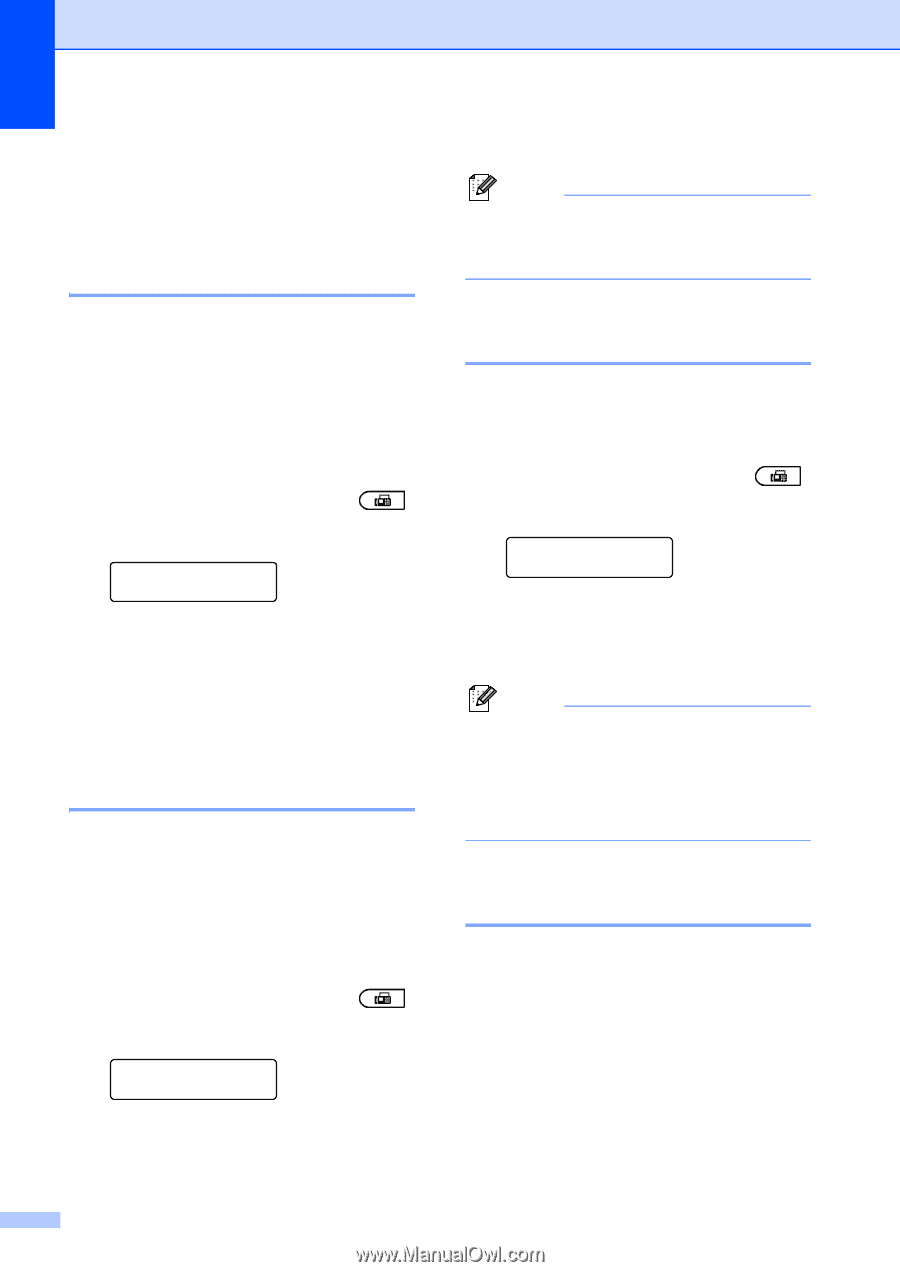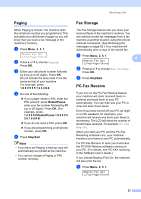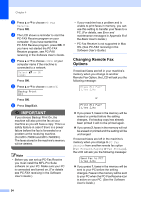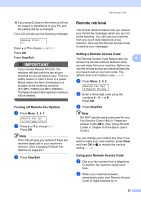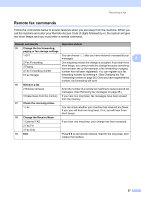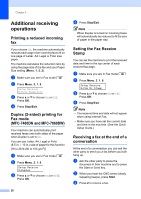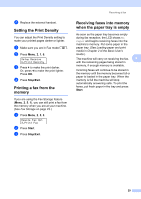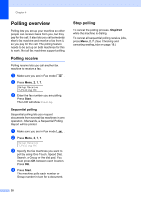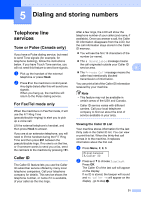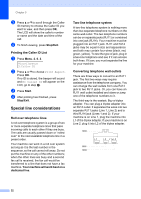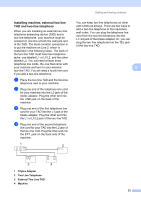Brother International MFC-7360N Advanced Users Manual - English - Page 34
Additional receiving operations, Printing a reduced incoming fax
 |
UPC - 012502627005
View all Brother International MFC-7360N manuals
Add to My Manuals
Save this manual to your list of manuals |
Page 34 highlights
Chapter 4 Additional receiving operations 4 Printing a reduced incoming fax 4 If you choose On, the machine automatically reduces each page of an incoming fax to fit on one page of Letter, A4, Legal or Folio size paper. The machine calculates the reduction ratio by using the page size of the fax and your Paper Size setting (Menu, 1, 2, 2). a Make sure you are in Fax mode . b Press Menu, 2, 1, 5. Setup Receive 5.Auto Reduction c Press a or b to choose On or Off. Press OK. d Press Stop/Exit. Duplex (2-sided) printing for Fax mode (MFC-7460DN and MFC-7860DW) 4 Your machine can automatically print received faxes onto both sides of the paper when Duplex is set to On. You can use Letter, A4, Legal or Folio (8.5 in. 13 in.) size of paper for this function [16 to 28 lb (60 to 105 g/m2)] a Make sure you are in Fax mode . b Press Menu, 2, 1, 9. Setup Receive 9.Duplex c Press a or b to choose On (or Off). Press OK. 28 d Press Stop/Exit. Note When Duplex is turned on incoming faxes will automatically be reduced to fit the size of paper in the paper tray. Setting the Fax Receive Stamp 4 You can set the machine to print the received date and time in the top center of each received fax page. a Make sure you are in Fax mode . b Press Menu, 2, 1, 8. Setup Receive 8.Fax Rx Stamp c Press a or b to choose On or Off. Press OK. d Press Stop/Exit. Note • The received time and date will not appear when using Internet Fax. • Make sure you have set the current date and time in the machine. (See the Quick Setup Guide.) Receiving a fax at the end of a conversation 4 At the end of a conversation you can ask the other party to send you a fax before you both hang up. a Ask the other party to place the document in their machine and to press the Start or Send key. b When you hear the CNG tones (slowly repeating beeps), press Start. c Press 2 to receive a fax.