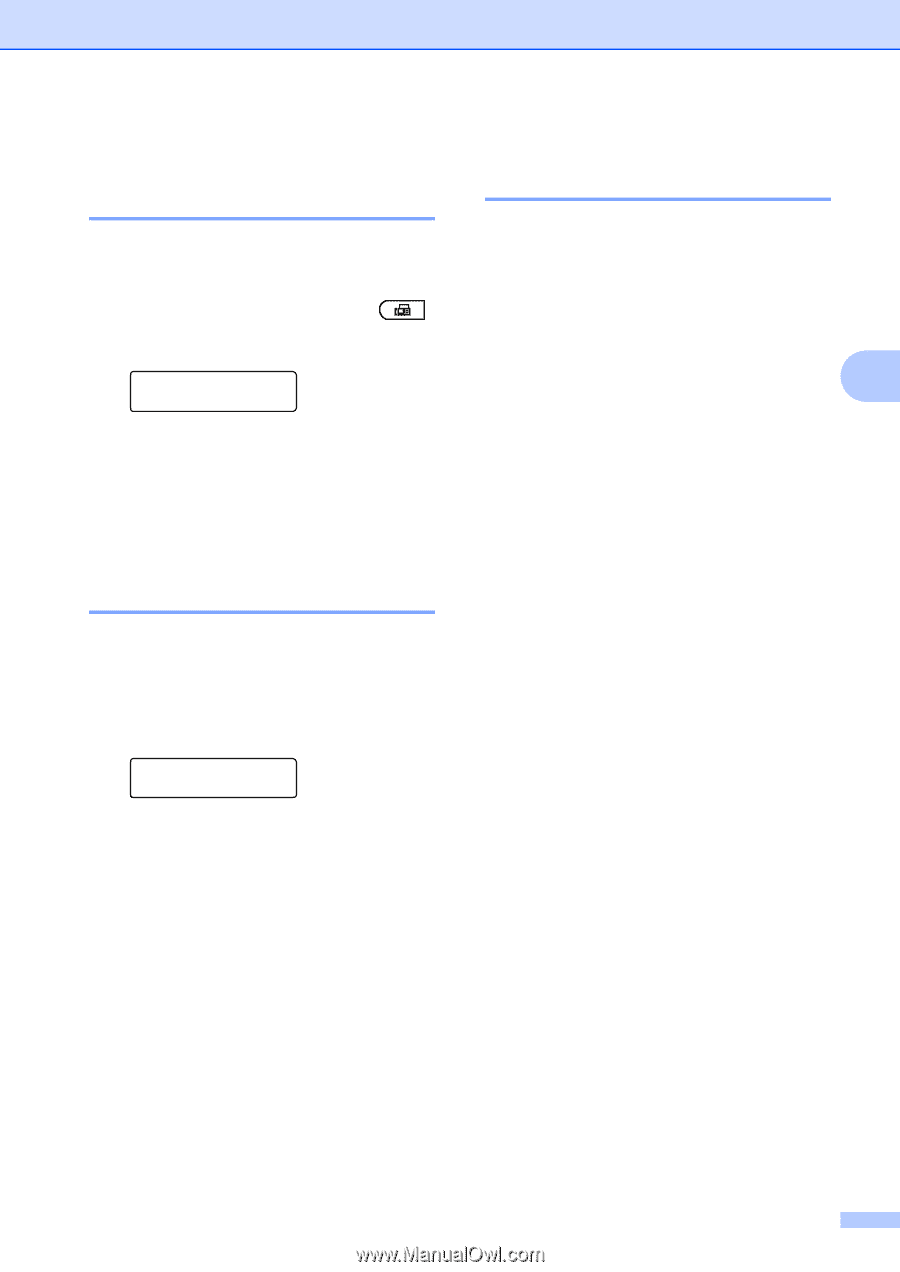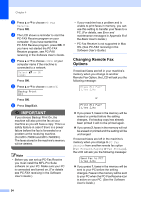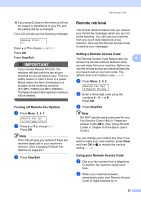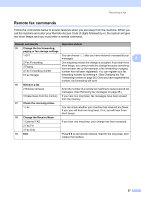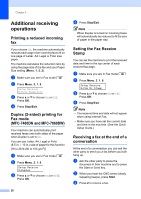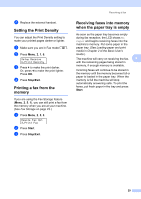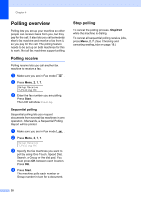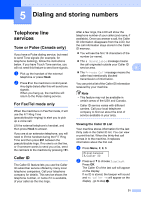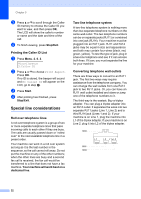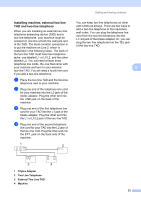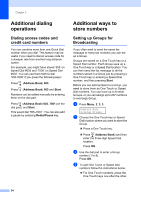Brother International MFC-7360N Advanced Users Manual - English - Page 35
Setting the Print Density, Printing a fax from the memory
 |
UPC - 012502627005
View all Brother International MFC-7360N manuals
Add to My Manuals
Save this manual to your list of manuals |
Page 35 highlights
d Replace the external handset. Setting the Print Density 4 You can adjust the Print Density setting to make your printed pages darker or lighter. a Make sure you are in Fax mode . b Press Menu, 2, 1, 6. Setup Receive 6.Print Density c Press c to make the print darker. Or, press d to make the print lighter. Press OK. d Press Stop/Exit. Printing a fax from the memory 4 If you are using the Fax Storage feature (Menu, 2, 5, 1), you can still print a fax from the memory when you are at your machine. (See Fax Storage on page 23.) a Press Menu, 2, 5, 3. Remote Fax Opt 3.Print Fax b Press Start. c Press Stop/Exit. Receiving a fax Receiving faxes into memory when the paper tray is empty 4 As soon as the paper tray becomes empty during fax reception, the LCD shows No Paper and begins receiving faxes into the machine's memory. Put some paper in the paper tray. (See Loading paper and print media in Chapter 2 of the Basic User's Guide.) The machine will carry on receiving the fax, 4 with the remaining pages being stored in memory, if enough memory is available. Incoming faxes will continue to be stored in the memory until the memory becomes full or paper is loaded in the paper tray. When the memory is full the machine will stop automatically answering calls. To print the faxes, put fresh paper in the tray and press Start. 29