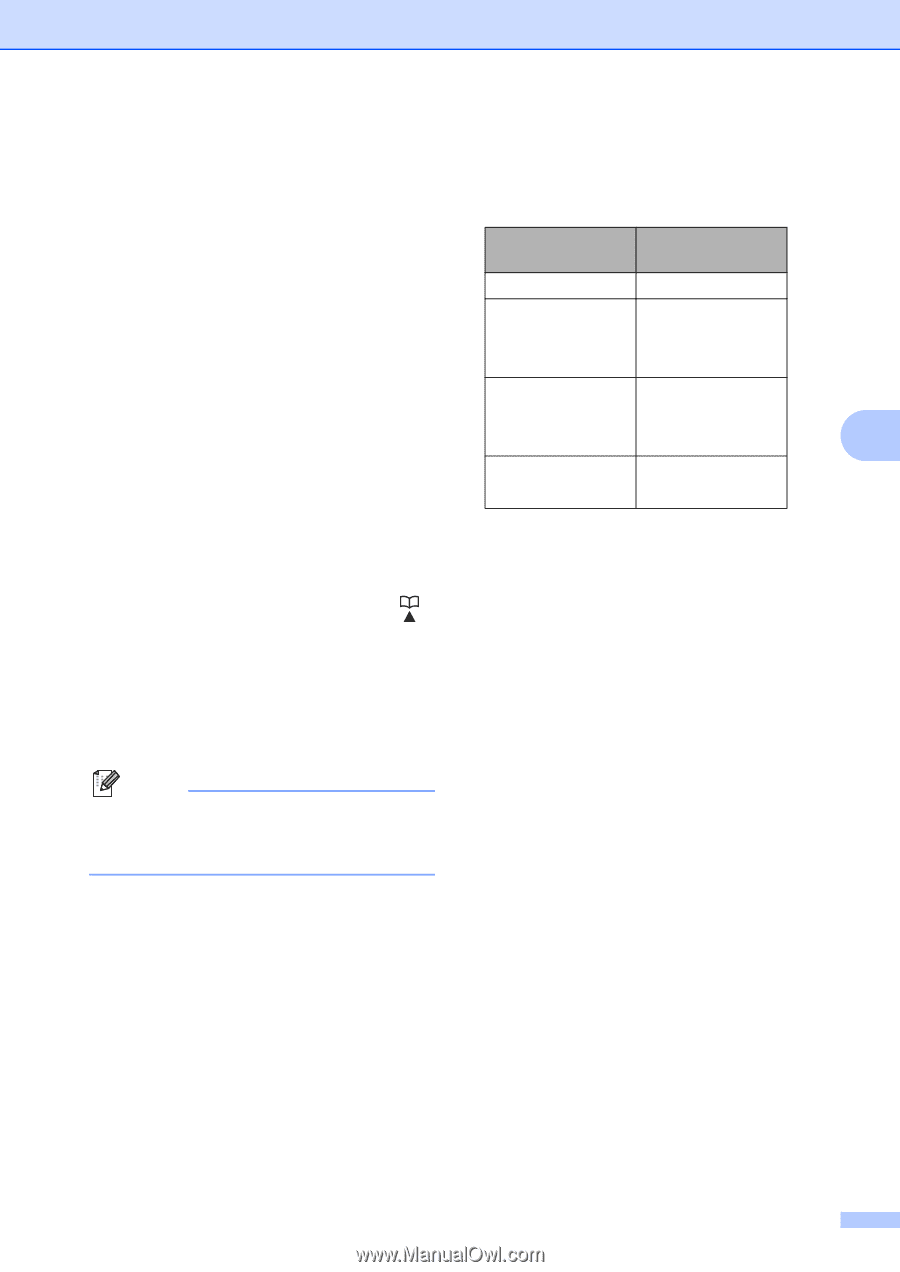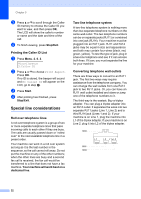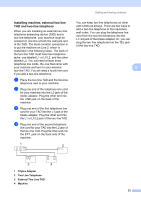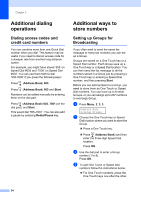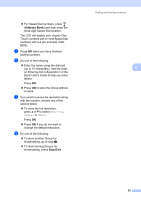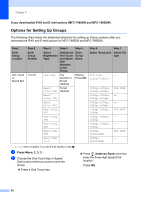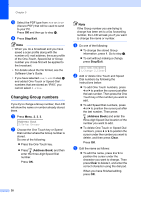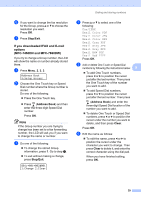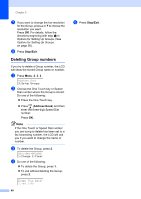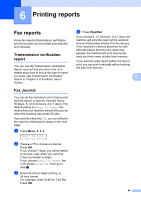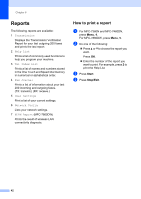Brother International MFC-7360N Advanced Users Manual - English - Page 43
Address Book, f - scan to email
 |
UPC - 012502627005
View all Brother International MFC-7360N manuals
Add to My Manuals
Save this manual to your list of manuals |
Page 43 highlights
c Use the dial pad to enter a Group number (1 to 8). Press OK. d Press a or b to select one of the following: Fax/IFAX Email Color PDF Email Color JPG Email Color XPS Email Gray PDF Email Gray JPG Email Gray XPS Email B&W PDF Email B&W TIFF Press OK. e To add One Touch or Speed Dial numbers follow the instructions below: For One Touch numbers, press the One Touch keys one after the other. For Speed Dial numbers, press (Address Book) and then enter the three-digit Speed Dial location. The LCD will display your chosen One Touch numbers with a l and Speed Dial numbers with a # (for example l006, #009). Note When you include E-mail numbers all the other numbers in the Group must be Email numbers. f Press OK when you have finished adding numbers. g Do one of the following: Enter the name using the dial pad (up to 15 characters). Use the chart on Entering text in Appendix C of the Basic User's Guide to help you enter letters. Press OK. Press OK to store the Group without a name. Dialing and storing numbers h To choose the fax/scan resolution for the Group number, go to the appropriate next step, as shown in the following table. Option selected in Go to step step d Fax/IFAX i Email Color PDF j Email Color JPG Email Color XPS Email Gray PDF k Email Gray JPG Email Gray XPS 5 Email B&W PDF l Email B&W TIFF i Press a or b to select Std, Fine, S.Fine 1 or Photo. Press OK, and then go to step n. 1 S.Fine does not appear if you added an E-mail address at step e. j Press a or b to select 100dpi, 200dpi, 300dpi or 600dpi. Press OK. If you chose Email Color PDF, go to step m. If you chose Email Color JPG or Email Color XPS, go to step n. k Press a or b to select 100dpi, 200dpi or 300dpi. Press OK. If you chose Email Gray PDF, go to step m. If you chose Email Gray JPG or Email Gray XPS, go to step n. l Press a or b to select 200dpi or 200x100dpi. Press OK. If you chose Email B&W PDF, go to step m. If you chose Email B&W TIFF, go to step n. 37