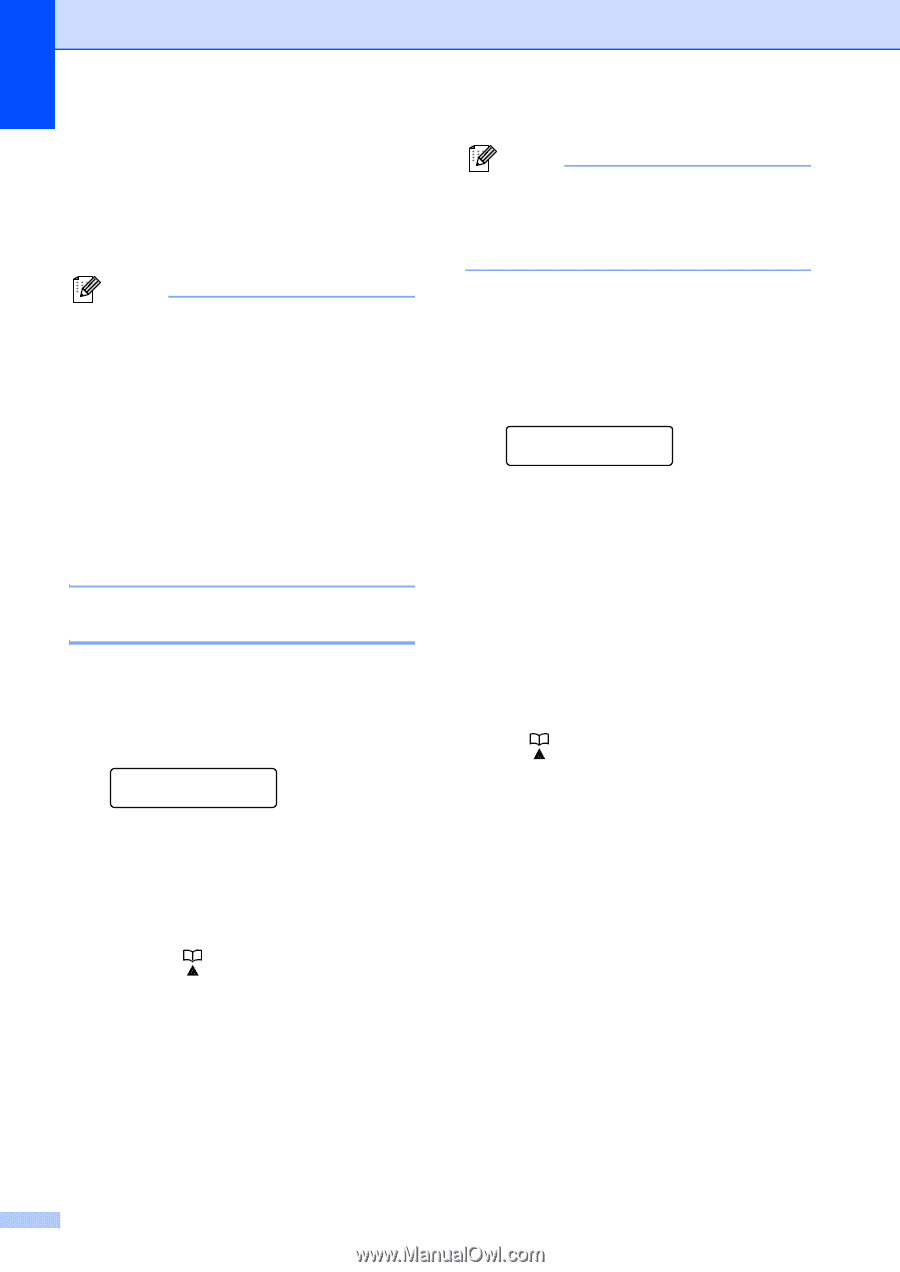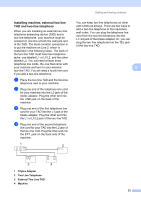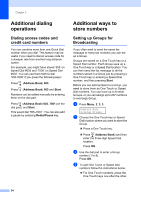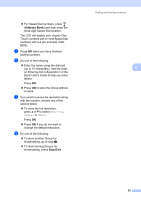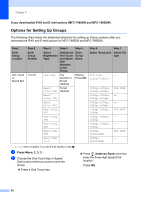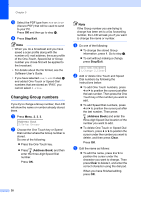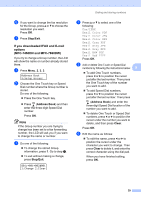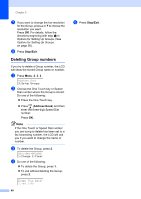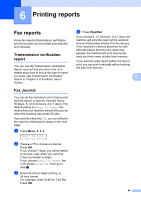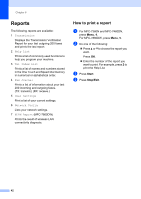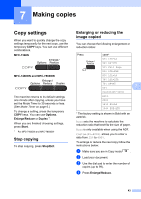Brother International MFC-7360N Advanced Users Manual - English - Page 44
Changing Group numbers, Stop/Exit, Address Book, Clear
 |
UPC - 012502627005
View all Brother International MFC-7360N manuals
Add to My Manuals
Save this manual to your list of manuals |
Page 44 highlights
Chapter 5 m Select the PDF type from PDF or SPDF (Secure PDF) that will be used to send to your PC. Press OK and then go to step n. n Press Stop/Exit. Note • When you do a broadcast and you have saved a scan profile along with the number or E-mail address, the scan profile of the One-Touch, Speed-Dial or Group number you chose first will be applied to the broadcast. • For details about the file format, see the Software User's Guide. • If you have selected Fax/IFAX in step d and added One-Touch or Speed-Dial numbers that are stored as 'IFAX', you cannot select S.Fine. Changing Group numbers 5 If you try to change a Group number, the LCD will show the name or number already stored there. a Press Menu, 2, 3, 3. Address Book 3.Setup Groups b Choose the One Touch key or Speed Dial number where the Group number is stored. Do one of the following: Press the One Touch key. Press (Address Book) and then enter the three-digit Speed Dial number. Press OK. Note If the Group number you are trying to change has been set to a fax forwarding number, the LCD will ask you if you want to change the name or number. c Do one of the following: To change the stored Group information, press 1. Go to step d. To exit without making a change, press Stop/Exit. G01:*001*002#001 1.Change 2.Clear d Add or delete One Touch and Speed Dial numbers by following the instructions below: To add One Touch numbers, press d or c to position the cursor just after the last number. Then press the One Touch key of the number you want to add. To add Speed Dial numbers, press d or c to position the cursor just after the last number. Then press (Address Book) and enter the three-digit Speed Dial location of the number you want to add. To delete One Touch or Speed Dial numbers, press d or c to position the cursor under the number you want to delete, and then press Clear. Press OK. e Edit the name as follows: To edit the name, press d or c to position the cursor under the character you want to change. Then press Clear to delete it, and enter the correct character using the dial pad. When you have finished editing, press OK. 38