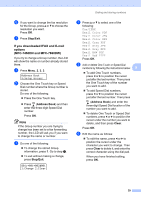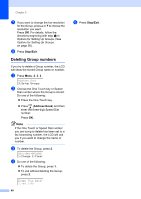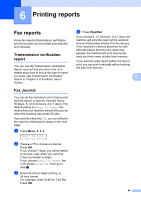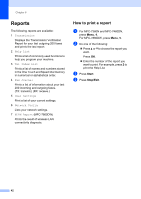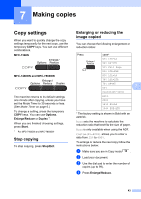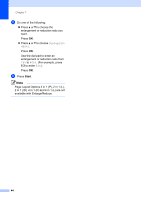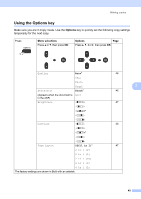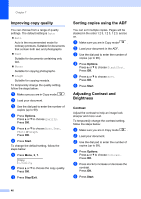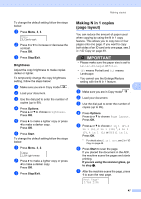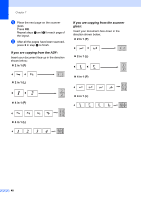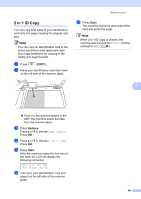Brother International MFC-7360N Advanced Users Manual - English - Page 50
Layout Options 2 in 1 P, 2 in 1 L, Start
 |
UPC - 012502627005
View all Brother International MFC-7360N manuals
Add to My Manuals
Save this manual to your list of manuals |
Page 50 highlights
Chapter 7 e Do one of the following: Press a or b to choose the enlargement or reduction ratio you want. Press OK. Press a or b to choose Custom(25400%). Press OK. Use the dial pad to enter an enlargement or reduction ratio from 25% to 400%. (For example, press 5 3 to enter 53%.) Press OK. f Press Start. Note Page Layout Options 2 in 1 (P), 2 in 1 (L), 2 in 1 (ID), 4 in 1 (P) and 4 in 1 (L) are not available with Enlarge/Reduce. 44
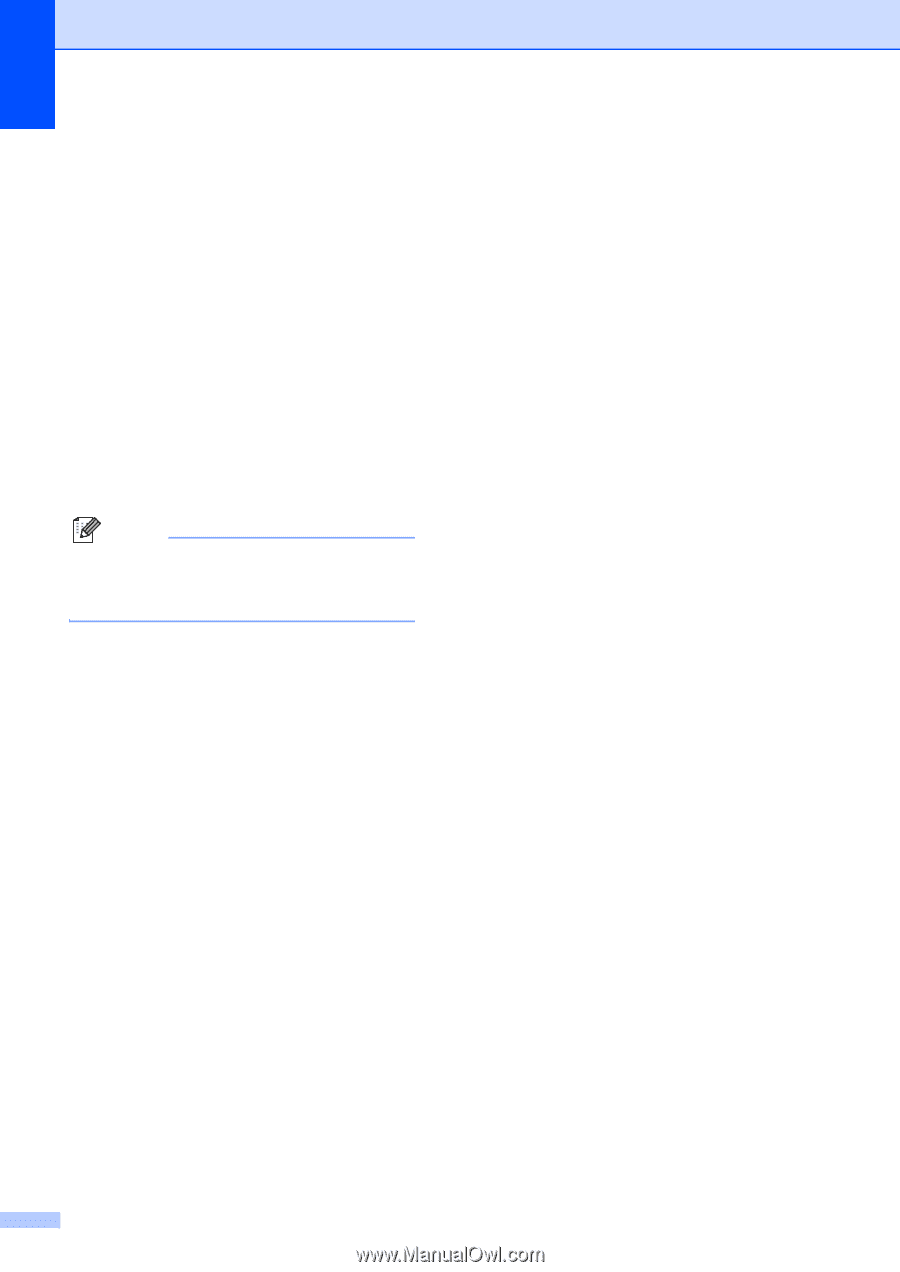
Chapter 7
44
e
Do one of the following:
Press
a
or
b
to choose the
enlargement or reduction ratio you
want.
Press
OK
.
Press
a
or
b
to choose
Custom(25-
400%)
.
Press
OK
.
Use the dial pad to enter an
enlargement or reduction ratio from
25%
to
400%
. (For example, press
53
to enter
53%
.)
Press
OK
.
f
Press
Start
.
Note
Page Layout Options 2 in 1 (P), 2 in 1 (L),
2 in 1 (ID), 4 in 1 (P) and 4 in 1 (L) are
not
available with Enlarge/Reduce.