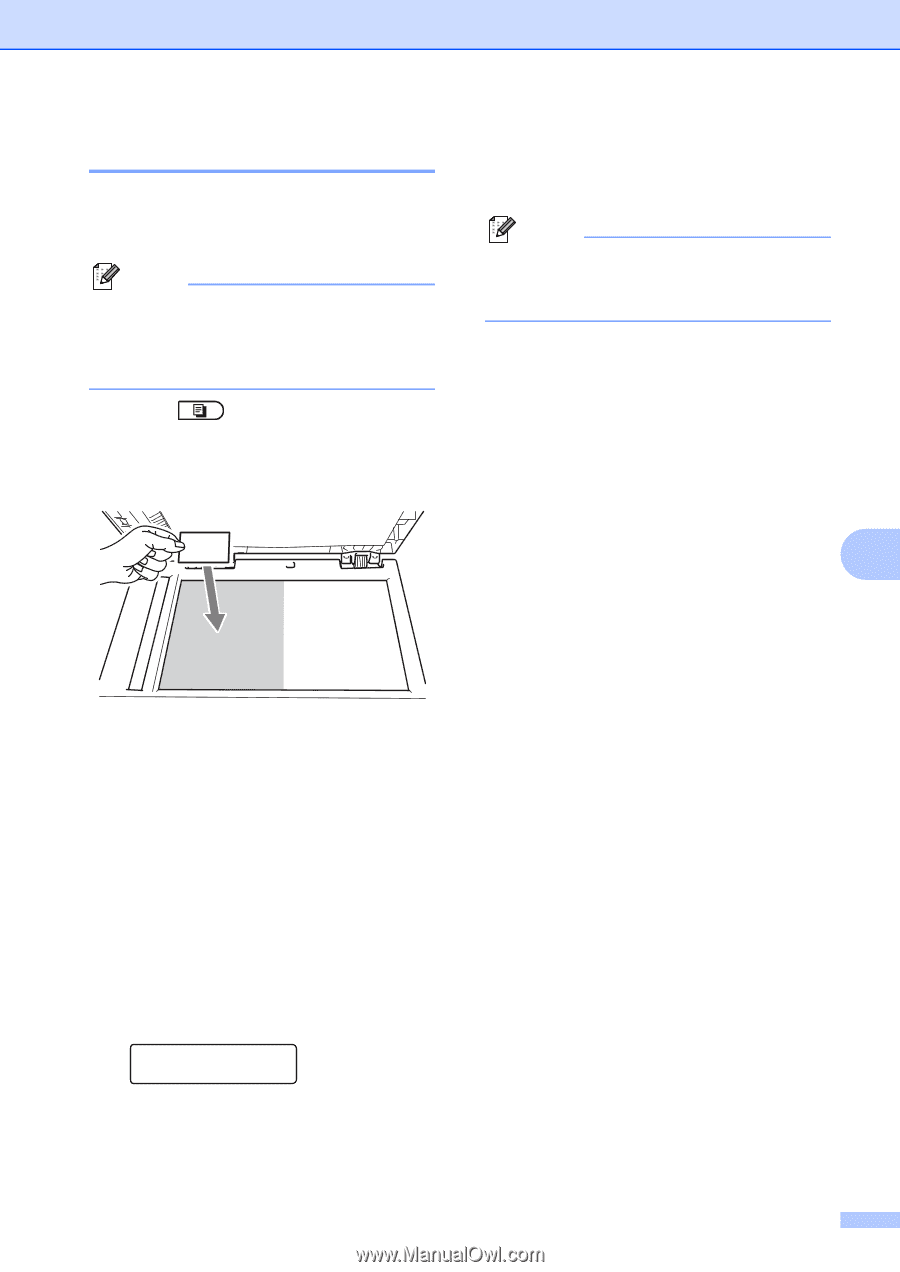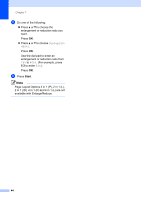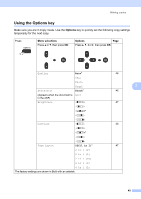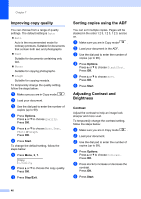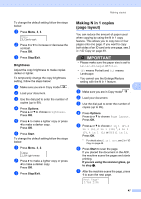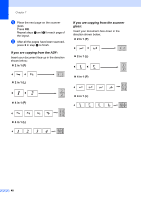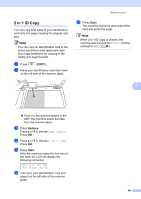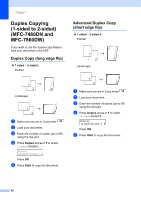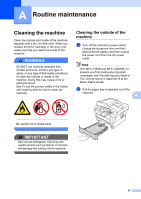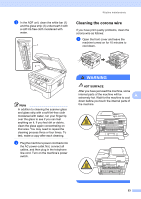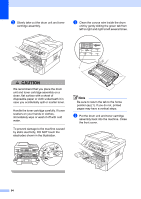Brother International MFC-7360N Advanced Users Manual - English - Page 55
in 1 ID Copy, Options, Start
 |
UPC - 012502627005
View all Brother International MFC-7360N manuals
Add to My Manuals
Save this manual to your list of manuals |
Page 55 highlights
2 in 1 ID Copy 7 You can copy both sides of your identification card onto one page, keeping the original card size. Note You can copy an identification card to the extent permitted under applicable laws. See Legal limitations for copying in the Safety and Legal booklet. a Press (COPY). b Place your identification card face down on the left side of the scanner glass. Making copies g Press Start. The machine scans the other side of the card and prints the page. Note When 2 in 1 ID Copy is chosen, the machine sets the quality to Photo and the contrast to +2 (-nnnno+). 7 Even if a document is placed in the ADF, the machine scans the data from the scanner glass. c Press Options. Press a or b to choose Page Layout. Press OK. d Press a or b to choose 2 in 1 (ID). Press OK. e Press Start. After the machine scans the first side of the card, the LCD will display the following instruction. Turn over the ID Then Press Start f Turn over your identification card and place it at the left side of the scanner glass. 49