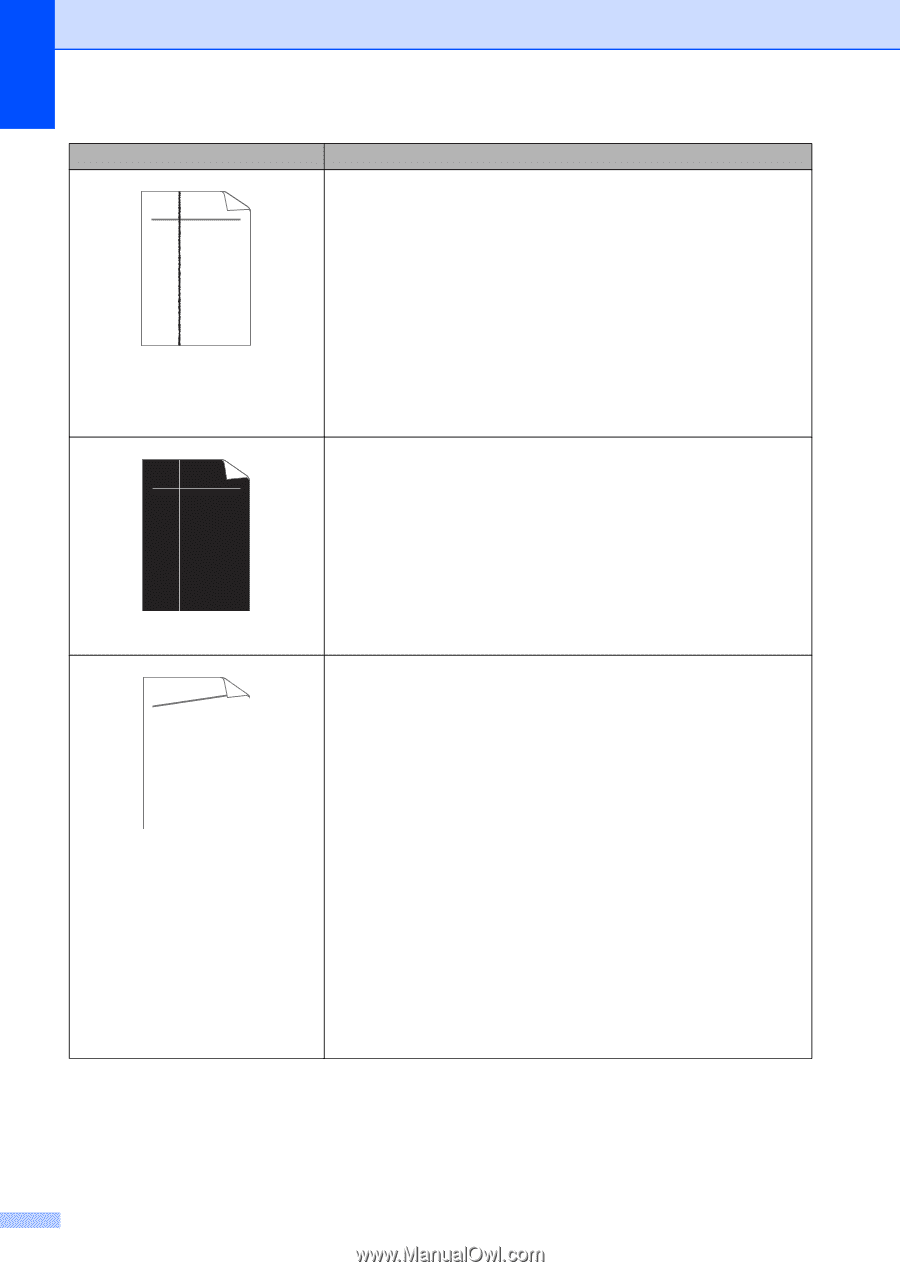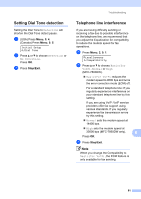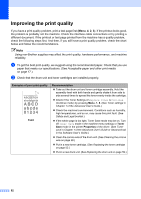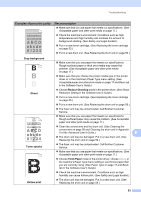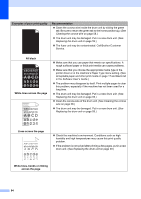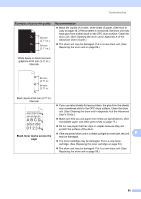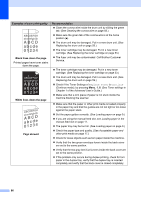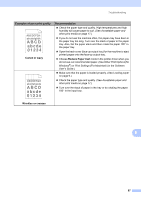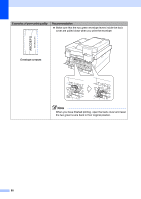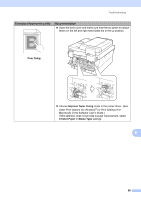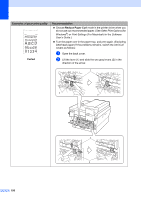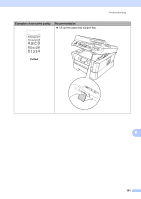Brother International MFC-7860DW Users Manual - English - Page 112
Black lines down the White lines down the skewed, Examples of poor print quality, - replacement tray
 |
UPC - 012502627029
View all Brother International MFC-7860DW manuals
Add to My Manuals
Save this manual to your list of manuals |
Page 112 highlights
Examples of poor print quality ABCDEFGH abcdefghijk ABCD abcde 01234 Black lines down the page Printed pages have toner stains down the page. ABCDEFGH abcdefghijk ABCD abcde 01234 White lines down the page AaAa0bBbc1CBdDec2EfCgdF3hGDie4jHk Page skewed Recommendation Clean the corona wire inside the drum unit by sliding the green tab. (See Cleaning the corona wire on page 58.) Make sure the green tab of the corona wire is at the home position (a). The drum unit may be damaged. Put in a new drum unit. (See Replacing the drum unit on page 59.) The toner cartridge may be damaged. Put in a new toner cartridge. (See Replacing the toner cartridge on page 53.) The fuser unit may be contaminated. Call Brother Customer Service. The toner cartridge may be damaged. Put in a new toner cartridge. (See Replacing the toner cartridge on page 53.) The drum unit may be damaged. Put in a new drum unit. (See Replacing the drum unit on page 59.) Check if the Toner Settings of Replace Toner is Continue (Continue mode), by pressing Menu, 1, 8. (See Toner settings in Chapter 1 of the Advanced User's Guide.) Make sure that a torn piece of paper is not stuck inside the machine blocking the scanner. Make sure that the paper or other print media is loaded properly in the paper tray and that the guides are not too tight or too loose against the paper stack. Set the paper guides correctly. (See Loading paper on page 9.) If you are using the manual feed slot, see Loading paper in the manual feed slot on page 11. The paper tray may be too full. (See Loading paper on page 9.) Check the paper type and quality. (See Acceptable paper and other print media on page 17.) Check for loose objects such as torn paper inside the machine. Verify that the two green envelope levers inside the back cover are set to the same position. Verify that the two gray Anti-Curl Levers inside the back cover are set to the same position. If the problem only occurs during duplex printing, check for torn paper in the duplex tray, verify that the duplex tray is inserted completely and verify that the back cover is closed completely. 96