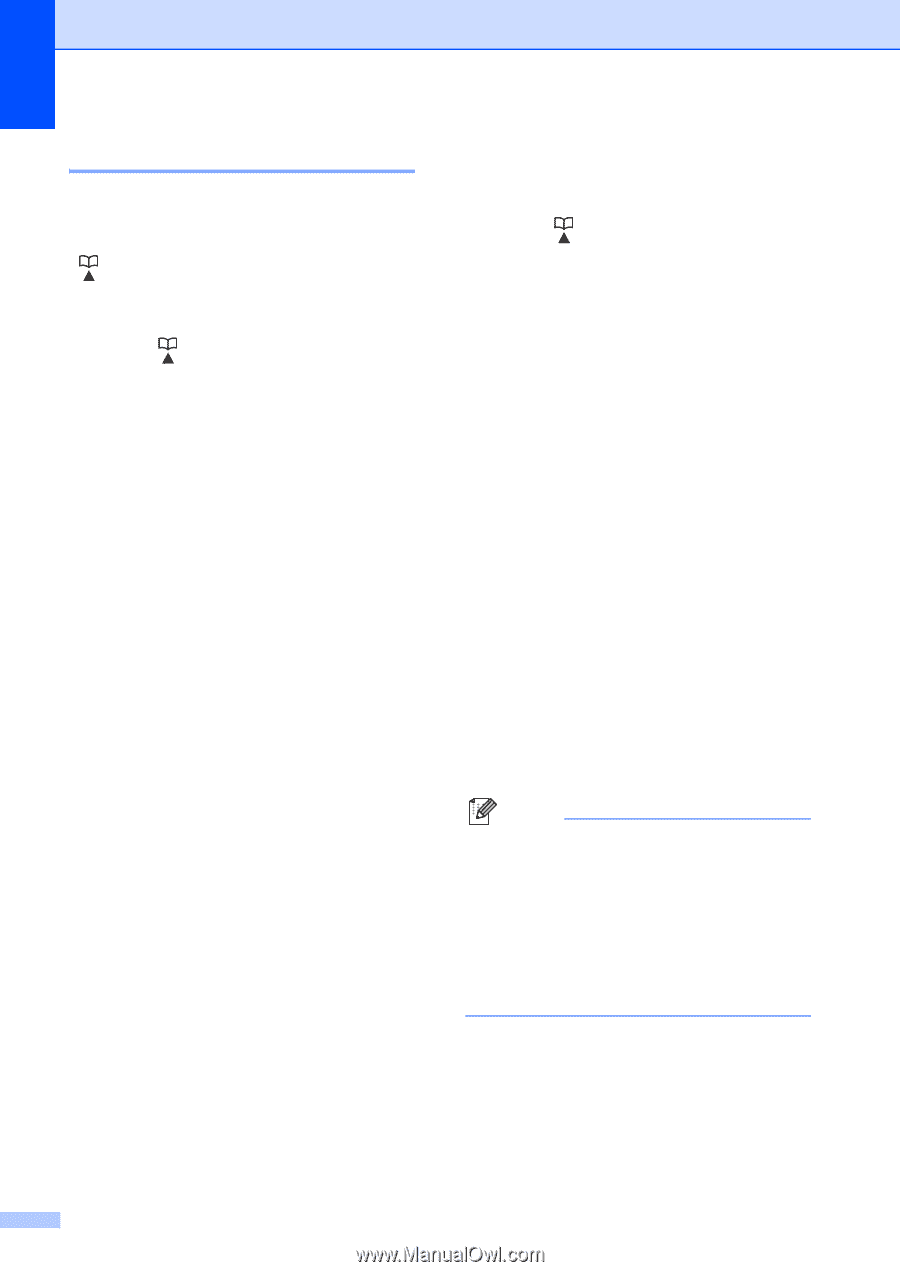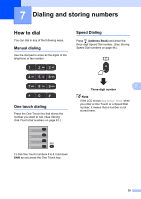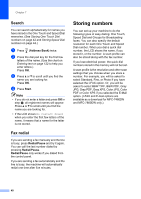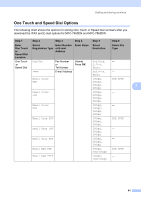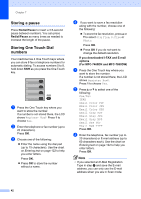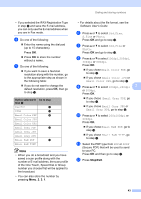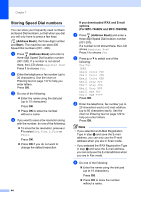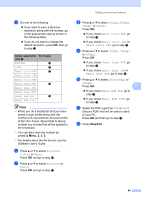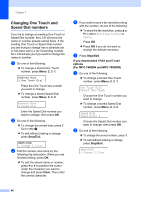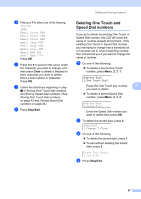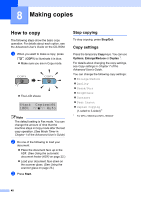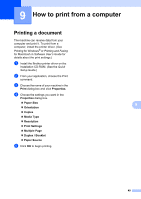Brother International MFC-7860DW Users Manual - English - Page 60
Storing Speed Dial numbers, Address Book, Start, If you downloaded IFAX and E-mail, options
 |
UPC - 012502627029
View all Brother International MFC-7860DW manuals
Add to My Manuals
Save this manual to your list of manuals |
Page 60 highlights
Chapter 7 Storing Speed Dial numbers 7 You can store your frequently used numbers as Speed Dial numbers, so that when you dial you will only have to press a few keys ( (Address Book), the three-digit number and Start). The machine can store 200 Speed Dial numbers (001 - 200). a Press (Address Book) and enter a three-digit Speed Dial location number (001-200). If a number is not stored there, the LCD shows Register Now? Press 1 to choose Yes. b Enter the telephone or fax number (up to 20 characters). Use the chart on Entering text on page 122 to help you enter letters. Press OK. c Do one of the following: Enter the name using the dial pad (up to 15 characters). Press OK. Press OK to store the number without a name. d If you want to save a fax resolution along with the number, do one of the following: To store the fax resolution, press a or b to select Std, Fine, S.Fine or Photo. Press OK. Press OK if you do not want to change the default resolution. 44 If you downloaded IFAX and E-mail options (For MFC-7460DN and MFC-7860DW) a Press (Address Book) and enter a three-digit Speed Dial location number (001-200). If a number is not stored there, the LCD shows Register Now? Press 1 to choose Yes. b Press a or b to select one of the following: Fax/Tel IFAX Email Color PDF Email Color JPG Email Color XPS Email Gray PDF Email Gray JPG Email Gray XPS Email B&W PDF Email B&W TIFF Press OK. c Enter the telephone, fax number (up to 20 characters each) or E-mail address (up to 60 characters each). Use the chart on Entering text on page 122 to help you enter letters. Press OK. Note • If you selected an E-Mail Registration Type in step b and save the E-mail address, you can only use the E-mail address when you are in Scan mode. • If you selected the IFAX Registration Type in step b and save the E-mail address, you can only use the E-mail address when you are in Fax mode. d Do one of the following: Enter the name using the dial pad (up to 15 characters). Press OK. Press OK to store the number without a name.