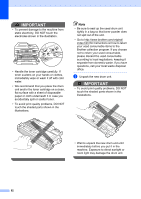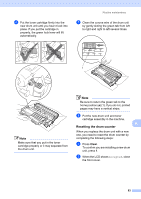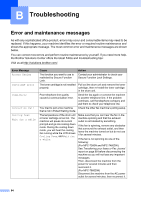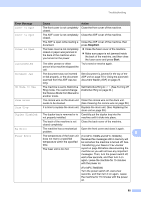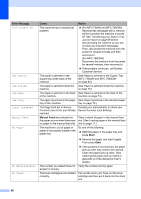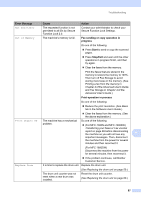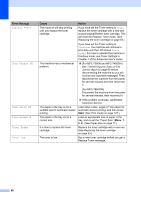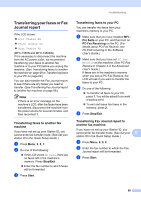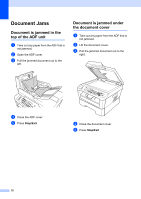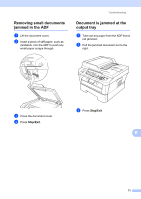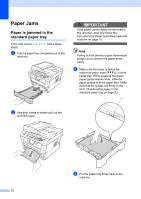Brother International MFC-7860DW Users Manual - English - Page 83
Fax sending or copy operation in, progress, Start, Stop/Exit, Print operation in process - reset
 |
UPC - 012502627029
View all Brother International MFC-7860DW manuals
Add to My Manuals
Save this manual to your list of manuals |
Page 83 highlights
Troubleshooting Error Message Cause Action Not Available The requested function is not permitted to all IDs by Secure Function Lock 2.0. Contact your administrator to check your Secure Function Lock Settings. Out of Memory The machine's memory is full. Fax sending or copy operation in progress Do one of the following: Press Start to send or copy the scanned pages. Press Stop/Exit and wait until the other operations in progress finish, and then try again. Clear the faxes from the memory. Print the faxes that are stored in the memory to restore the memory to 100%. Then turn off Fax Storage to avoid storing more faxes in the memory. (See Printing a fax from the memory in Chapter 4 of the Advanced User's Guide and Fax Storage in Chapter 4 of the Advanced User's Guide.) Print operation in process Do one of the following: Reduce the print resolution. (See Basic tab in the Software User's Guide.) Clear the faxes from the memory. (See the above explanation.) Print Unable XX The machine has a mechanical Do one of the following: problem. (For MFC-7360N and MFC-7460DN ) Transferring your faxes or Fax Journal report on page 69 before disconnecting the machine so you will not lose any B important messages. Then, disconnect the machine from the power for several minutes and then reconnect it. (For MFC-7860DW) Disconnect the machine from the power for several minutes, then reconnect it. If the problem continues, call Brother Customer Service. Replace Drum It is time to replace the drum unit. Replace the drum unit. (See Replacing the drum unit on page 59.) The drum unit counter was not reset when a new drum was installed. Reset the drum unit counter. (See Replacing the drum unit on page 60.) 67