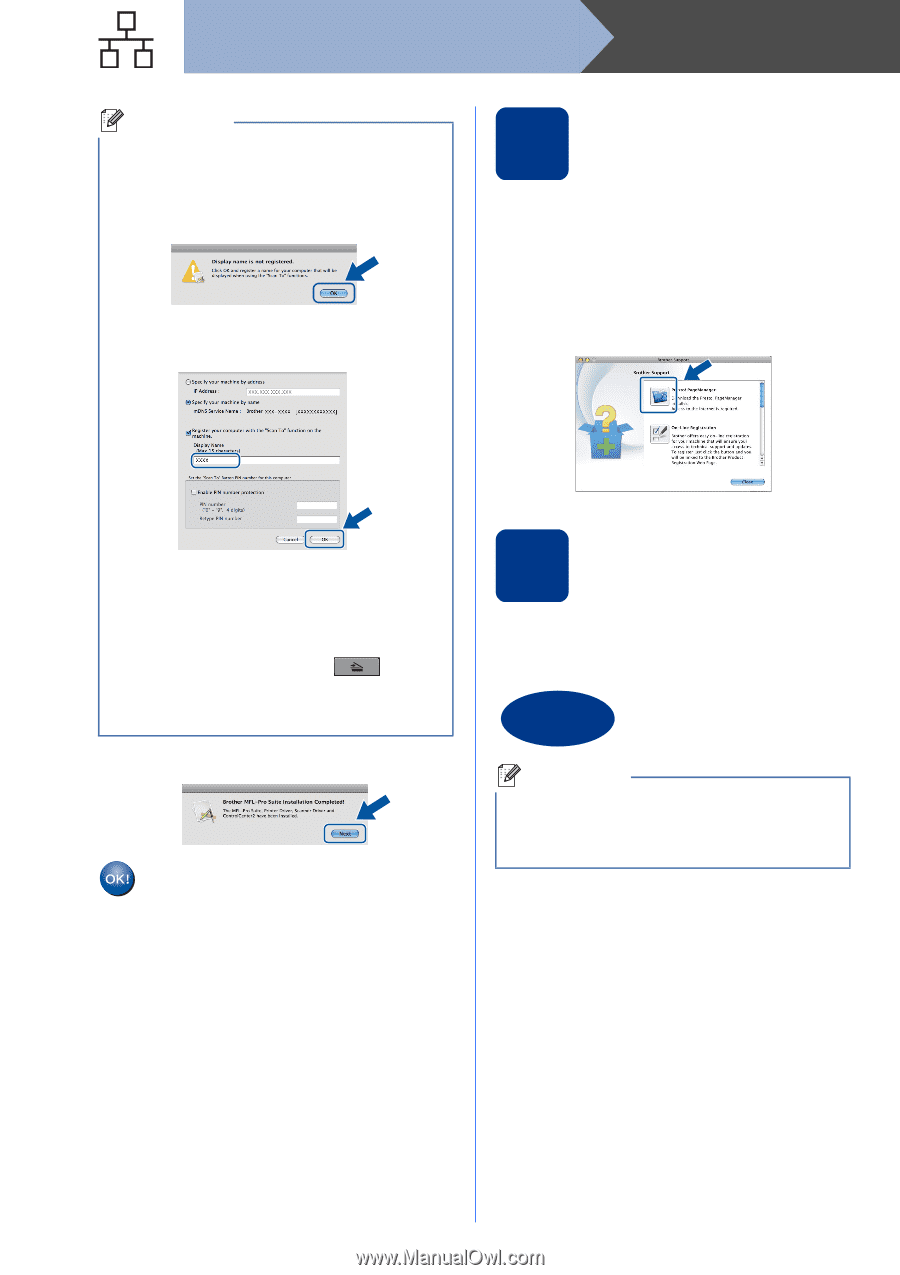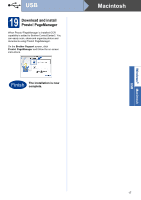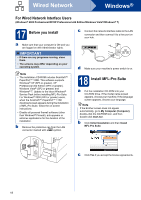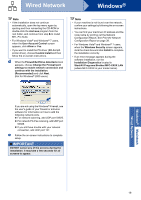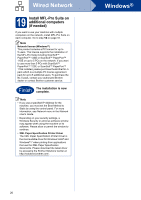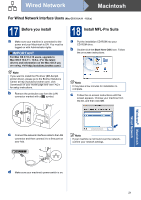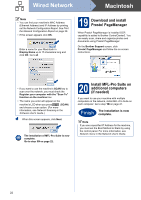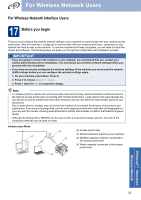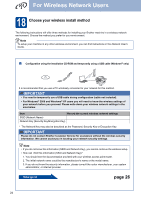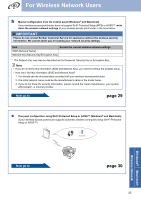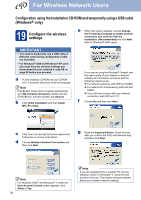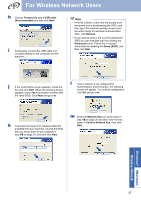Brother International MFC-7860DW Quick Setup Guide - English - Page 22
Download and install Presto! Manager, 20 Install MFL-Pro Suite on additional computers (if
 |
UPC - 012502627029
View all Brother International MFC-7860DW manuals
Add to My Manuals
Save this manual to your list of manuals |
Page 22 highlights
Wired Network Macintosh Note • You can find your machine's MAC Address (Ethernet Address) and IP Address by printing out the Network Configuration Report. See Print the Network Configuration Report on page 39. • If this screen appears click OK. Enter a name for your Macintosh in Display Name up to 15 characters long and click OK. Go to d. 19 Download and install Presto! PageManager When Presto! PageManager is installed OCR capability is added to Brother ControlCenter2. You can easily scan, share and organize photos and documents using Presto! PageManager. On the Brother Support screen, click Presto! PageManager and follow the on-screen instructions. • If you want to use the machine's SCAN key to scan over the network, you must check the Register your computer with the "Scan To" function on the machine box. • The name you enter will appear on the machine's LCD when you press (SCAN) and choose a scan option. (For more information, see Network Scanning in the Software User's Guide.) d When this screen appears, click Next. The installation of MFL-Pro Suite is now complete. Go to step 19 on page 22. 20 Install MFL-Pro Suite on additional computers (if needed) If you want to use your machine with multiple computers on the network, install MFL-Pro Suite on each computer. Go to step 18 on page 21. Finish The installation is now complete. Note If you use a specified IP Address for the machine, you must set the Boot Method to Static by using the control panel. For more information, see Network menu in the Network User's Guide. 22