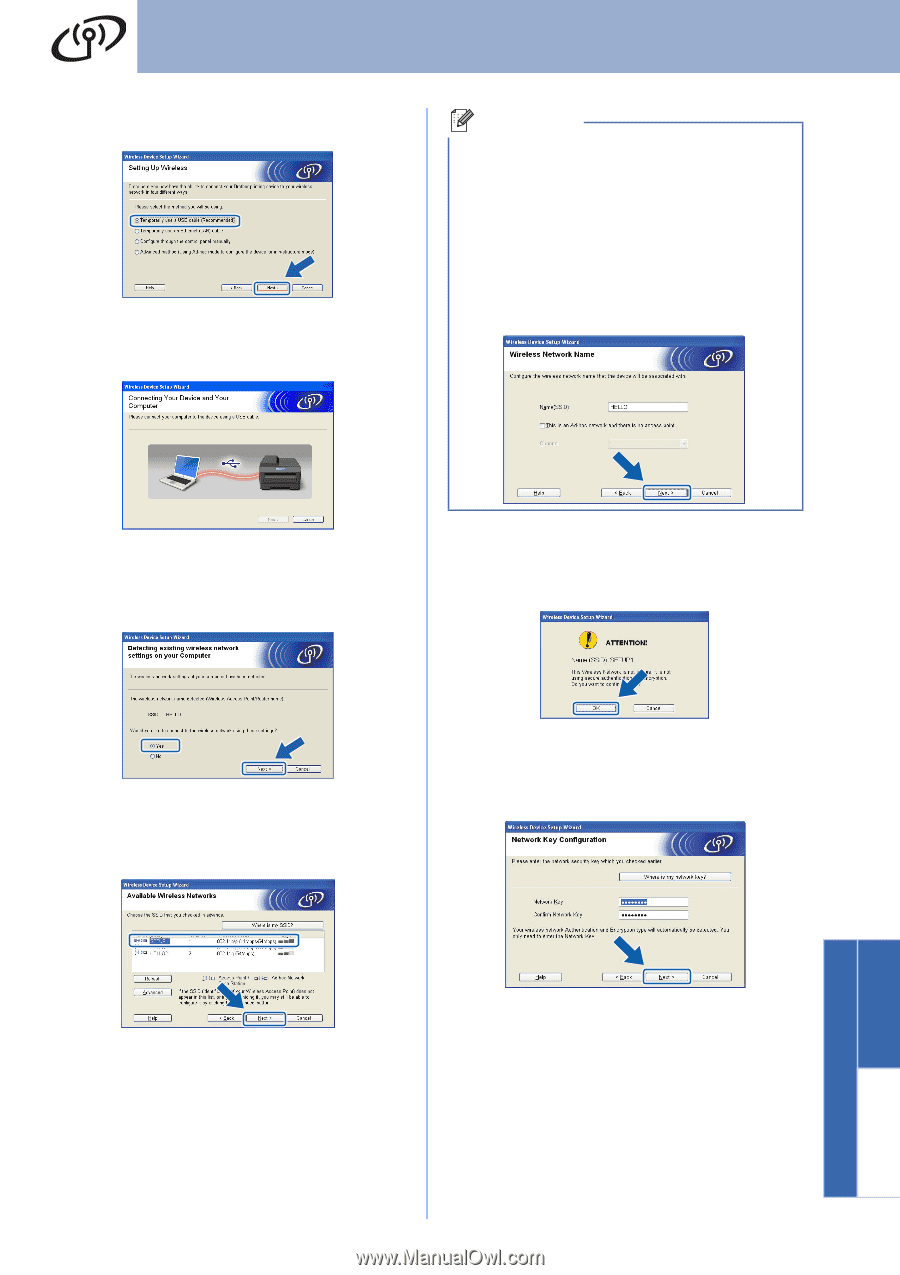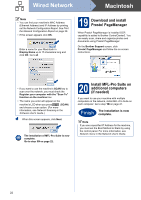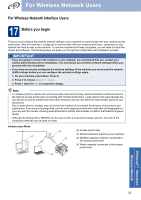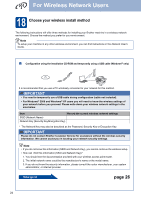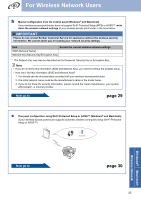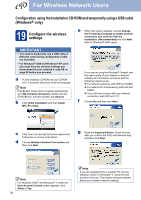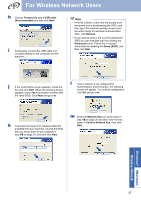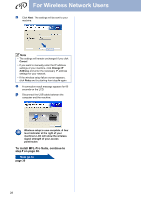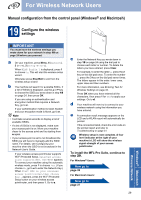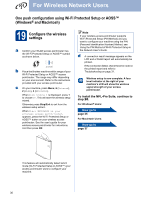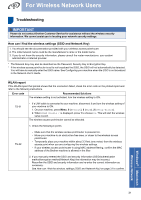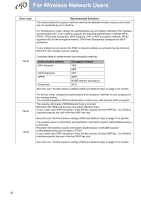Brother International MFC-7860DW Quick Setup Guide - English - Page 27
Wireless Network, Windows, k
 |
UPC - 012502627029
View all Brother International MFC-7860DW manuals
Add to My Manuals
Save this manual to your list of manuals |
Page 27 highlights
For Wireless Network Users h Choose Temporarily use a USB cable (Recommended) and then click Next. i Temporarily connect the USB cable (not included) directly to the computer and the machine. Note • If the list is blank, check that the access point has power and is broadcasting the SSID, and then see if the machine and the access point are within range for wireless communication. Then, click Refresh. • If your access point is set to not broadcast the SSID you can manually add it by clicking the Advanced button. Follow the on-screen instructions for entering the Name (SSID), and then click Next. j If the confirmation screen appears, check the box and click Next. When the following screen appears, check Yes if you want to connect with the listed SSID. Click Next and go to n. l If your network is not configured for Authentication and Encryption, the following screen will appear. To continue configuration, click OK and go to n. k The wizard will search for wireless networks available from your machine. Choose the SSID that you wrote down for your network in step 18 on page 24, and then click Next. m Enter the Network Key you wrote down in step 18 on page 24 and then enter the key again in Confirm Network Key, then click Next. Windows® Macintosh Wireless Network 27