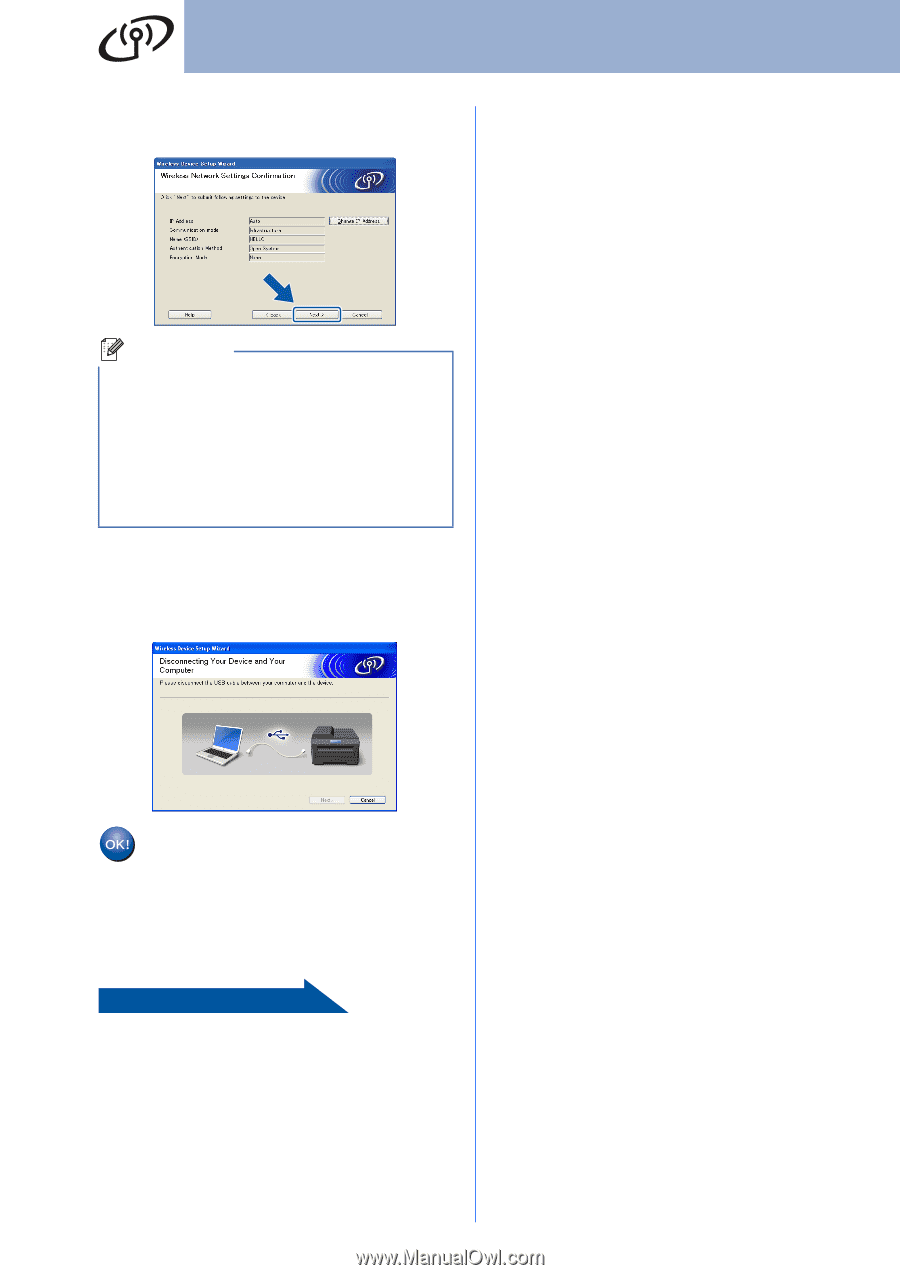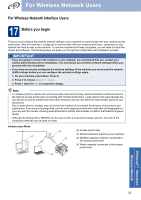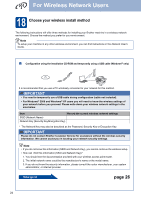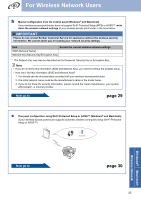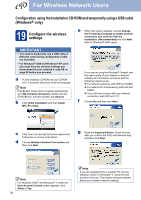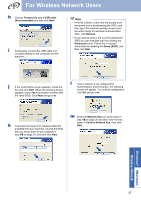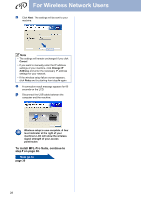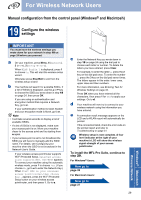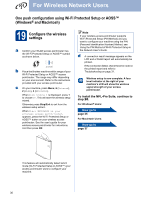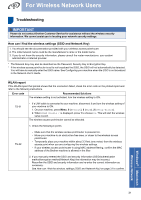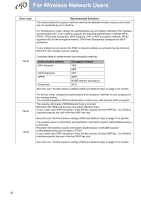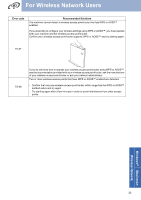Brother International MFC-7860DW Quick Setup Guide - English - Page 28
To install MFL-Pro Suite, continue to, on Now go
 |
UPC - 012502627029
View all Brother International MFC-7860DW manuals
Add to My Manuals
Save this manual to your list of manuals |
Page 28 highlights
For Wireless Network Users n Click Next. The settings will be sent to your machine. Note • The settings will remain unchanged if you click Cancel. • If you want to manually enter the IP address settings of your machine, click Change IP Address and enter the necessary IP address settings for your network. • If the wireless setup failure screen appears, click Retry and try starting from step k again. o A connection result message appears for 60 seconds on the LCD. p Disconnect the USB cable between the computer and the machine. Wireless setup is now complete. A four level indicator at the right of your machine's LCD will show the wireless signal strength of your access point/router. To install MFL-Pro Suite, continue to step f on page 36. Now go to page 36 28