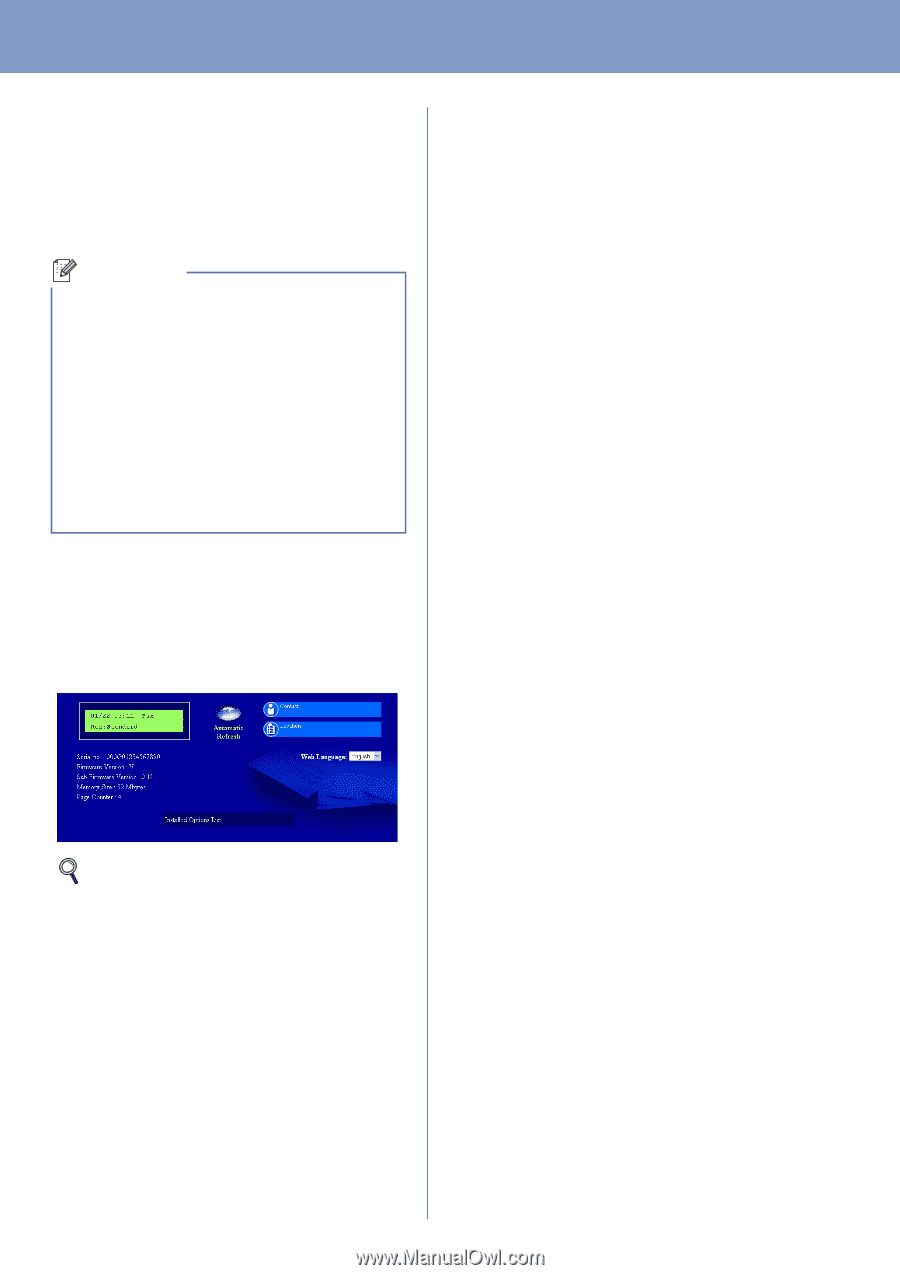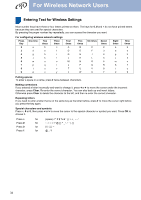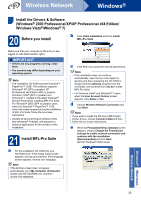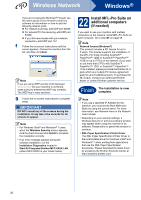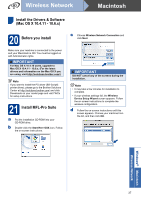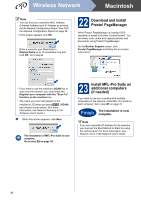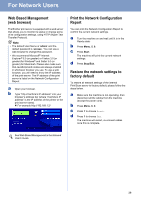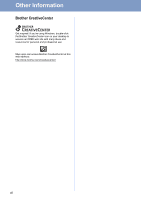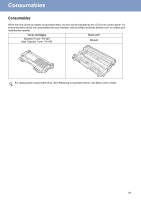Brother International MFC-7860DW Quick Setup Guide - English - Page 39
For Network Users, Web Based Management (web browser), Print the Network Configuration Report, - admin password
 |
UPC - 012502627029
View all Brother International MFC-7860DW manuals
Add to My Manuals
Save this manual to your list of manuals |
Page 39 highlights
For Network Users Web Based Management (web browser) The Brother print server is equipped with a web server that allows you to monitor its status or change some of its configuration settings, using HTTP (Hyper Text Transfer Protocol). Note • The default User Name is 'admin' and the default password is 'access'. You can use a web browser to change this password. • We recommend Microsoft® Internet Explorer® 6.0 (or greater) or Firefox 3.0 (or greater) for Windows® and Safari 3.0 (or greater) for Macintosh. Please also make sure that JavaScript and cookies are always enabled in whichever browser you use. To use a web browser, you will need to know the IP address of the print server. The IP address of the print server is listed on the Network Configuration Report. a Open your browser. b Type "http://machine's IP address/" into your browser's address bar (where "machine's IP address" is the IP address of the printer or the print server name). For example http://192.168.1.2/ Print the Network Configuration Report You can print the Network Configuration Report to confirm the current network settings. a Turn the machine on and wait until it is in the Ready state. b Press Menu, 5, 6. c Press Start. The machine will print the current network settings. d Press Stop/Exit. Restore the network settings to factory default To restore all network settings of the internal Print/Scan server to factory default, please follow the steps below. a Make sure the machine is not operating, then disconnect all the cables from the machine (except the power cord). b Press Menu, 6, 0. c Press 1 to choose Reset. d Press 1 to choose Yes. The machine will restart, re-connect cables once this is complete. See Web Based Management in the Network User's Guide. 39