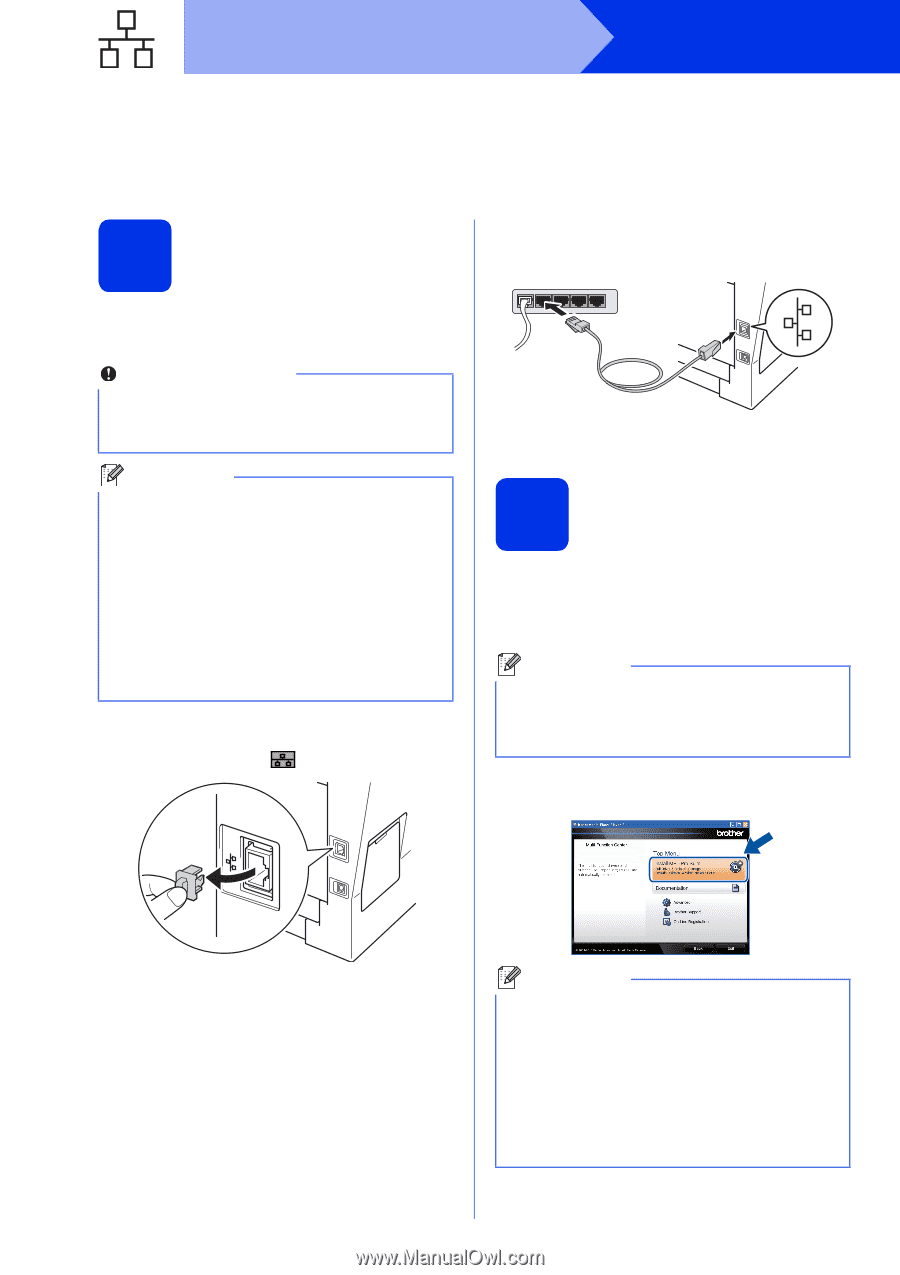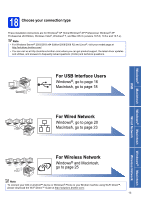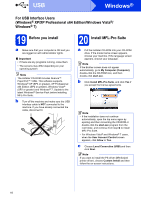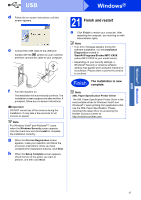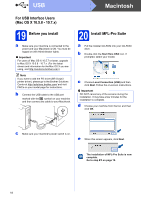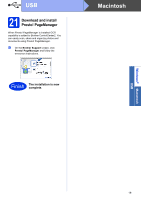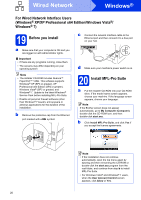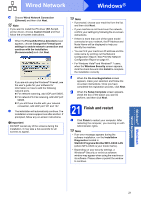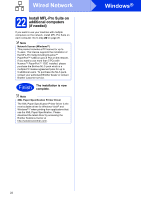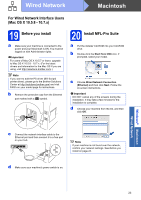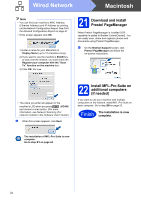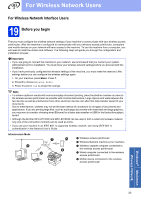Brother International MFC-8710DW Quick Setup Guide - English - Page 20
Windows, Wired Network
 |
View all Brother International MFC-8710DW manuals
Add to My Manuals
Save this manual to your list of manuals |
Page 20 highlights
Wired Network Windows® For Wired Network Interface Users (Windows® XP/XP Professional x64 Edition/Windows Vista®/ Windows® 7) 19 Before you install c Connect the network interface cable to the Ethernet port and then connect it to a free port on your hub. a Make sure that your computer is ON and you are logged on with Administrator rights. Important • If there are any programs running, close them. • The screens may differ depending on your operating system. Note • The installer CD-ROM includes Nuance™ PaperPort™ 12SE. This software supports Windows® XP (SP3 or greater), XP Professional x64 Edition (SP2 or greater), Windows Vista® (SP2 or greater) and Windows® 7. Update to the latest Windows® Service Pack before installing MFL-Pro Suite. • Disable all personal firewall software (other than Windows® Firewall), anti-spyware or antivirus applications for the duration of the installation. b Remove the protective cap from the Ethernet port marked with a symbol. d Make sure your machine's power switch is on. 20 Install MFL-Pro Suite a Put the installer CD-ROM into your CD-ROM drive. If the model name screen appears, choose your machine. If the language screen appears, choose your language. Note If the Brother screen does not appear automatically, go to My Computer (Computer), double-click the CD-ROM icon, and then double-click start.exe. b Click Install MFL-Pro Suite, and click Yes if you accept the license agreements. Note • If the installation does not continue automatically, open the top menu again by ejecting and then reinserting the CD-ROM or double-click the start.exe program from the root folder, and continue from step b to install MFL-Pro Suite. • For Windows Vista® and Windows® 7 users, when the User Account Control screen appears, click Allow or Yes. 20