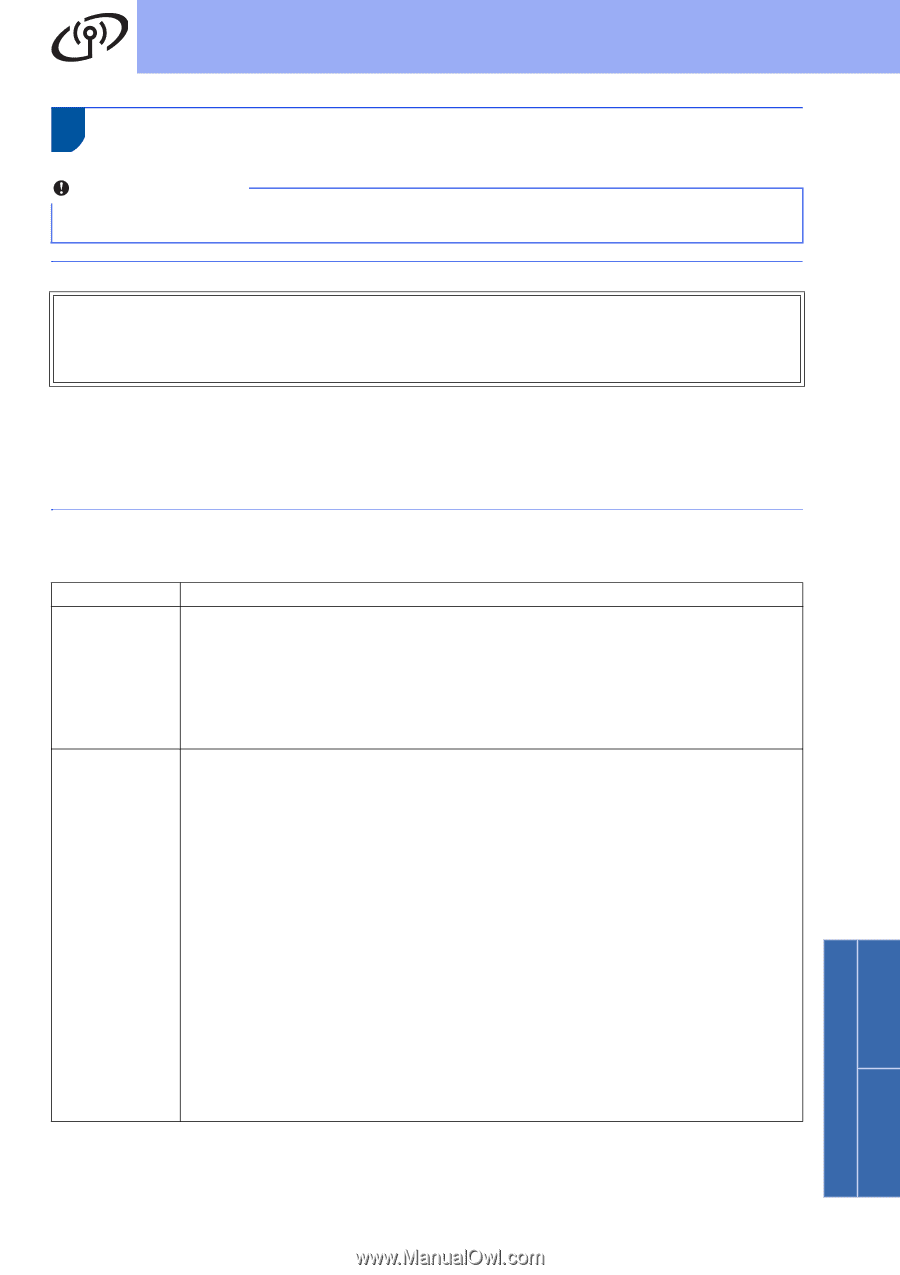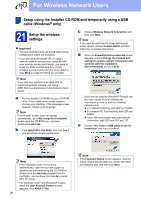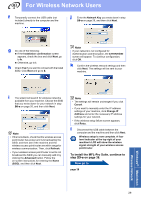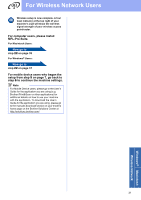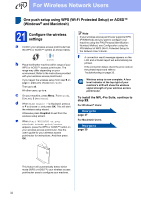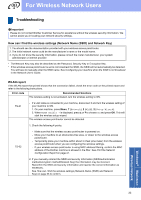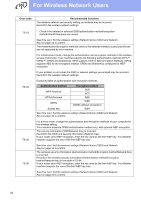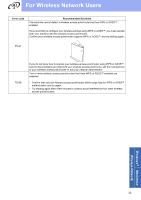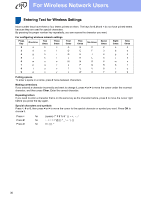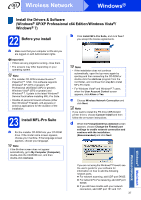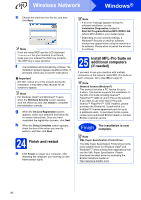Brother International MFC-8710DW Quick Setup Guide - English - Page 33
Troubleshooting
 |
View all Brother International MFC-8710DW manuals
Add to My Manuals
Save this manual to your list of manuals |
Page 33 highlights
For Wireless Network Users Troubleshooting Important Please do not contact Brother Customer Service for assistance without the wireless security information. We cannot assist you in locating your network security settings. How can I find the wireless settings (Network Name (SSID) and Network Key) 1. You should see the documentation provided with your wireless access point/router. 2. The initial network name could be the manufacturer's name or the model name. 3. If you do not know the security information, please consult the router manufacturer, your system administrator or internet provider. * The Network Key may also be described as the Password, Security Key or Encryption Key. * If the wireless access point/router is set to not broadcast the SSID, the SSID will not automatically be detected. You will have to manually enter the SSID name. See Configuring your machine when the SSID is not broadcast in the Network User's Guide. WLAN report If the WLAN report that printed shows that the connection failed, check the error code on the printed report and refer to the following instructions. Error code Recommended Solutions The wireless setting is not activated, turn the wireless setting to ON. TS-01 - If a LAN cable is connected to your machine, disconnect it and turn the wireless setting of your machine to ON. 1. On your machine, press Menu, 7 (Network), 2 (WLAN), 2 (Setup Wizard). 2. When WLAN Enable ? is displayed, press a or b to choose On and press OK. This will start the wireless setup wizard. The wireless access point/router cannot be detected. 1. Check the following 4 points. TS-02 - Make sure that the wireless access point/router is powered on. - Move your machine to an obstruction-free area, or closer to the wireless access point/router. - Temporarily place your machine within about 3.3 feet (one meter) from the wireless access point/router when you are configuring the wireless settings. - If your wireless access point/router is using MAC address filtering, confirm the MAC address of the Brother machine is allowed in the filter. See Print the Network Configuration Report on page 41. 2. If you manually entered the SSID and security information (SSID/authentication method/encryption method/Network Key) the information may be incorrect. Reconfirm the SSID and security information and reenter the correct information as necessary. See How can I find the wireless settings (Network Name (SSID) and Network Key) on page 33 to confirm. Windows® Macintosh Wireless Network 33