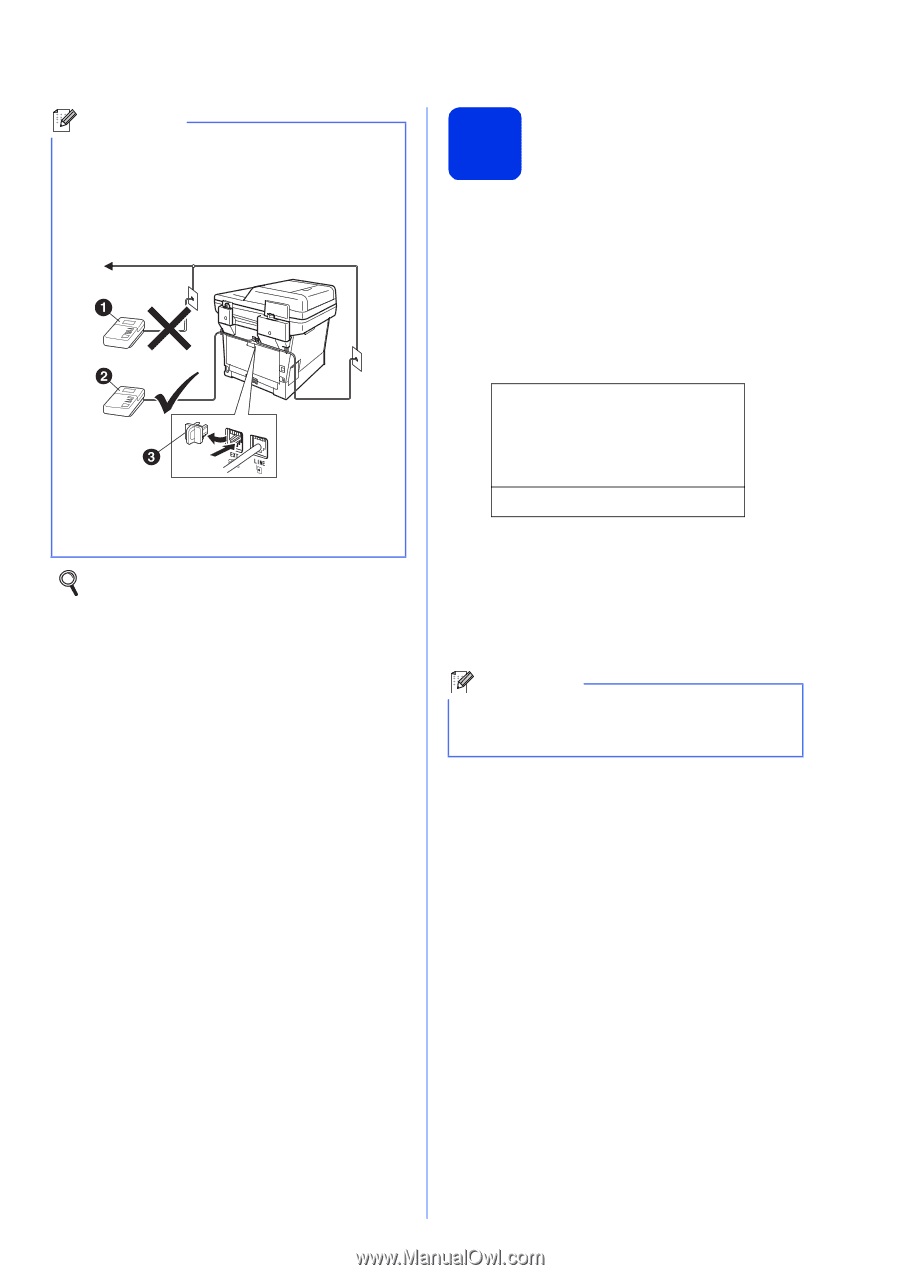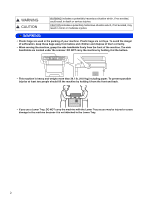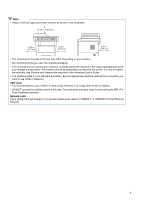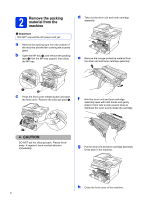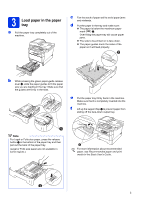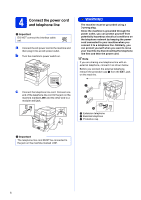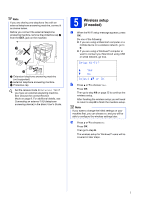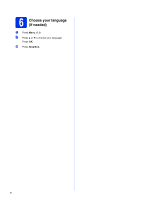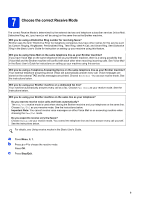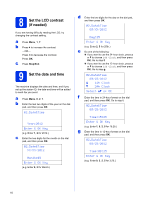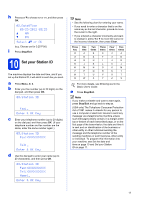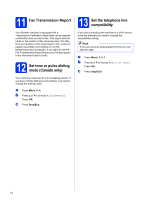Brother International MFC-8710DW Quick Setup Guide - English - Page 7
Wireless setup, if needed
 |
View all Brother International MFC-8710DW manuals
Add to My Manuals
Save this manual to your list of manuals |
Page 7 highlights
Note If you are sharing one telephone line with an external telephone answering machine, connect it as shown below. Before you connect the external telephone answering machine, remove the protective cap c from the EXT. jack on the machine. a Extension telephone answering machine (not supported) b External telephone answering machine c Protective cap Set the receive mode to External TAD if you have an external answering machine. See Choose the correct Receive Mode on page 9. For additional details, see Connecting an external TAD (telephone answering device) in the Basic User's Guide. 5 Wireless setup (if needed) a When the Wi-Fi setup message appears, press OK. Do one of the following: If you are using a Macintosh computer or a mobile device on a wireless network, go to b. If you are using a Windows® computer or want to connect your Macintosh using USB or wired network, go to c. Setup Wi-Fi? a Yes b No Select ab or OK b Press a or b to choose Yes. Press OK. Then go to step 19 on page 25 to continue the wireless setup. After finishing the wireless setup you will need to return to step 6 to finish the machine setup. Note If you want to change the initial settings on your machine first, you can choose No and you will be able to configure the wireless settings later. c Press a or b to choose No. Press OK. Then go to step 6. The wireless setup for Windows® users will be covered in later steps. 7