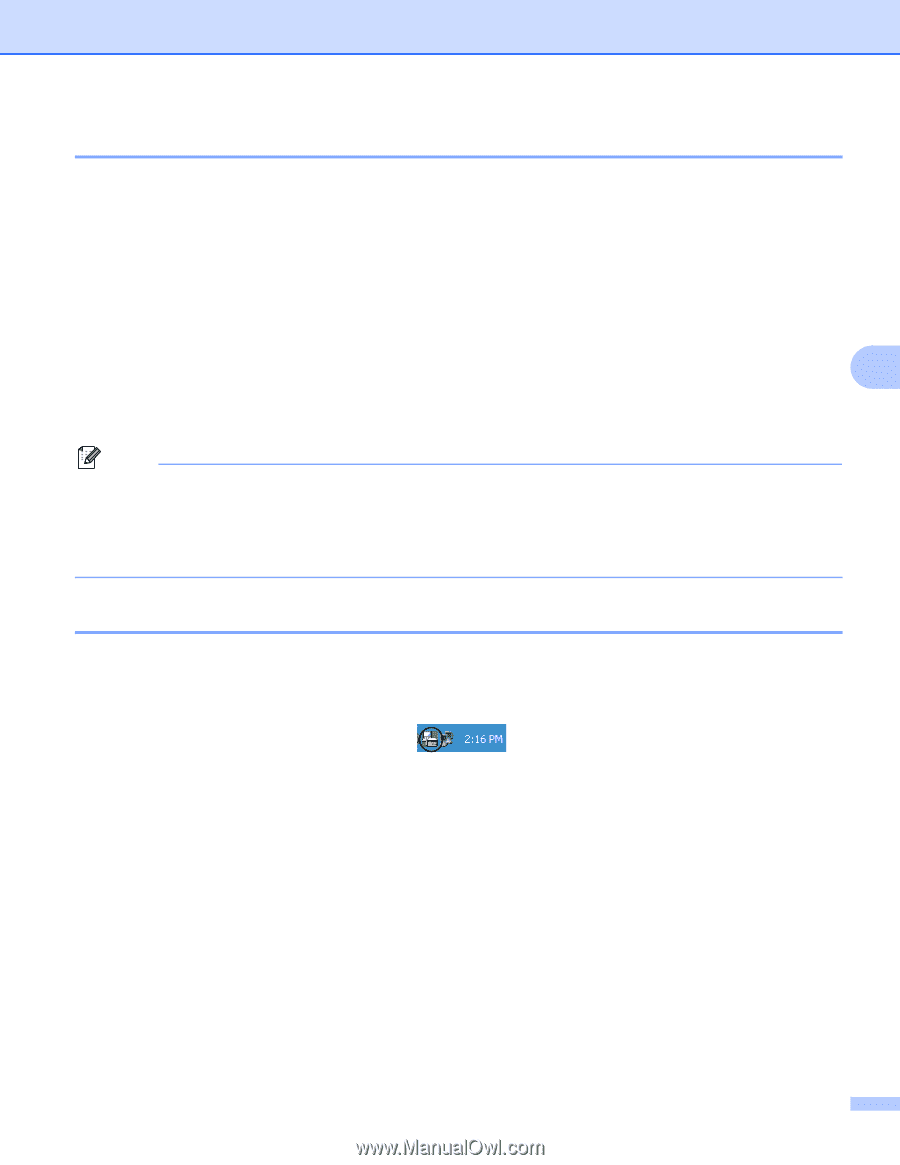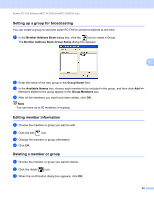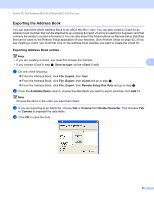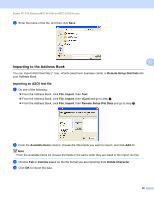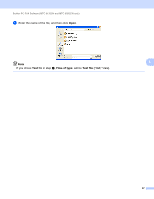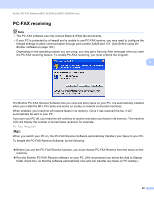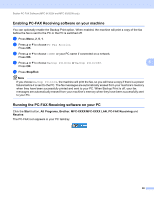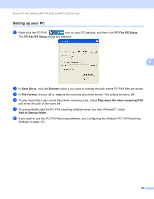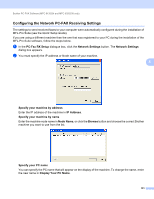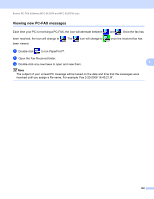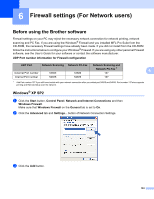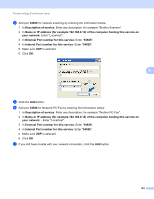Brother International MFC-9320CW Software Users Manual - English - Page 107
Enabling PC-FAX Receiving software on your machine, Stop/Exit, Start, All Programs, Brother, MFC-XXXX - mfc power button
 |
UPC - 012502622406
View all Brother International MFC-9320CW manuals
Add to My Manuals
Save this manual to your list of manuals |
Page 107 highlights
Brother PC-FAX Software (MFC-9120CN and MFC-9320CW only) Enabling PC-FAX Receiving software on your machine 5 You can optionally enable the Backup Print option. When enabled, the machine will print a copy of the fax before the fax is sent to the PC or the PC is switched off. a Press Menu, 2, 5, 1. b Press a or b to choose PC Fax Receive. Press OK. c Press a or b to choose or your PC name if connected on a network. Press OK. d Press a or b to choose Backup Print:On or Backup Print:Off. 5 Press OK. e Press Stop/Exit. Note If you choose Backup Print:On, the machine will print the fax, so you will have a copy if there is a power failure before it is sent to the PC. The fax messages are automatically erased from your machine's memory when they have been successfully printed and sent to your PC. When Backup Print is off, your fax messages are automatically erased from your machine's memory when they have been successfully sent to your PC. Running the PC-FAX Receiving software on your PC 5 Click the Start button, All Programs, Brother, MFC-XXXX/MFC-XXXX LAN, PC-FAX Receiving and Receive. The PC-FAX icon appears in your PC tasktray. 99