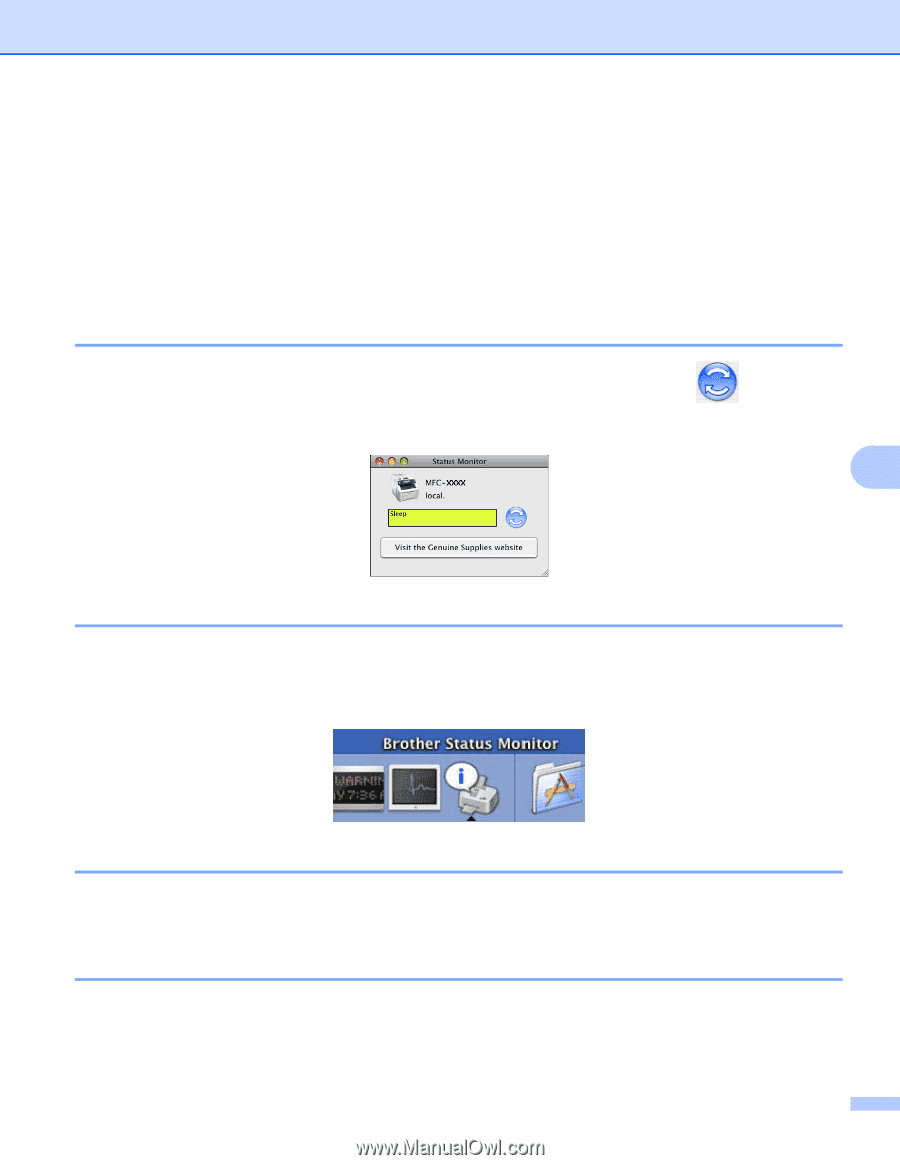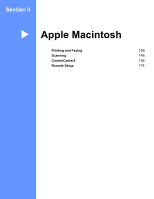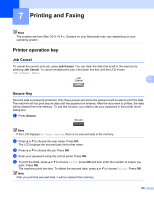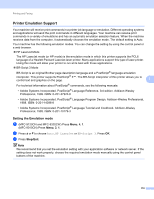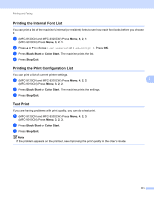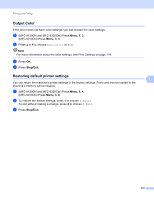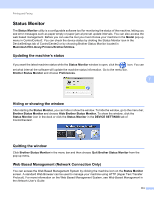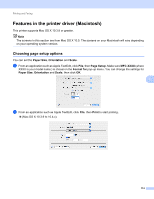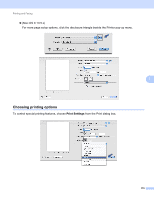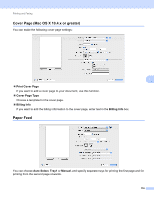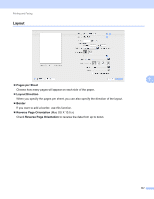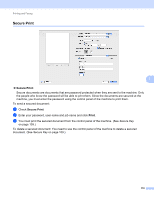Brother International MFC-9320CW Software Users Manual - English - Page 121
Status Monitor, Updating the machine’s status, Hiding or showing the window, Quitting the window
 |
UPC - 012502622406
View all Brother International MFC-9320CW manuals
Add to My Manuals
Save this manual to your list of manuals |
Page 121 highlights
Printing and Faxing Status Monitor 7 The Status Monitor utility is a configurable software tool for monitoring the status of the machine, letting you see error messages such as paper empty or paper jam at pre-set update intervals. You can also access the web based management. Before you can use the tool you must choose your machine in the Model pop-up menu in ControlCenter2. You can check the device status by clicking the Status Monitor icon in the DeviceSettings tab of ControlCenter2 or by choosing Brother Status Monitor located in Macintosh HD/Library/Printers/Brother/Utilities. Updating the machine's status 7 If you want the latest machine status while the Status Monitor window is open, click the icon. You can set what interval the software will update the machine status information. Go to the menu bar, Brother Status Monitor and choose Preferences. 7 Hiding or showing the window 7 After starting the Status Monitor, you can hide or show the window. To hide the window, go to the menu bar, Brother Status Monitor and choose Hide Brother Status Monitor. To show the window, click the Status Monitor icon in the dock or click the Status Monitor in the DEVICE SETTINGS tab of ControlCenter2. Quitting the window 7 Click Brother Status Monitor in the menu bar and then choose Quit Brother Status Monitor from the pop-up menu. Web Based Management (Network Connection Only) 7 You can access the Web Based Management System by clicking the machine icon on the Status Monitor screen. A standard Web Browser can be used to manage your machine using HTTP (Hyper Text Transfer Protocol). For more information on the Web Based Management System, see Web Based Management in the Network User's Guide. 113