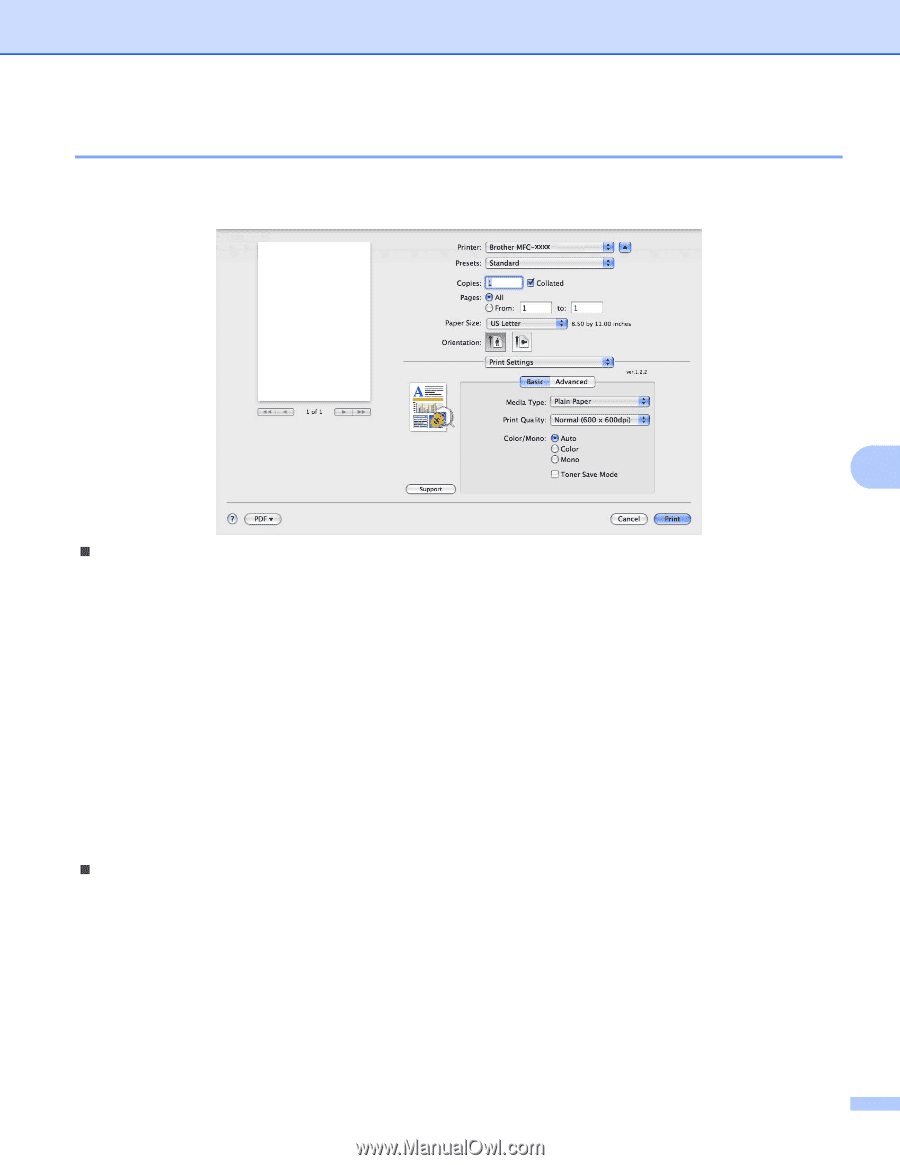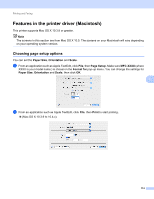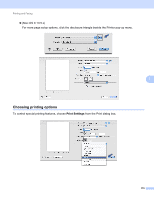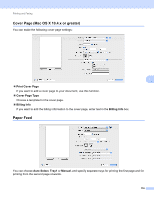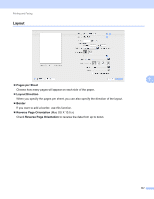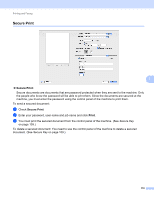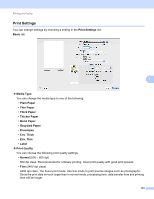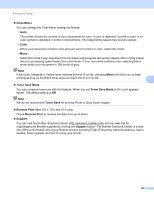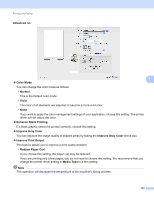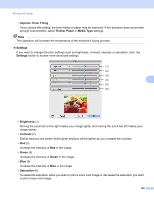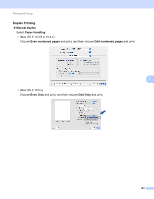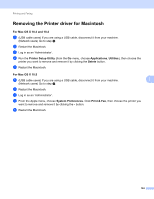Brother International MFC-9320CW Software Users Manual - English - Page 127
Print Settings, Thick Paper
 |
UPC - 012502622406
View all Brother International MFC-9320CW manuals
Add to My Manuals
Save this manual to your list of manuals |
Page 127 highlights
Printing and Faxing Print Settings 7 You can change settings by choosing a setting in the Print Settings list: Basic tab 7 „ Media Type You can change the media type to one of the following: • Plain Paper • Thin Paper • Thick Paper • Thicker Paper • Bond Paper • Recycled Paper • Envelopes • Env. Thick • Env. Thin • Label „ Print Quality You can choose the following print quality settings. • Normal (600 × 600 dpi) 600 dpi class. Recommended for ordinary printing. Good print quality with good print speeds. • Fine (2400 dpi class) 2400 dpi class. The finest print mode. Use this mode to print precise images such as photographs. Since the print data is much larger than in normal mode, processing time, data transfer time and printing time will be longer. 119