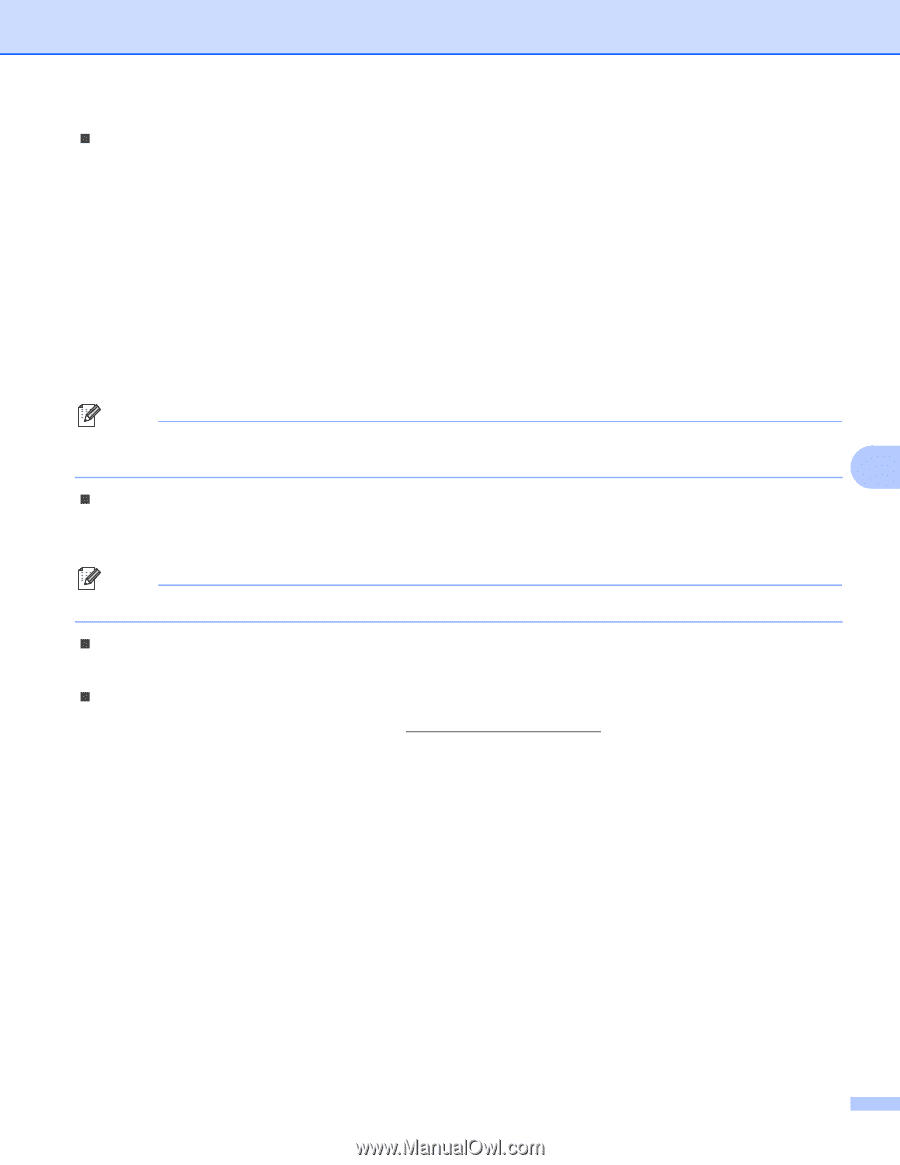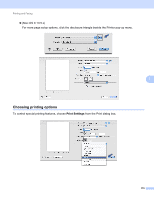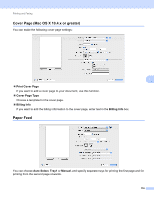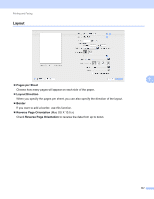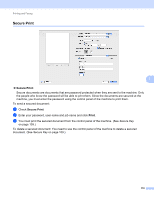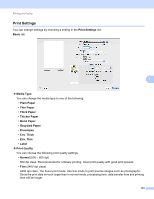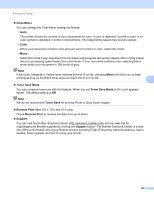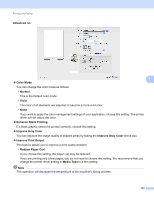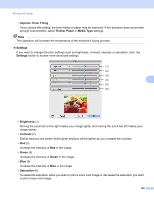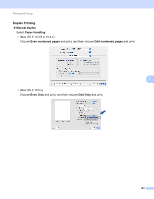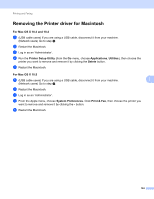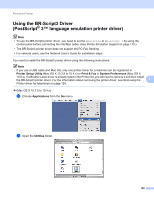Brother International MFC-9320CW Software Users Manual - English - Page 128
Color/Mono, Color, Toner Save Mode, Toner Save, Reverse Print, Support - driver mac
 |
UPC - 012502622406
View all Brother International MFC-9320CW manuals
Add to My Manuals
Save this manual to your list of manuals |
Page 128 highlights
Printing and Faxing „ Color/Mono You can change the Color/Mono settings as follows: • Auto The printer checks the content of your documents for color. If color is detected, it prints in color. If no color content is detected, it prints in monochrome. The total printing speed may become slower. • Color When your document contains color and you want to print it in color, select this mode. • Mono Select this mode if your document has only black and grayscale text and/or objects. Mono mode makes the print processing speed faster than color mode. If your document contains color, selecting Mono mode prints your document in 256 levels of gray. Note If the Cyan, Magenta or Yellow toner reaches the end of its life, choosing Mono will allow you to keep printing as long as the Black toner does not reach the end of its life. 7 „ Toner Save Mode You can conserve toner use with this feature. When you set Toner Save Mode to On, print appears lighter. The default setting is Off. Note We do not recommend Toner Save for printing Photo or Gray Scale images. „ Reverse Print (Mac OS X 10.3 and 10.4 only) Check Reverse Print to reverse the data from up to down. „ Support You can visit the Brother Solutions Center (http://solutions.brother.com) and our web site for original/genuine Brother supplies by clicking the Support button. The Brother Solutions Center is a web site offering information about your Brother product including FAQs (Frequently Asked Questions), User's Guides, driver updates and tips for using your printer. 120