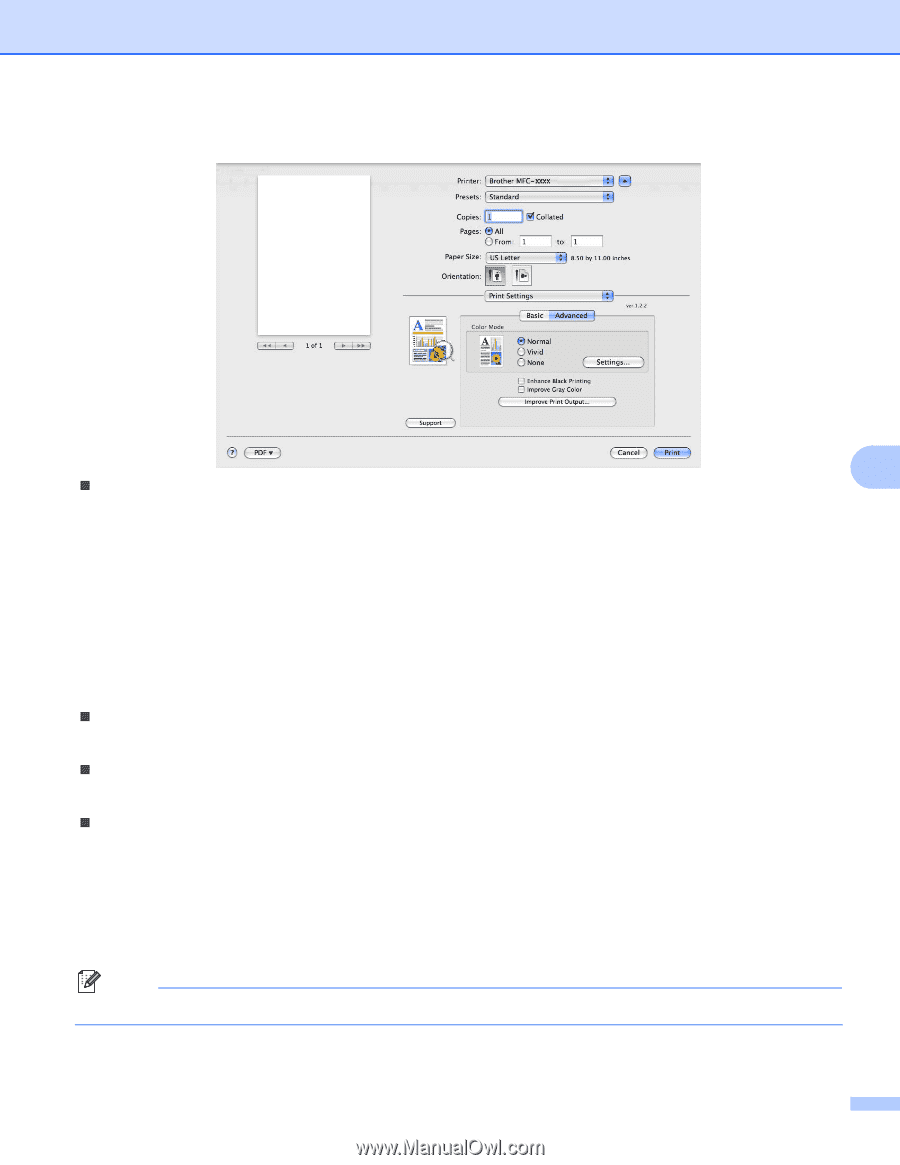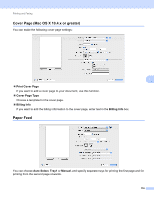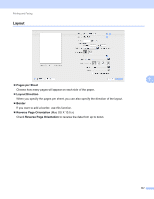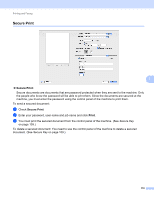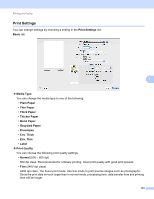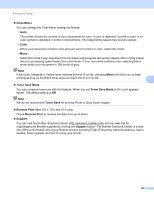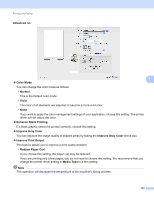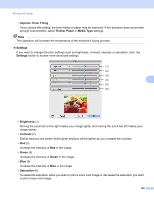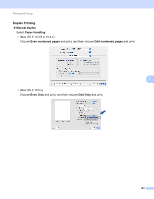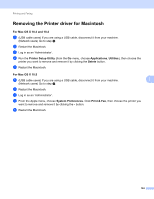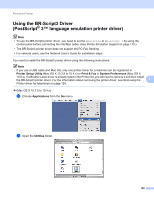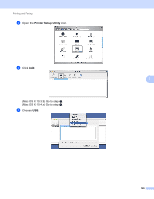Brother International MFC-9320CW Software Users Manual - English - Page 129
Advanced, Color Mode, Normal, Vivid, Enhance Black Printing, Improve Gray Color, Improve Print Output
 |
UPC - 012502622406
View all Brother International MFC-9320CW manuals
Add to My Manuals
Save this manual to your list of manuals |
Page 129 highlights
Printing and Faxing Advanced tab 7 „ Color Mode You can change the color mode as follows: • Normal This is the Default color mode. • Vivid The color of all elements are adjusted to become a more vivid color. • None If you want to apply the color management settings of your application, choose this setting. The printer driver will not adjust the color. „ Enhance Black Printing If a black graphic cannot be printed correctly, choose this setting. „ Improve Gray Color You can improve the image quality of shaded areas by ticking the Improve Gray Color check box. „ Improve Print Output This feature allows you to improve a print quality problem. • Reduce Paper Curl If you choose this setting, the paper curl may be reduced. If you are printing only a few pages, you do not need to choose this setting. We recommend that you change the printer driver setting in Media Type to a thin setting. Note This operation will decrease the temperature of the machine's fusing process. 121