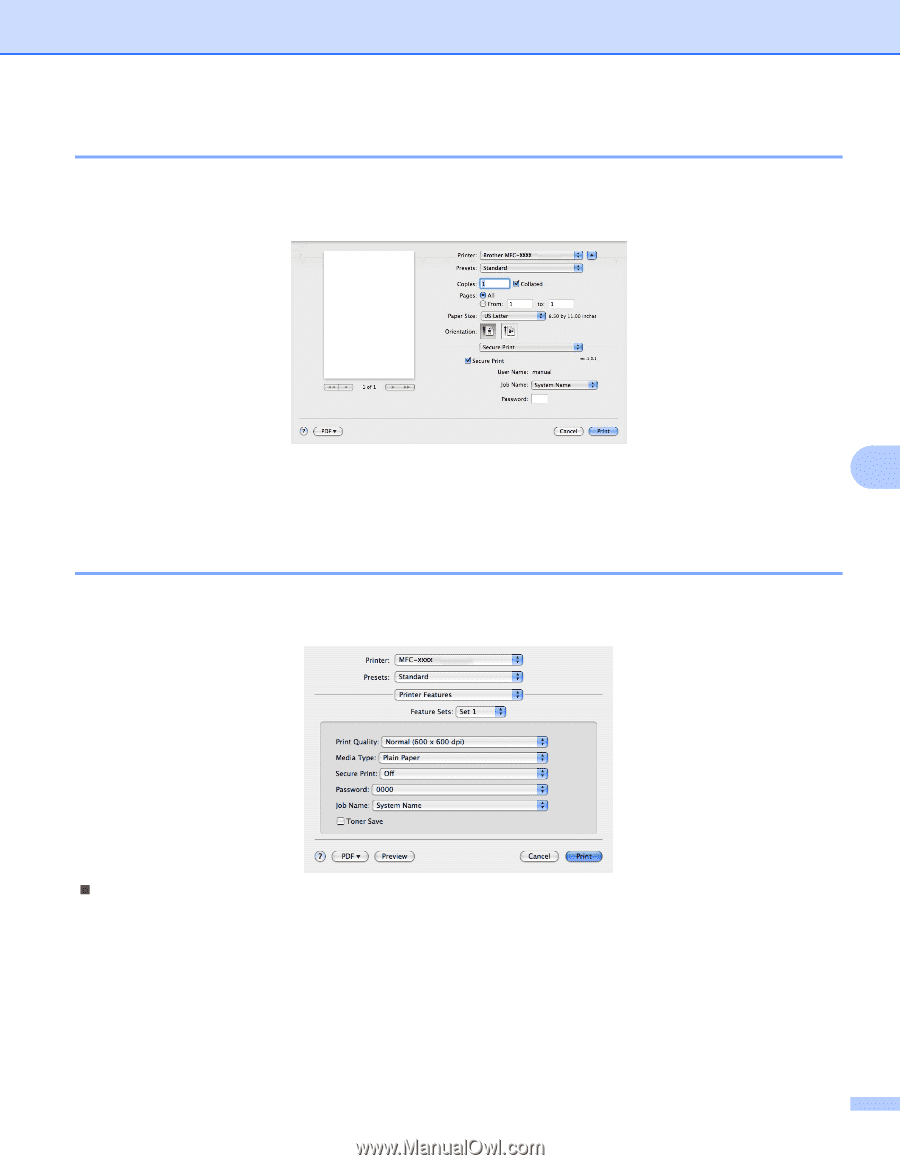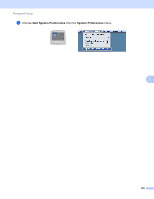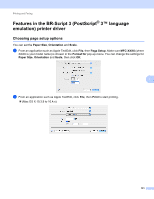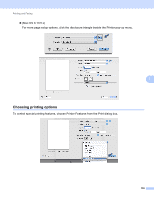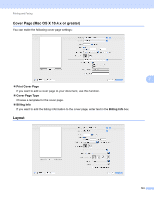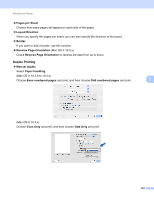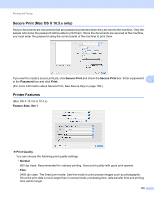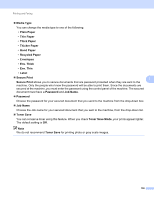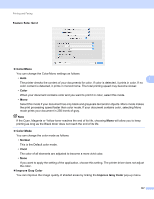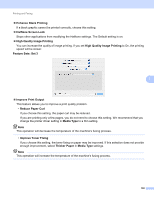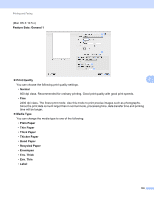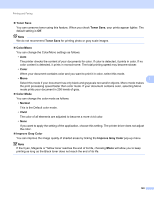Brother International MFC-9320CW Software Users Manual - English - Page 143
Secure Print (Mac OS X 10.5.x only), Printer Features, Secure Print, Password, Print, Feature Sets
 |
UPC - 012502622406
View all Brother International MFC-9320CW manuals
Add to My Manuals
Save this manual to your list of manuals |
Page 143 highlights
Printing and Faxing Secure Print (Mac OS X 10.5.x only) 7 Secure documents are documents that are password protected when they are sent to the machine. Only the people who know the password will be able to print them. Since the documents are secured at the machine, you must enter the password using the control panel of the machine to print them. If you want to create a secure print job, click Secure Print and check the Secure Print box. Enter a password 7 in the Password box and click Print. (For more information about Secure Print, See Secure Key on page 109.) Printer Features 7 (Mac OS X 10.3.9 to 10.4.x) Feature Sets: Set 1 „ Print Quality You can choose the following print quality settings. • Normal 600 dpi class. Recommended for ordinary printing. Good print quality with good print speeds. • Fine 2400 dpi class. The finest print mode. Use this mode to print precise images such as photographs. Since the print data is much larger than in normal mode, processing time, data transfer time and printing time will be longer. 135