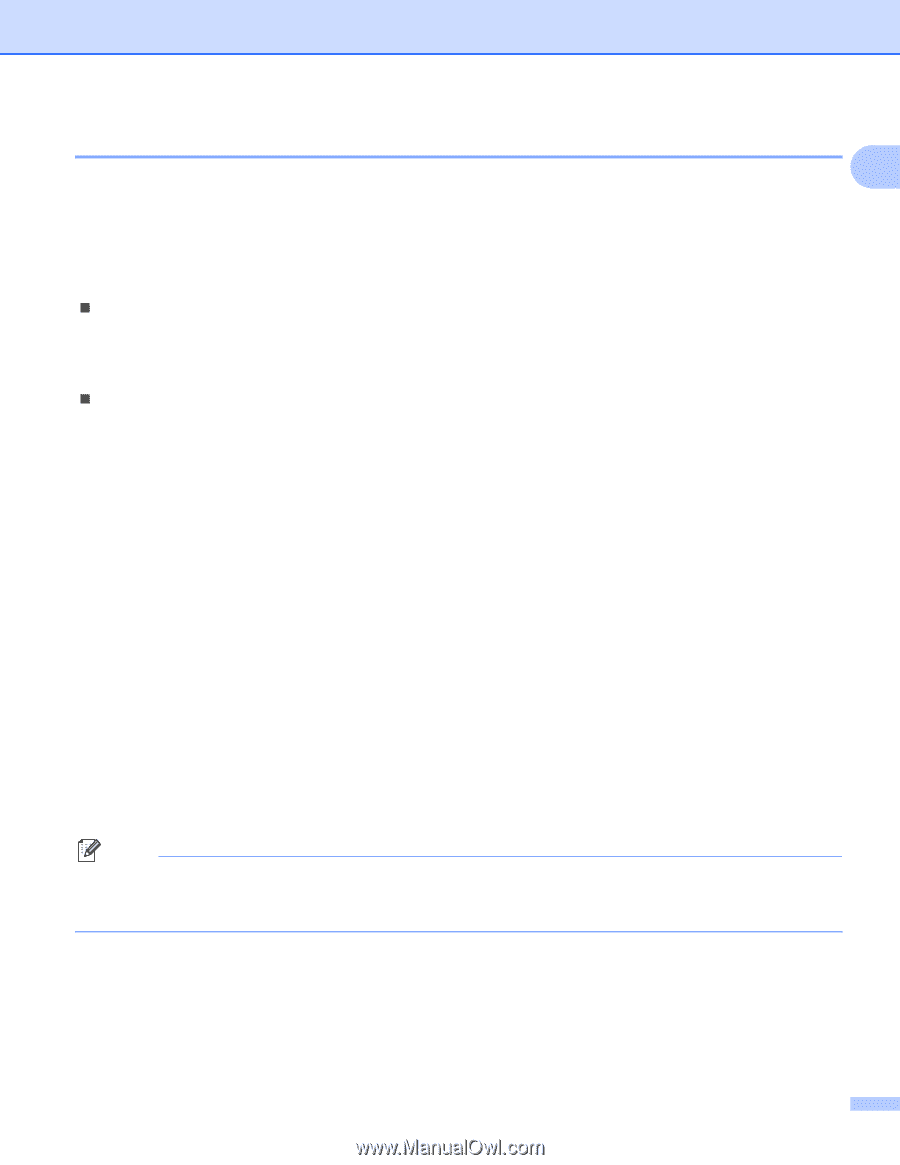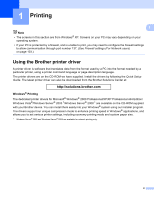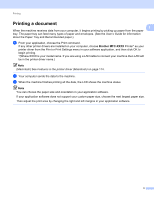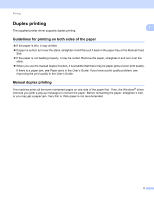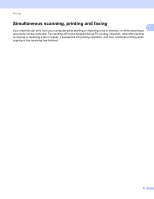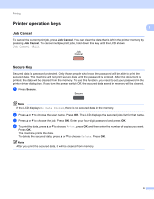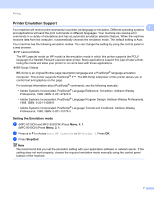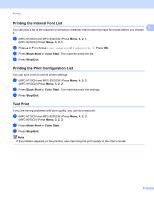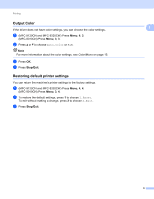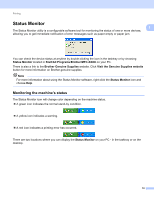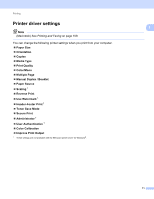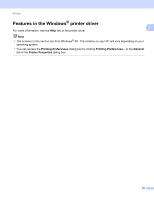Brother International MFC-9320CW Software Users Manual - English - Page 15
Printer Emulation Support, Setting the Emulation mode - mfc manual
 |
UPC - 012502622406
View all Brother International MFC-9320CW manuals
Add to My Manuals
Save this manual to your list of manuals |
Page 15 highlights
Printing Printer Emulation Support 1 1 Your machine will receive print commands in a printer job language or emulation. Different operating systems and applications will send the print commands in different languages. Your machine can receive print commands in a variety of emulations and has an automatic emulation selection feature. When the machine receives data from the computer, it automatically chooses the emulation mode. The default setting is Auto. Your machine has the following emulation modes. You can change the setting by using the control panel or a web browser. „ HP LaserJet Mode The HP LaserJet mode (or HP mode) is the emulation mode in which this printer supports the PCL6 language of a Hewlett-Packard LaserJet laser printer. Many applications support this type of laser printer. Using this mode will allow your printer to run at its best with those applications. „ BR-Script 3 Mode BR-Script is an original Brother page description language and a PostScript® language emulation interpreter. This printer supports PostScript® 3™. The BR-Script interpreter of this printer allows you to control text and graphics on the page. For technical information about PostScript® commands, see the following manuals: • Adobe Systems Incorporated. PostScript® Language Reference, 3rd edition. Addison-Wesley Professional, 1999. ISBN: 0-201-37922-8 • Adobe Systems Incorporated. PostScript® Language Program Design. Addison-Wesley Professional, 1988. ISBN: 0-201-14396-8 • Adobe Systems Incorporated. PostScript® Language Tutorial and Cookbook. Addison-Wesley Professional, 1985. ISBN: 0-201-10179-3 Setting the Emulation mode 1 a (MFC-9120CN and MFC-9320CW) Press Menu, 4, 1. (MFC-9010CN) Press Menu, 3, 1. b Press a or b to choose Auto, HP LaserJet or BR-Script 3. Press OK. c Press Stop/Exit. Note We recommend that you set the emulation setting with your application software or network server. If the setting does not work properly, choose the required emulation mode manually using the control panel buttons of the machine. 7