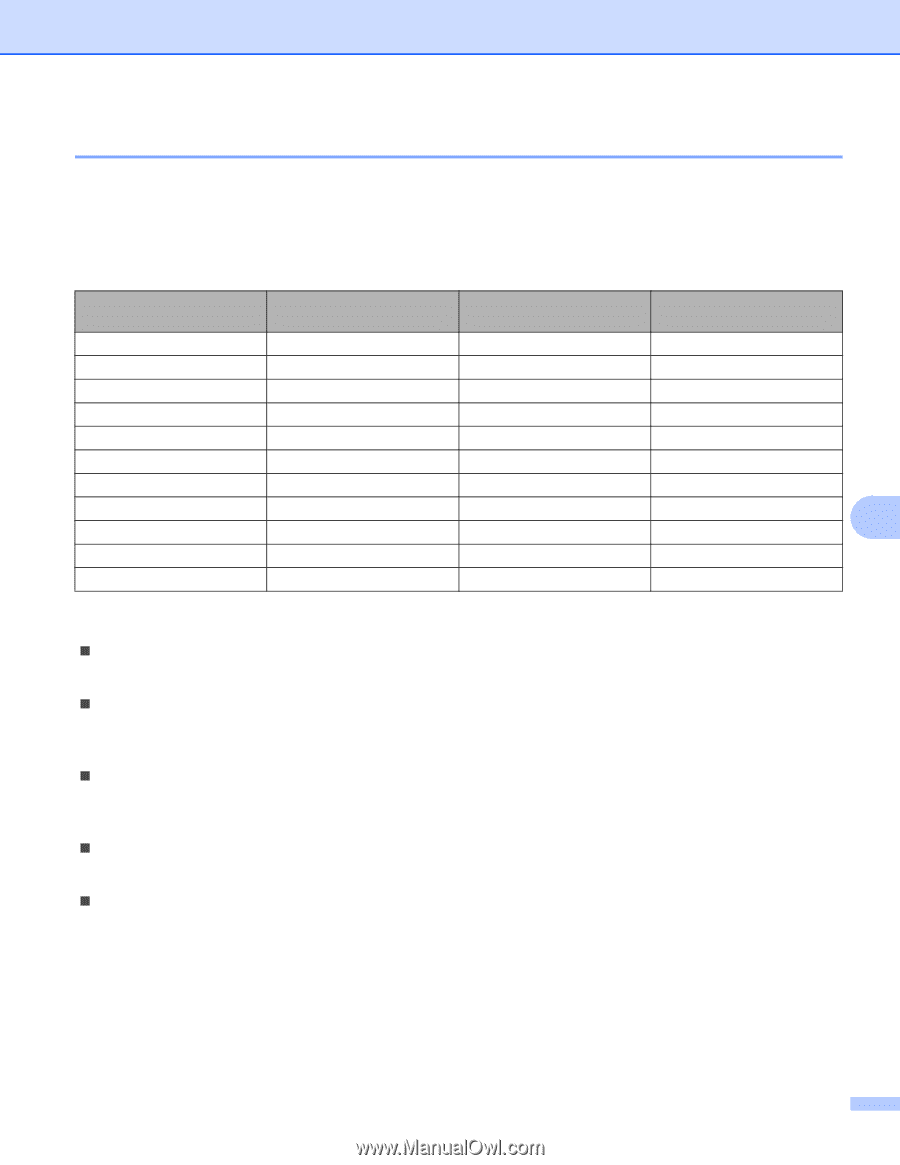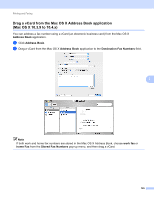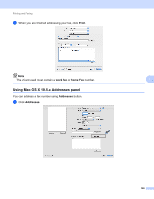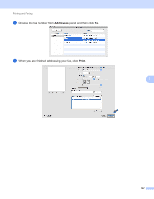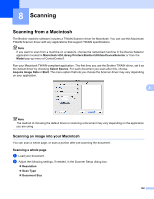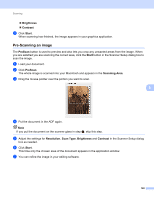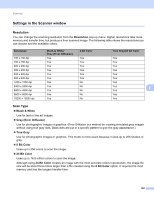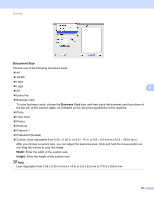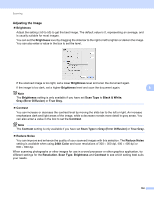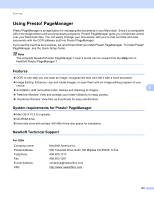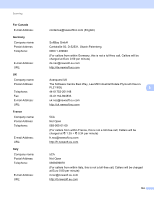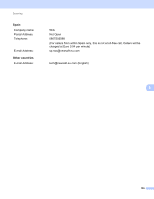Brother International MFC-9320CW Software Users Manual - English - Page 158
Settings in the Scanner window, Resolution, Scan Type
 |
UPC - 012502622406
View all Brother International MFC-9320CW manuals
Add to My Manuals
Save this manual to your list of manuals |
Page 158 highlights
Scanning Settings in the Scanner window 8 Resolution 8 You can change the scanning resolution from the Resolution pop-up menu. Higher resolutions take more memory and transfer time, but produce a finer scanned image. The following table shows the resolutions you can choose and the available colors. Resolution 100 x 100 dpi 150 x 150 dpi 200 x 200 dpi 300 x 300 dpi 400 x 400 dpi 600 x 600 dpi 1200 x 1200 dpi 2400 x 2400 dpi 4800 x 4800 dpi 9600 x 9600 dpi 19200 x 19200 dpi Black & White/ Gray (Error Diffusion) Yes Yes Yes Yes Yes Yes Yes Yes Yes Yes Yes 8 Bit Color Yes Yes Yes Yes Yes Yes No No No No No True Gray/24 Bit Color Yes Yes Yes Yes Yes Yes Yes Yes 8 Yes Yes Yes Scan Type 8 „ Black & White Use for text or line art images. „ Gray (Error Diffusion) Use for photographic images or graphics. (Error Diffusion is a method for creating simulated gray images without using true gray dots. Black dots are put in a specific pattern to give the gray appearance.) „ True Gray Use for photographic images or graphics. This mode is more exact because it uses up to 256 shades of gray. „ 8 Bit Color Uses up to 256 colors to scan the image. „ 24 Bit Color Uses up to 16.8 million colors to scan the image. Although using 24 Bit Color creates an image with the most accurate colors reproduction, the image file size will be about three times larger than a file created using the 8 Bit Color option. It requires the most memory and has the longest transfer time. 150