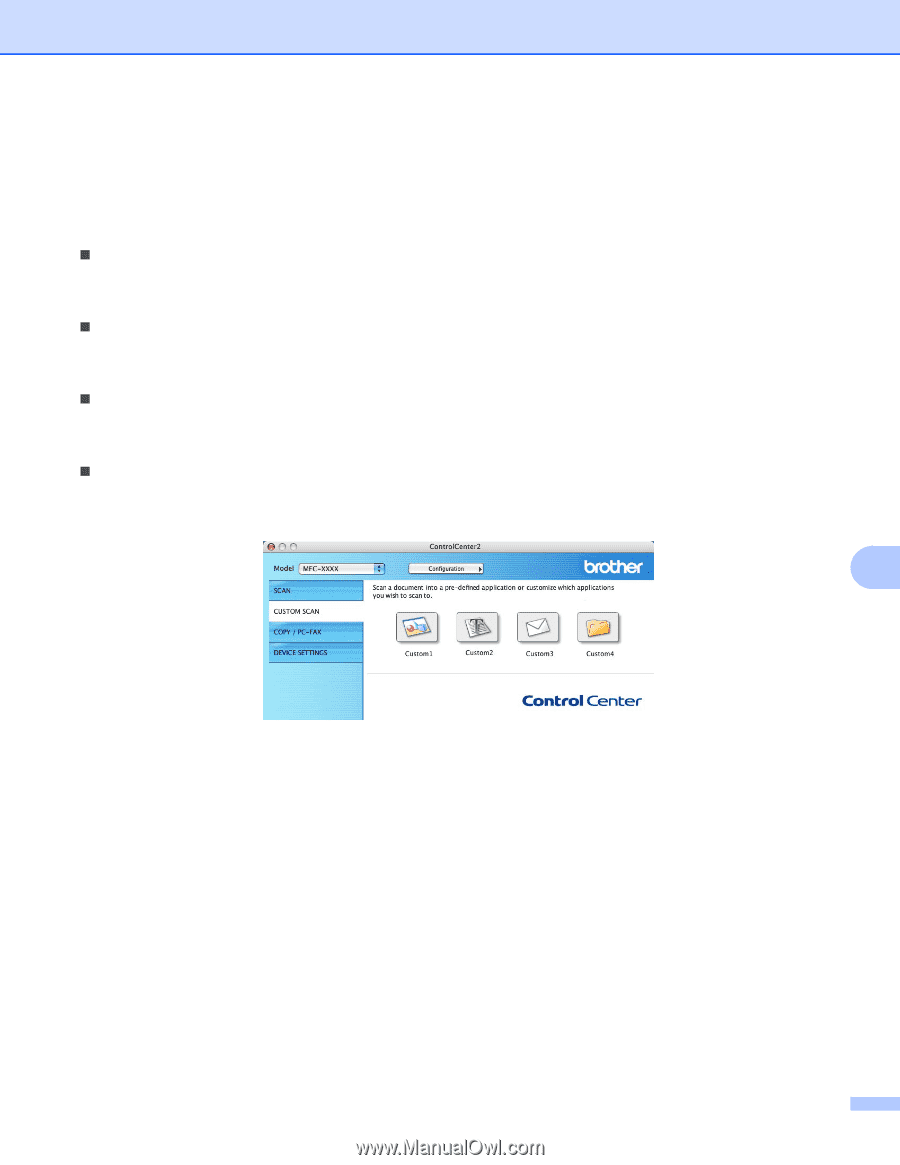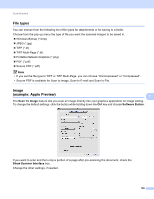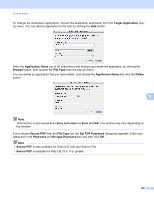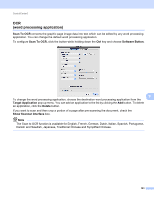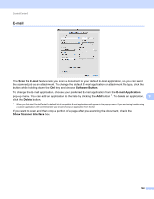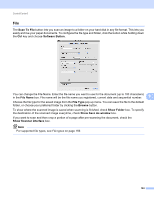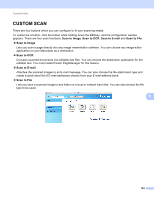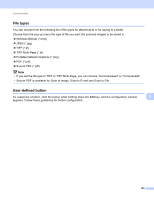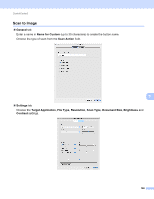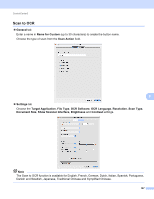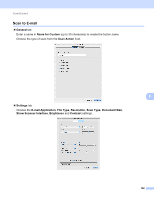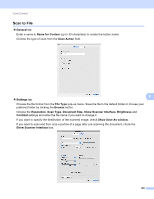Brother International MFC-9320CW Software Users Manual - English - Page 172
CUSTOM SCAN, editable text. You must install Presto! Manager for this feature.
 |
UPC - 012502622406
View all Brother International MFC-9320CW manuals
Add to My Manuals
Save this manual to your list of manuals |
Page 172 highlights
ControlCenter2 CUSTOM SCAN 9 There are four buttons which you can configure to fit your scanning needs. To customize a button, click the button while holding down the Ctrl key, and the configuration window appears. There are four scan functions: Scan to Image, Scan to OCR, Scan to E-mail and Scan to File. „ Scan to Image Lets you scan a page directly into any image viewer/editor software. You can choose any image editor application on your Macintosh as a destination. „ Scan to OCR Converts scanned documents into editable text files. You can choose the destination application for the editable text. You must install Presto! PageManager for this feature. „ Scan to E-mail Attaches the scanned images to an E-mail message. You can also choose the file attachment type and create a quick send list of E-mail addresses chosen from your E-mail address book. „ Scan to File Lets you save a scanned image to any folder on a local or network hard disk. You can also choose the file type to be used. 9 164