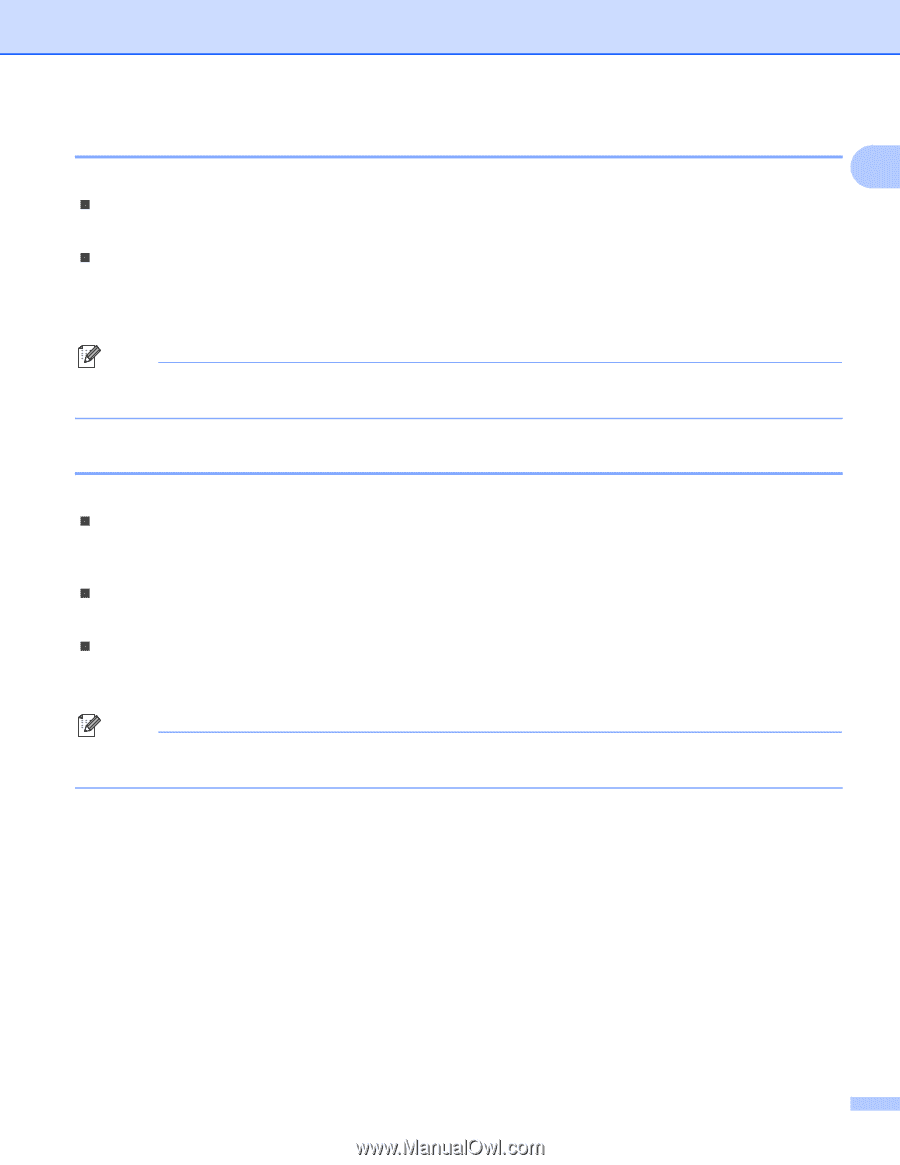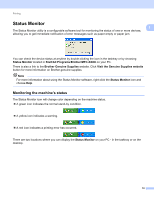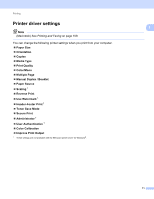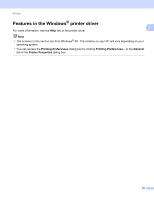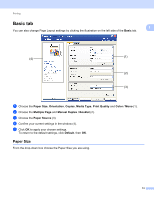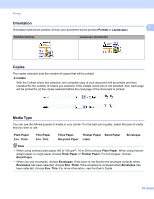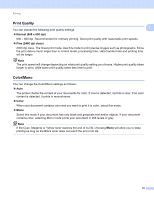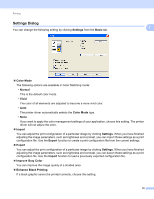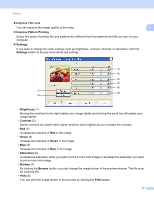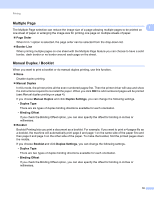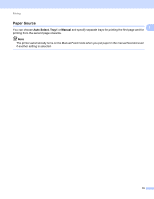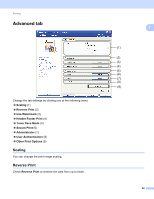Brother International MFC-9320CW Software Users Manual - English - Page 23
Print Quality, Color/Mono, Normal 600 x 600 dpi, Fine 2400 dpi class, Color - black toner
 |
UPC - 012502622406
View all Brother International MFC-9320CW manuals
Add to My Manuals
Save this manual to your list of manuals |
Page 23 highlights
Printing Print Quality You can choose the following print quality settings. 1 1 „ Normal (600 x 600 dpi) 600 × 600 dpi. Recommended for ordinary printing. Good print quality with reasonable print speeds. „ Fine (2400 dpi class) 2400 dpi class. The finest print mode. Use this mode to print precise images such as photographs. Since the print data is much larger than in normal mode, processing time / data transfer time and printing time will be longer. Note The print speed will change depending on what print quality setting you choose. Higher print quality takes longer to print, while lower print quality takes less time to print. Color/Mono 1 You can change the Color/Mono settings as follows: „ Auto The printer checks the content of your documents for color. If color is detected, it prints in color. If no color content is detected, it prints in monochrome. „ Color When your document contains color and you want to print it in color, select this mode. „ Mono Select this mode if your document has only black and grayscale text and/or objects. If your document contains color, selecting Mono mode prints your document in 256 levels of gray. Note If the Cyan, Magenta or Yellow toner reaches the end of its life, choosing Mono will allow you to keep printing as long as the Black toner does not reach the end of its life. 15