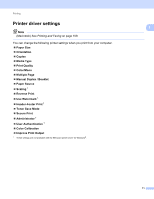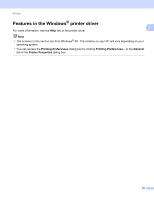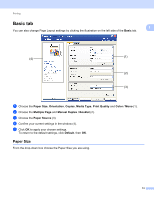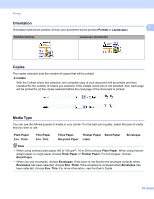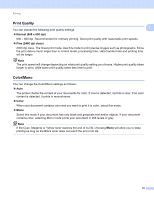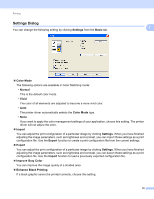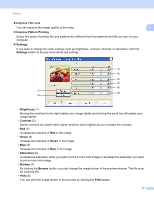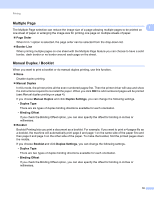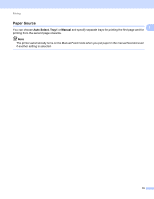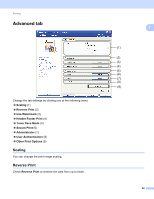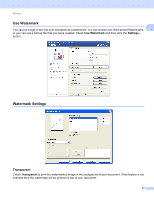Brother International MFC-9320CW Software Users Manual - English - Page 24
Settings Dialog, Settings, Basic, Color Mode, Normal, Vivid, Import, Export, Improve Gray Color
 |
UPC - 012502622406
View all Brother International MFC-9320CW manuals
Add to My Manuals
Save this manual to your list of manuals |
Page 24 highlights
Printing Settings Dialog You can change the following setting by clicking Settings from the Basic tab. 1 1 „ Color Mode The following options are available in Color Matching mode: • Normal This is the default color mode. • Vivid The color of all elements are adjusted to become a more vivid color. • Auto The printer driver automatically selects the Color Mode type. • None If you want to apply the color management settings of your application, choose this setting. The printer driver will not adjust the color. „ Import You can adjust the print configuration of a particular image by clicking Settings. When you have finished adjusting the image parameters, such as brightness and contrast, you can import those settings as a print configuration file. Use the Export function to create a print configuration file from the current settings. „ Export You can adjust the print configuration of a particular image by clicking Settings. When you have finished adjusting the image parameters, such as brightness and contrast, you can export those settings as a print configuration file. Use the Import function to load a previously exported configuration file. „ Improve Gray Color You can improve the image quality of a shaded area. „ Enhance Black Printing If a black graphic cannot be printed correctly, choose this setting. 16