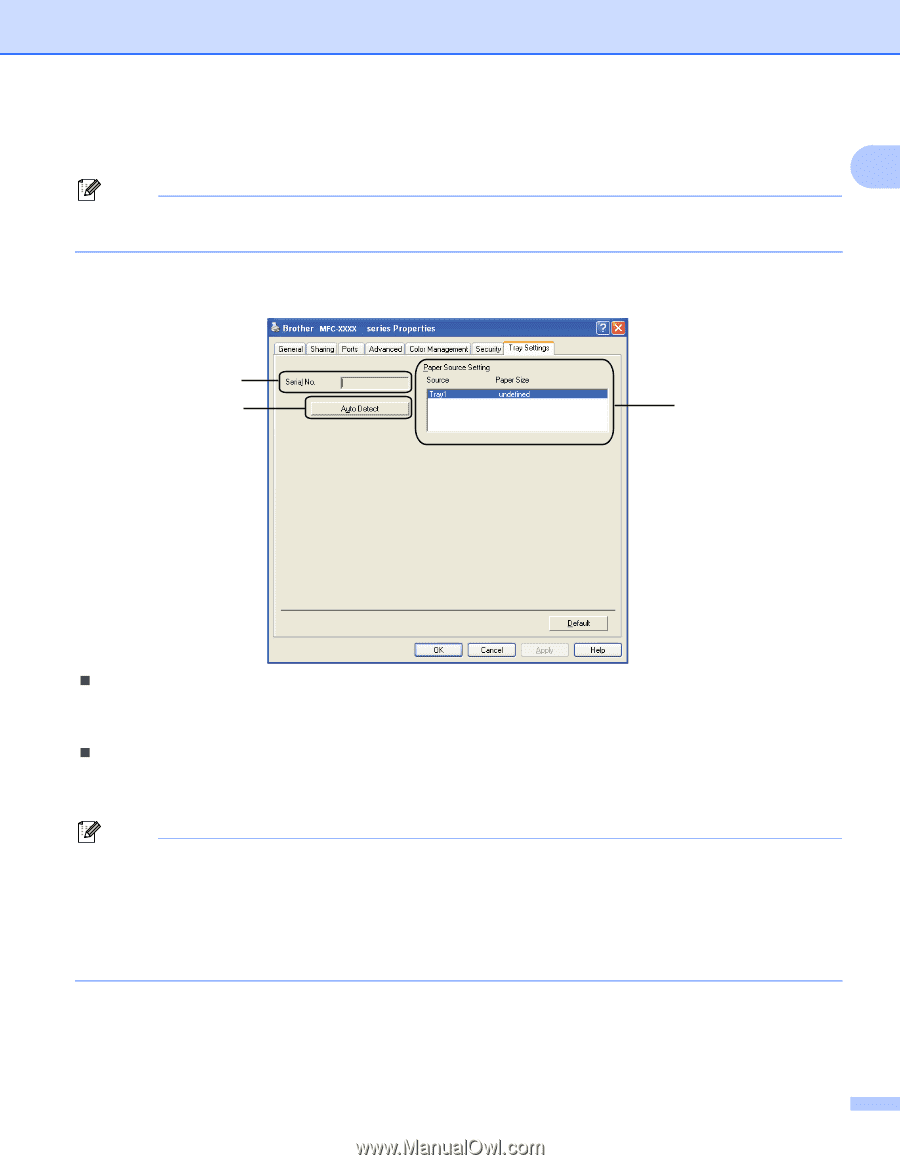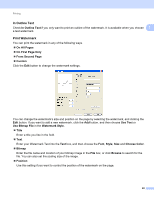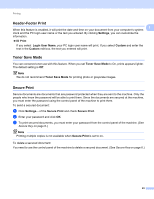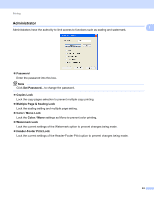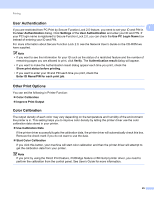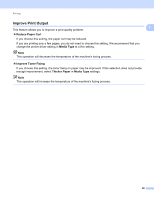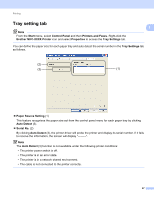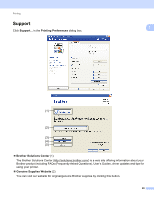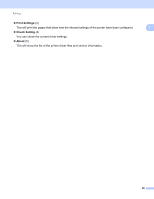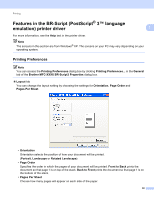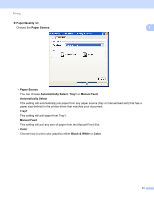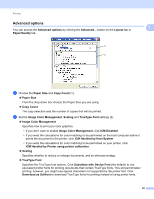Brother International MFC-9320CW Software Users Manual - English - Page 35
Tray setting tab, Start, Control Panel, Printers and Faxes, Brother MFC-XXXX Printer, Properties - mfc printer driver
 |
UPC - 012502622406
View all Brother International MFC-9320CW manuals
Add to My Manuals
Save this manual to your list of manuals |
Page 35 highlights
Printing Tray setting tab Note From the Start menu, select Control Panel and then Printers and Faxes. Right-click the Brother MFC-XXXX Printer icon and select Properties to access the Tray Settings tab. 1 1 You can define the paper size for each paper tray and auto detect the serial number in the Tray Settings tab as follows. (2) (3) (1) „ Paper Source Setting (1) This feature recognizes the paper size set from the control panel menu for each paper tray by clicking Auto Detect (3). „ Serial No. (2) By clicking Auto Detect (3), the printer driver will probe the printer and display its serial number. If it fails to receive the information, the screen will display Note The Auto Detect (3) function is not available under the following printer conditions: • The printer power switch is off. • The printer is in an error state. • The printer is in a network shared environment. • The cable is not connected to the printer correctly. 27