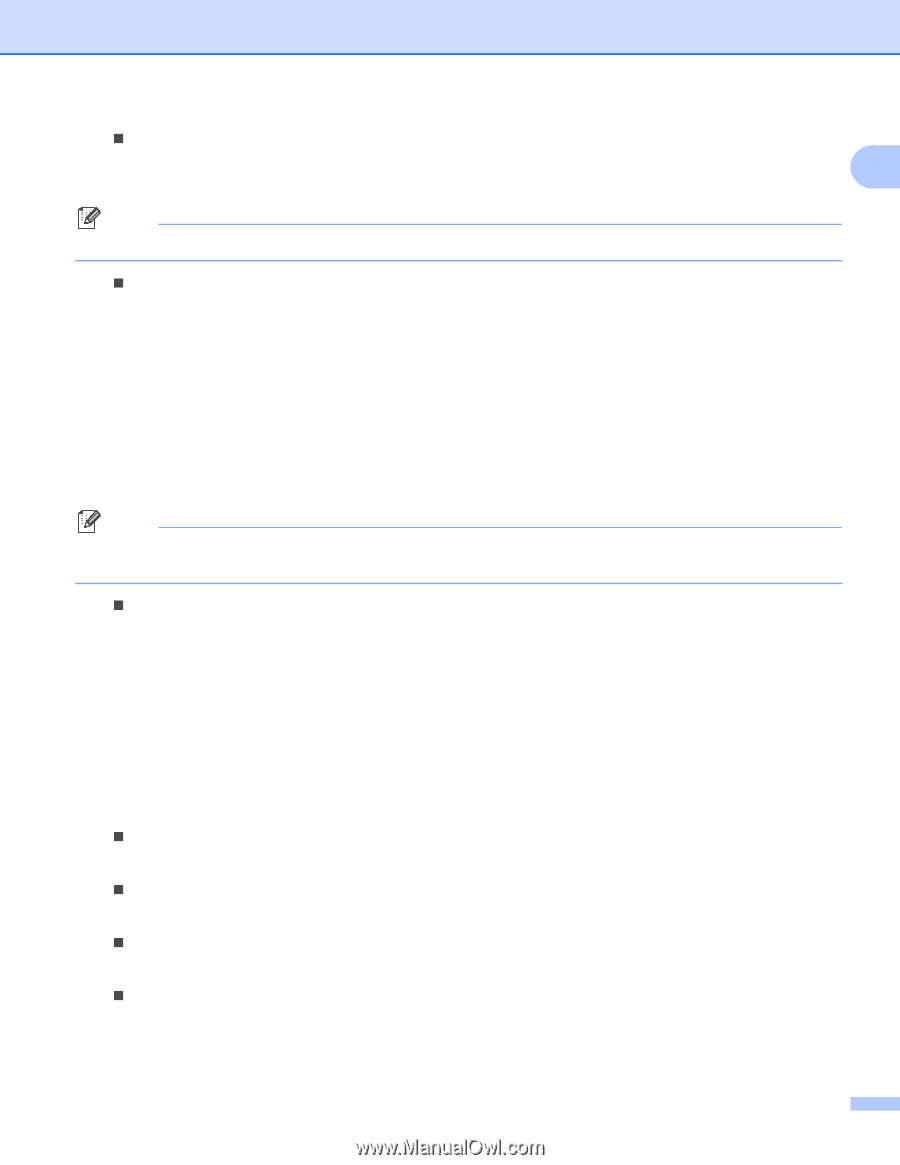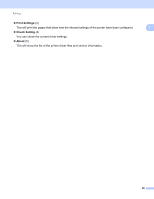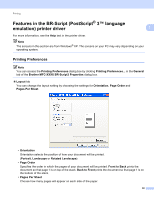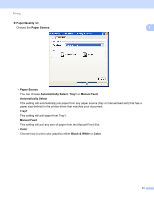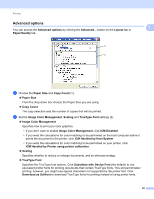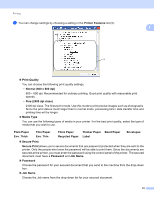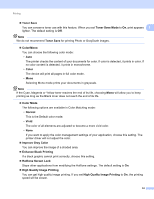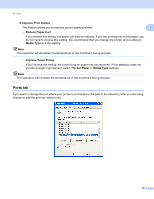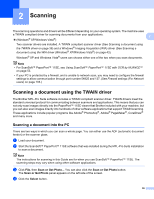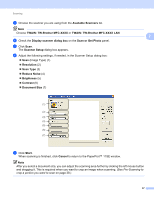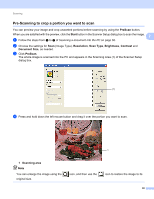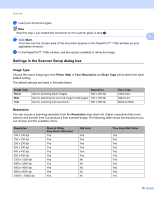Brother International MFC-9320CW Software Users Manual - English - Page 42
High Quality Image Printing, Halftone Screen Lock
 |
UPC - 012502622406
View all Brother International MFC-9320CW manuals
Add to My Manuals
Save this manual to your list of manuals |
Page 42 highlights
Printing „ Toner Save You can conserve toner use with this feature. When you set Toner Save Mode to On, print appears 1 lighter. The default setting is Off. Note We do not recommend Toner Save for printing Photo or GrayScale images. „ Color/Mono You can choose the following color mode: • Auto The printer checks the content of your documents for color. If color is detected, it prints in color. If no color content is detected, it prints in monochrome. • Color The device will print all pages in full color mode. • Mono Selecting Mono mode prints your documents in grayscale. Note If the Cyan, Magenta or Yellow toner reaches the end of its life, choosing Mono will allow you to keep printing as long as the Black toner does not reach the end of its life. „ Color Mode The following options are available in Color Matching mode: • Normal This is the Default color mode. • Vivid The color of all elements are adjusted to become a more vivid color. • None If you want to apply the color management settings of your application, choose this setting. The printer driver will not adjust the color. „ Improve Grey Color You can improve the image of a shaded area. „ Enhance Black Printing If a black graphic cannot print correctly, choose this setting. „ Halftone Screen Lock Stops other applications from modifying the Halftone settings. The default setting is On. „ High Quality Image Printing You can get high quality image printing. If you set High Quality Image Printing to On, the printing speed will be slower. 34