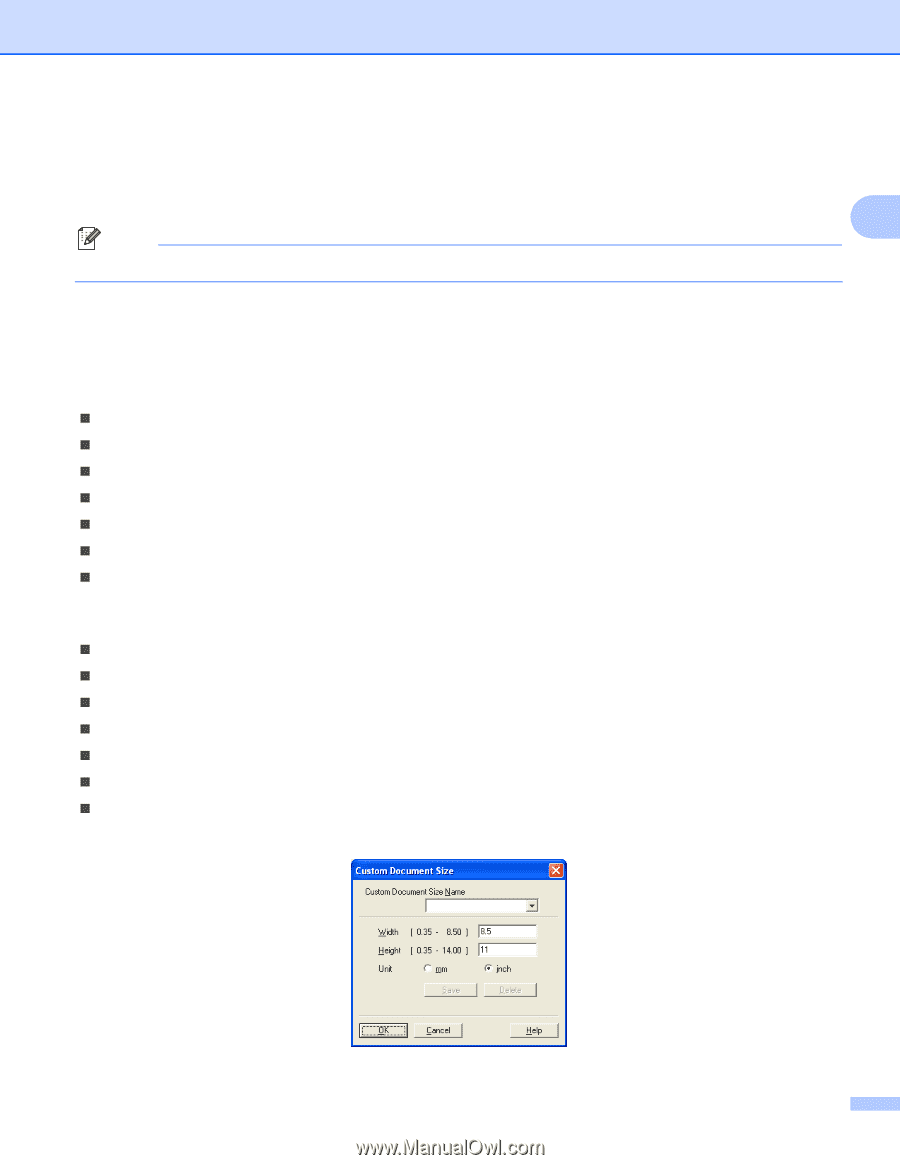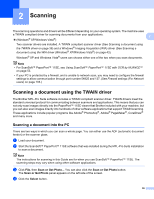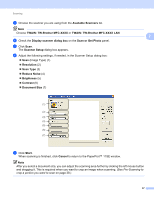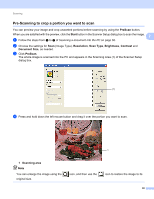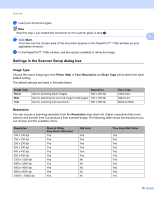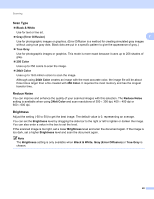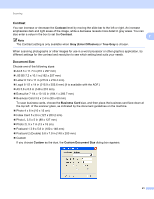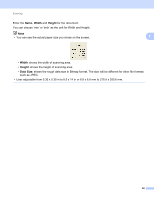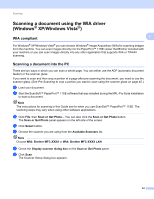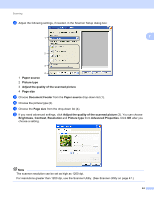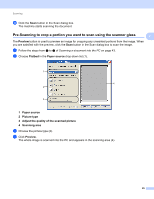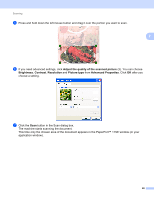Brother International MFC-9320CW Software Users Manual - English - Page 49
Contrast, Document Size, Gray Error Diffusion, True Gray, Business Card, Custom, Custom Document Size
 |
UPC - 012502622406
View all Brother International MFC-9320CW manuals
Add to My Manuals
Save this manual to your list of manuals |
Page 49 highlights
Scanning Contrast 2 You can increase or decrease the Contrast level by moving the slide bar to the left or right. An increase emphasizes dark and light areas of the image, while a decrease reveals more detail in gray areas. You can also enter a value in the box to set the Contrast. 2 Note The Contrast setting is only available when Gray (Error Diffusion) or True Gray is chosen. When scanning photographs or other images for use in a word processor or other graphics application, try different settings for the contrast and resolution to see which setting best suits your needs. Document Size 2 Choose one of the following sizes: „ A4 8.3 x 11.7 in (210 x 297 mm) „ JIS B5 7.2 x 10.1 in (182 x 257 mm) „ Letter 8 1/2 x 11 in (215.9 x 279.4 mm) „ Legal 8 1/2 x 14 in (215.9 x 355.6 mm) (It is available with the ADF.) „ A5 5.8 x 8.3 in (148 x 210 mm) „ Executive 7 1/4 x 10 1/2 in (184.1 x 266.7 mm) „ Business Card 3.5 x 2.4 in (90 x 60 mm) To scan business cards, choose the Business Card size, and then place the business card face down at the top left of the scanner glass, as indicated by the document guidelines on the machine. „ Photo 4 x 6 in (10 x 15 cm) „ Index Card 5 x 8 in (127 x 203.2 mm) „ Photo L 3.5 x 5 in (89 x 127 mm) „ Photo 2L 5 x 7 in (13 x 18 cm) „ Postcard 1 3.9 x 5.8 in (100 x 148 mm) „ Postcard 2 (Double) 5.8 x 7.9 in (148 x 200 mm) „ Custom If you choose Custom as the size, the Custom Document Size dialog box appears. 41