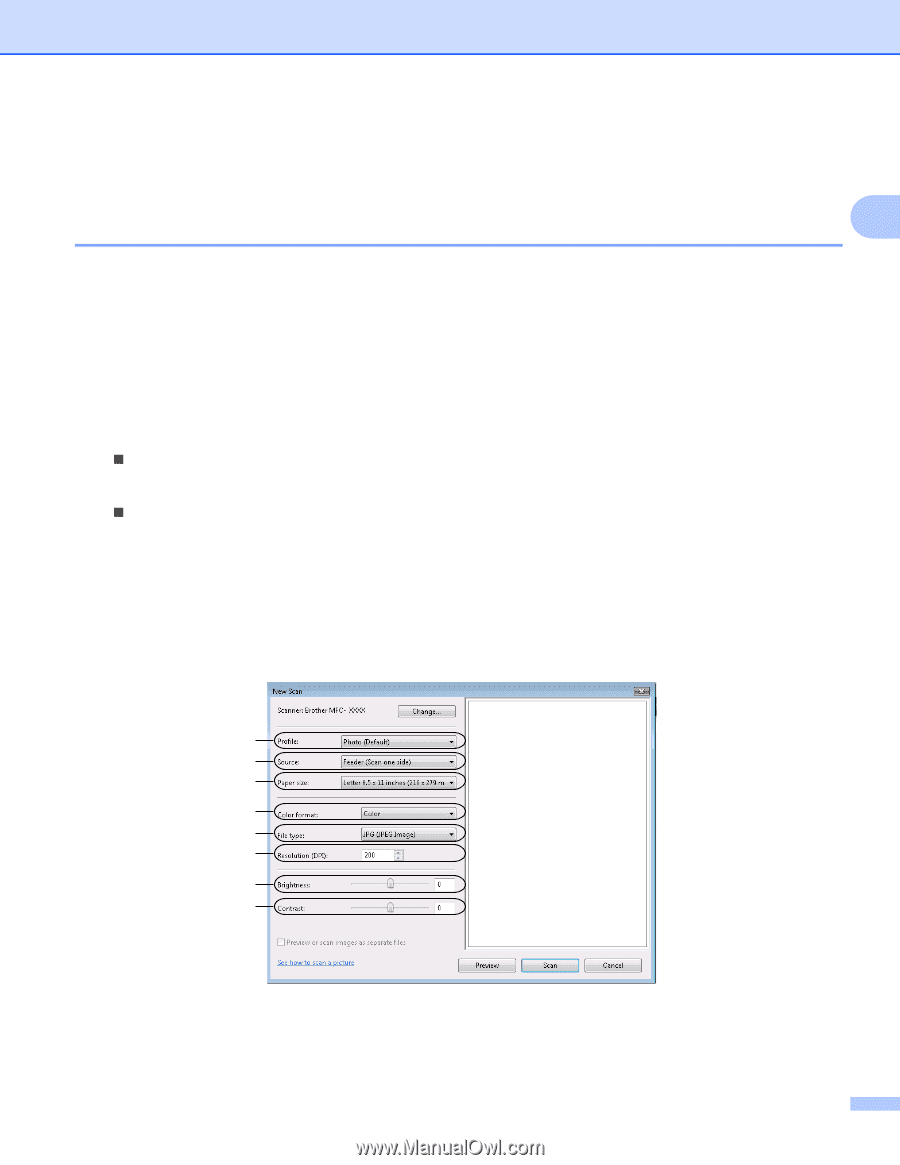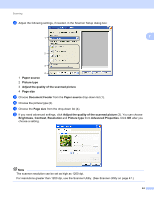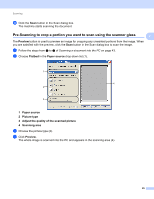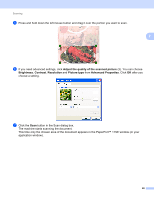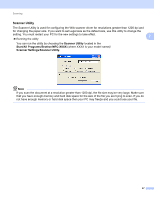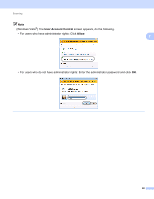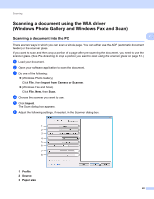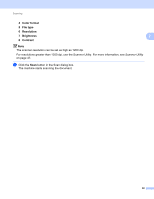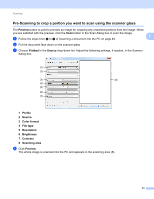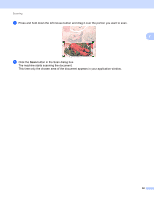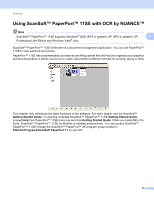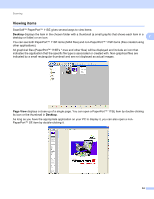Brother International MFC-9320CW Software Users Manual - English - Page 57
Scanning a document using the WIA driver (Windows Photo Gallery and Windows Fax and Scan) - scanner driver
 |
UPC - 012502622406
View all Brother International MFC-9320CW manuals
Add to My Manuals
Save this manual to your list of manuals |
Page 57 highlights
Scanning Scanning a document using the WIA driver (Windows Photo Gallery and Windows Fax and Scan) 2 2 Scanning a document into the PC 2 There are two ways in which you can scan a whole page. You can either use the ADF (automatic document feeder) or the scanner glass. If you want to scan and then crop a portion of a page after pre-scanning the document, you need to use the scanner glass. (See Pre-Scanning to crop a portion you want to scan using the scanner glass on page 51.) a Load your document. b Open your software application to scan the document. c Do one of the following: „ (Windows Photo Gallery) Click File, then Import from Camera or Scanner. „ (Windows Fax and Scan) Click File, New, then Scan. d Choose the scanner you want to use. e Click Import. The Scan dialog box appears. f Adjust the following settings, if needed, in the Scanner dialog box. 1 2 3 4 5 6 7 8 1 Profile 2 Source 3 Paper size 49