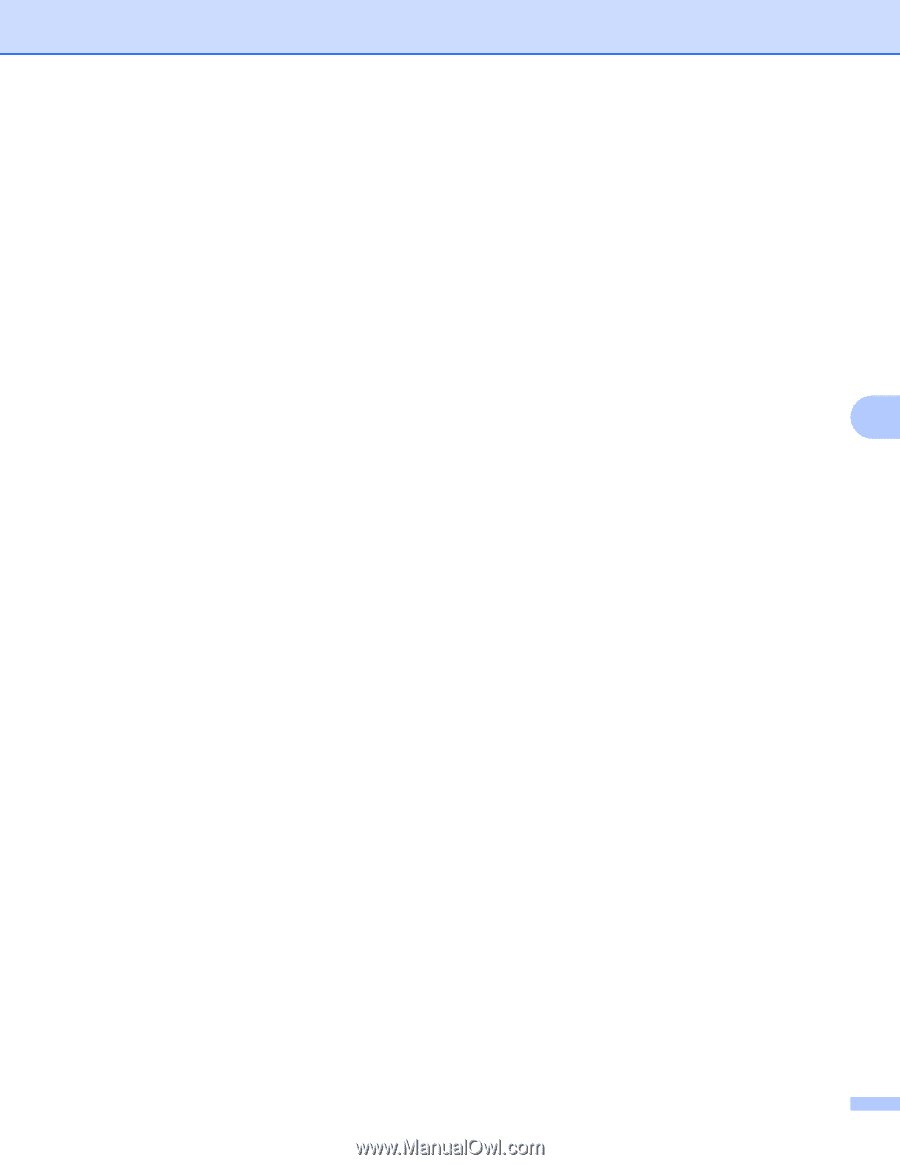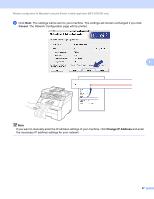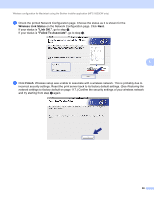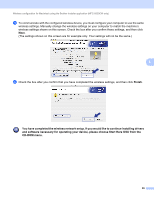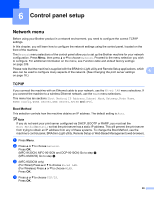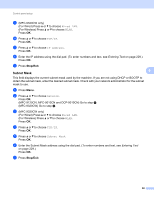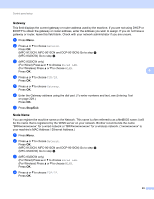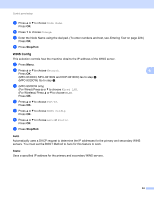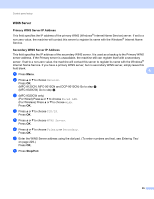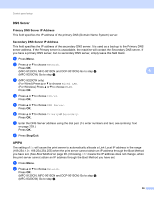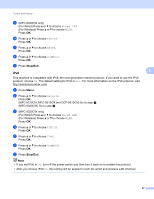Brother International MFC-9320CW Network Users Manual - English - Page 103
Subnet Mask
 |
UPC - 012502622406
View all Brother International MFC-9320CW manuals
Add to My Manuals
Save this manual to your list of manuals |
Page 103 highlights
Control panel setup c (MFC-9320CW only) (For Wired) Press a or b to choose Wired LAN. (For Wireless) Press a or b to choose WLAN. Press OK. d Press a or b to choose TCP/IP. Press OK. e Press a or b to choose IP Address. Press OK. f Enter the IP address using the dial pad. (To enter numbers and text, see Entering Text on page 229.) Press OK. g Press Stop/Exit. Subnet Mask 6 6 This field displays the current subnet mask used by the machine. If you are not using DHCP or BOOTP to obtain the subnet mask, enter the desired subnet mask. Check with your network administrator for the subnet mask to use. a Press Menu. b Press a or b to choose Network. Press OK. (MFC-9120CN, MFC-9010CN and DCP-9010CN) Go to step d. (MFC-9320CW) Go to step c. c (MFC-9320CW only) (For Wired) Press a or b to choose Wired LAN. (For Wireless) Press a or b to choose WLAN. Press OK. d Press a or b to choose TCP/IP. Press OK. e Press a or b to choose Subnet Mask. Press OK. f Enter the Subnet Mask address using the dial pad. (To enter numbers and text, see Entering Text on page 229.) Press OK. g Press Stop/Exit. 92