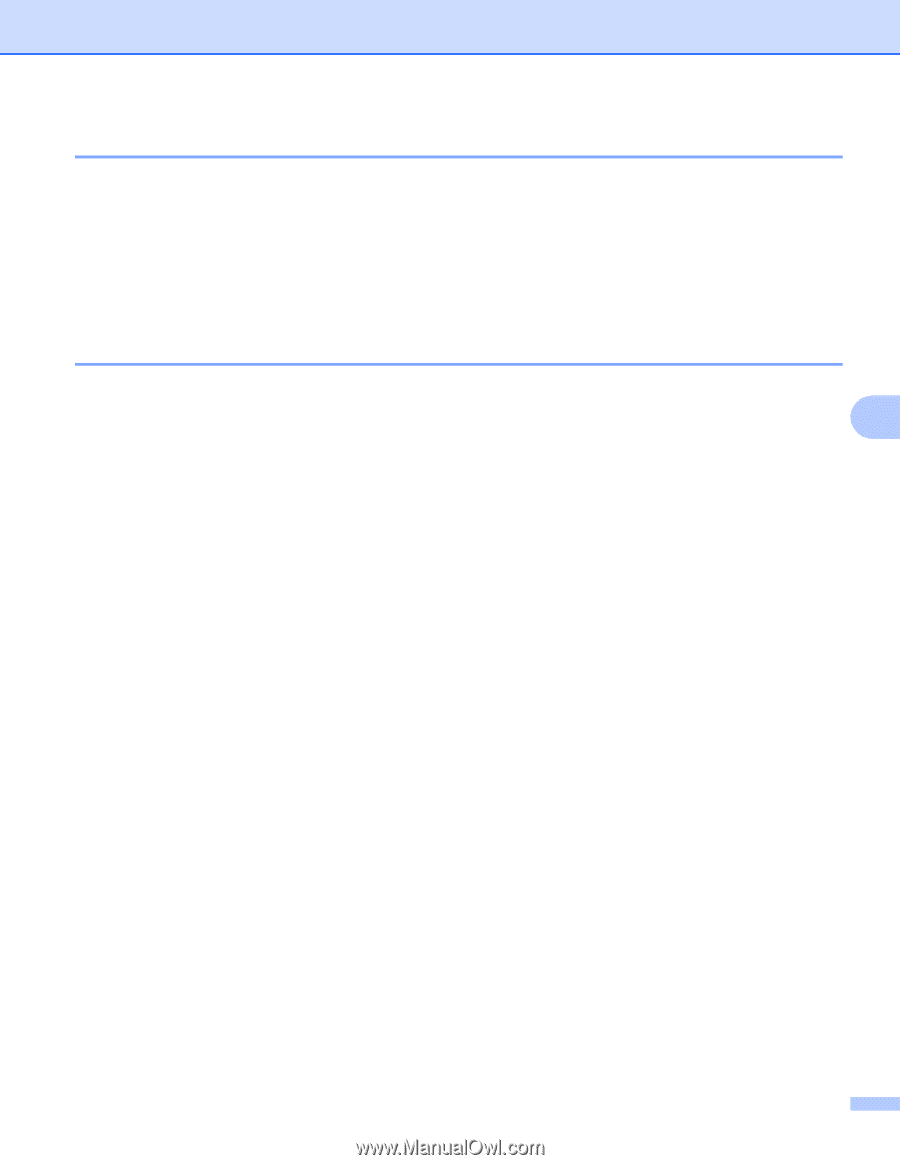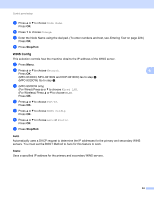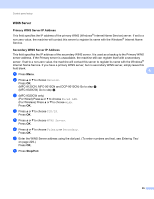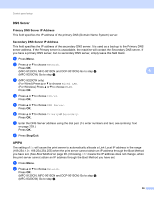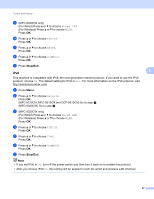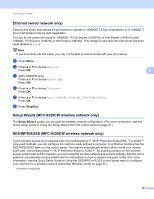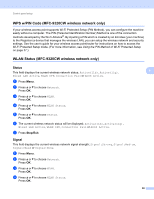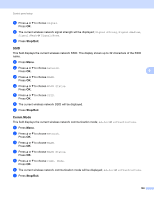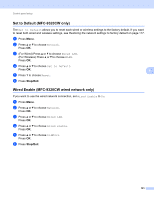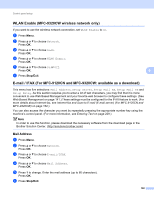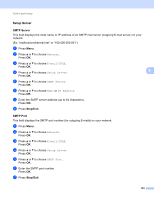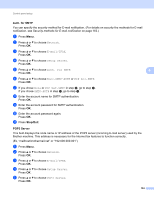Brother International MFC-9320CW Network Users Manual - English - Page 110
WPS w/PIN Code (MFC-9320CW wireless network only), Status, Signal
 |
UPC - 012502622406
View all Brother International MFC-9320CW manuals
Add to My Manuals
Save this manual to your list of manuals |
Page 110 highlights
Control panel setup WPS w/PIN Code (MFC-9320CW wireless network only) 6 If your wireless access point supports Wi-Fi Protected Setup (PIN Method), you can configure the machine easily without a computer. The PIN (Personal Identification Number) Method is one of the connection methods developed by the Wi-Fi Alliance®. By inputting a PIN which is created by an Enrollee (your machine) to the Registrar (a device that manages the wireless LAN), you can setup the wireless network and security settings. See the user's guide for your wireless access point/router for instructions on how to access the Wi-Fi Protected Setup mode. (For more information, see Using the PIN Method of Wi-Fi Protected Setup on page 37.) WLAN Status (MFC-9320CW wireless network only) 6 Status This field displays the current wireless network status; Active(11b), Active(11g), Wired LAN Active, WLAN OFF, Connection Fail or AOSS Active. a Press Menu. b Press a or b to choose Network. Press OK. c Press a or b to choose WLAN. Press OK. d Press a or b to choose WLAN Status. Press OK. e Press a or b to choose Status. Press OK. f The current wireless network status will be displayed; Active(11b), Active(11g), Wired LAN Active, WLAN OFF, Connection Fail or AOSS Active. g Press Stop/Exit. Signal This field displays the current wireless network signal strength; Signal:Strong, Signal:Medium, Signal:Weak or Signal:None. a Press Menu. b Press a or b to choose Network. Press OK. c Press a or b to choose WLAN. Press OK. d Press a or b to choose WLAN Status. Press OK. 6 6 6 99