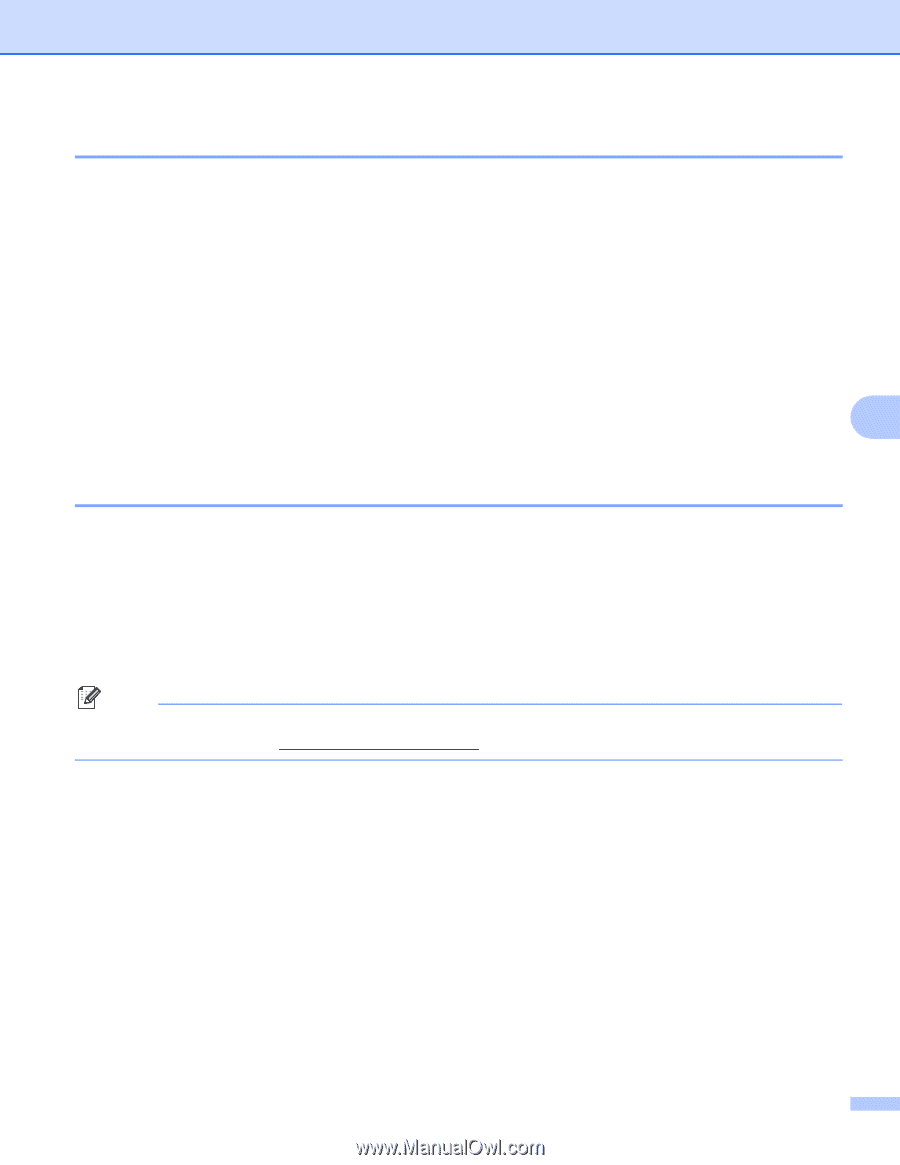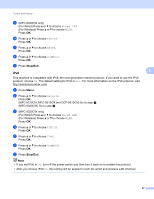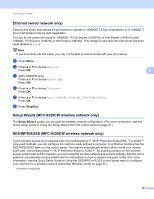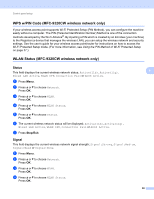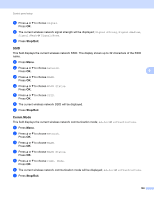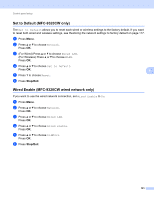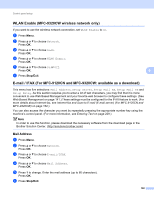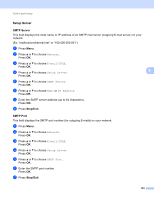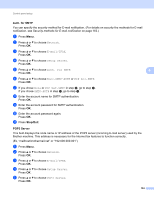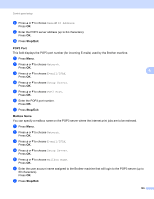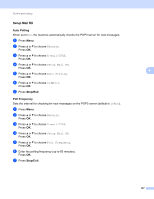Brother International MFC-9320CW Network Users Manual - English - Page 113
WLAN Enable (MFC-9320CW wireless network only) - mfc software download
 |
UPC - 012502622406
View all Brother International MFC-9320CW manuals
Add to My Manuals
Save this manual to your list of manuals |
Page 113 highlights
Control panel setup WLAN Enable (MFC-9320CW wireless network only) If you want to use the wireless network connection, set WLAN Enable to On. a Press Menu. b Press a or b to choose Network. Press OK. c Press a or b to choose WLAN. Press OK. d Press a or b to choose WLAN Enable. Press OK. e Press a or b to choose On or Off. Press OK. f Press Stop/Exit. 6 6 E-mail / IFAX (For MFC-9120CN and MFC-9320CW: available as a download) 6 This menu has five selections: Mail Address, Setup Server, Setup Mail RX, Setup Mail TX and Setup Relay. As this section requires you to enter a lot of text characters, you may find that it is more convenient to use Web Based Management and your favorite web browser to configure these settings. (See Web Based Management on page 141.) These settings must be configured for the IFAX feature to work. (For more details about Internet fax, see Internet fax and Scan to E-mail (E-mail server) (For MFC-9120CN and MFC-9320CW) on page 152.) You can also access the character you want by repeatedly pressing the appropriate number key using the machine's control panel. (For more information, see Entering Text on page 229.) Note In order to use this function, please download the necessary software from the download page in the Brother Solution Center. (http://solutions.brother.com/) Mail Address 6 a Press Menu. b Press a or b to choose Network. Press OK. c Press a or b to choose E-mail/IFAX. Press OK. d Press a or b to choose Mail Address. Press OK. e Press 1 to change. Enter the mail address (up to 60 characters). Press OK. f Press Stop/Exit. 102