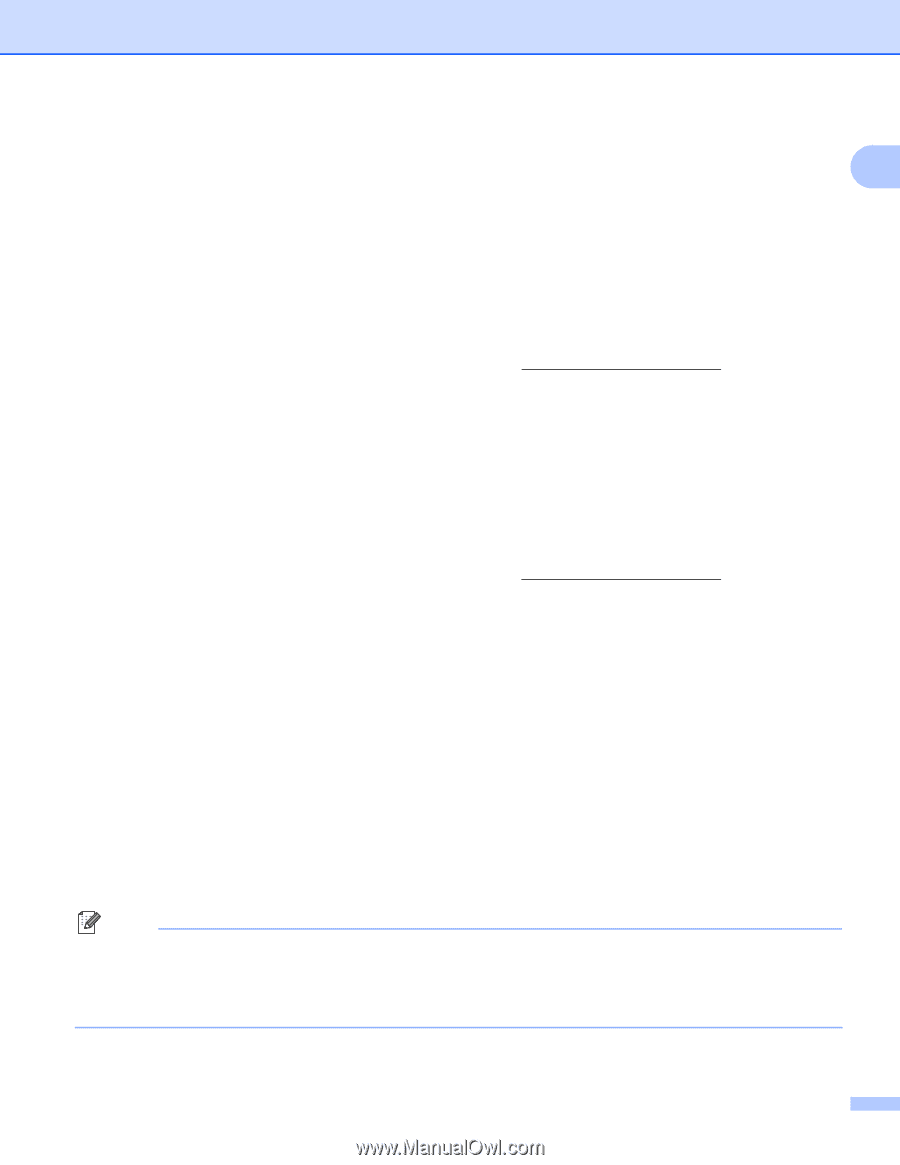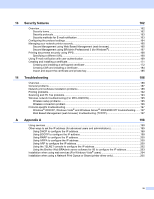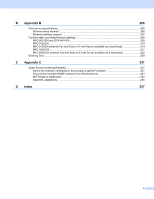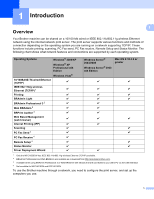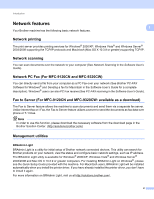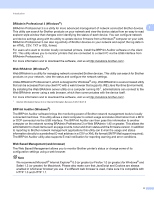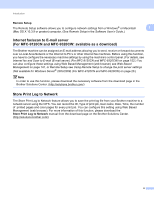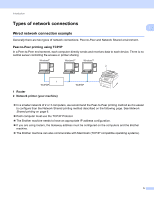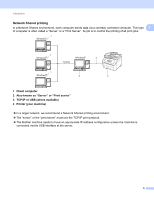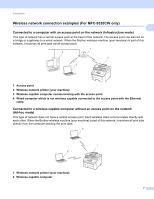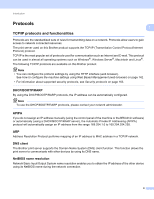Brother International MFC-9320CW Network Users Manual - English - Page 14
BRAdmin Professional 3 Windows, Web BRAdmin Windows, BRPrint Auditor Windows - mfc toner
 |
UPC - 012502622406
View all Brother International MFC-9320CW manuals
Add to My Manuals
Save this manual to your list of manuals |
Page 14 highlights
Introduction BRAdmin Professional 3 (Windows®) 1 BRAdmin Professional 3 is a utility for more advanced management of network connected Brother devices. 1 This utility can search for Brother products on your network and view the device status from an easy to read explorer style window that changes color identifying the status of each device. You can configure network and device settings along with the ability to update device firmware from a Windows® computer on your LAN. BRAdmin Professional 3 can also log activity of Brother devices on your network and export the log data in an HTML, CSV, TXT or SQL format. For users who want to monitor locally connected printers, install the BRPrint Auditor software on the client PC. This utility allows you to monitor printers that are connected to a client PC via the USB interface from BRAdmin Professional 3. For more information and to download the software, visit us at http://solutions.brother.com/. Web BRAdmin (Windows®) 1 Web BRAdmin is a utility for managing network connected Brother devices. This utility can search for Brother products on your network, view the status and configure the network settings. Unlike BRAdmin Professional 3, which is designed for Windows® only, Web BRAdmin is a server based utility that can be accessed from any client PC with a web browser that supports JRE (Java Runtime Environment). By installing the Web BRAdmin server utility on a computer running IIS 1, administrators can connect to the Web BRAdmin server using a web browser, which then communicates with the device itself. For more information and to download the software, visit us at http://solutions.brother.com/. 1 Internet Information Server 4.0 or Internet Information Services 5.0/5.1/6.0/7.0 BRPrint Auditor (Windows®) 1 The BRPrint Auditor software brings the monitoring power of Brother network management tools to locally connected machines. This utility allows a client computer to collect usage and status information from a MFC or DCP connected via the USB interface. The BRPrint Auditor can then pass this information to another computer on the network running BRAdmin Professional 3 or Web BRAdmin 1.45 or greater. This allows the administrator to check items such as page counts, toner and drum status and the firmware version. In addition to reporting to Brother network management applications this utility can E-mail the usage and status information directly to a predefined E-mail address in a CSV or XML file format (SMTP Mail support required). The BRPrint Auditor utility also supports E-mail notification for reporting warning and error conditions. Web Based Management (web browser) 1 The Web Based Management allows you to monitor Brother printer's status or change some of its configuration settings using a web browser. Note We recommend Microsoft® Internet Explorer® 6.0 (or greater) or Firefox 1.0 (or greater) for Windows® and Safari 1.3 (or greater) for Macintosh. Please also make sure that JavaScript and Cookies are always enabled in whichever browser you use. If a different web browser is used, make sure it is compatible with HTTP 1.0 and HTTP 1.1. 3