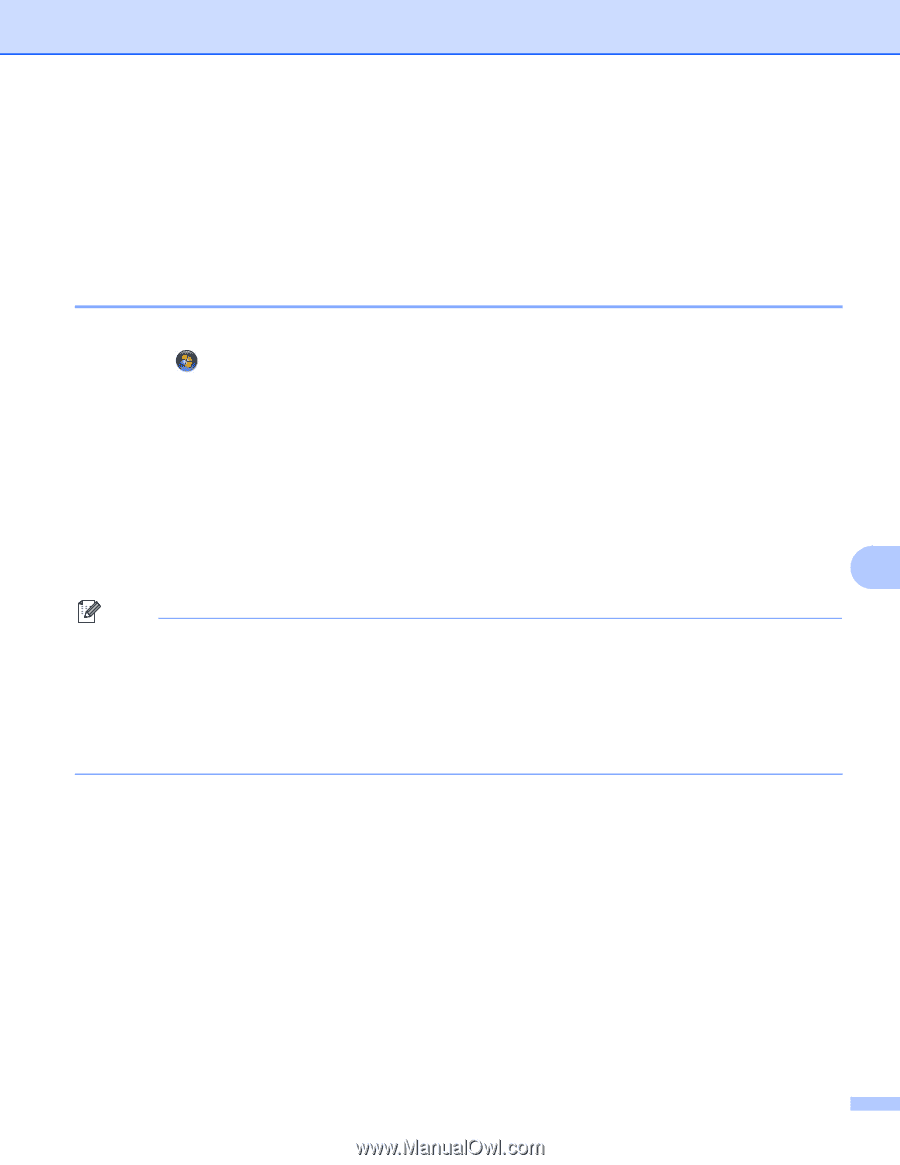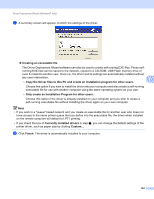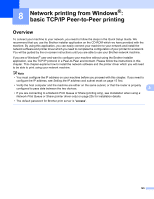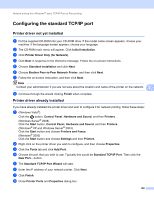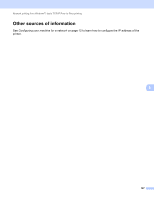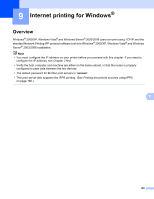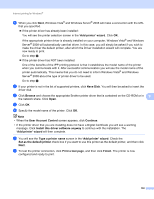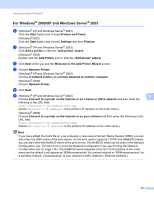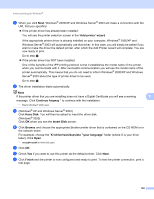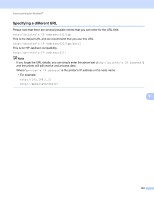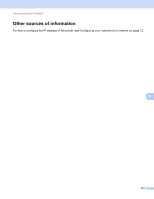Brother International MFC-9320CW Network Users Manual - English - Page 140
IPP printing for Windows® 2000/XP, Windows Vista® and Windows Server® 2003/2008, For Windows Vista
 |
UPC - 012502622406
View all Brother International MFC-9320CW manuals
Add to My Manuals
Save this manual to your list of manuals |
Page 140 highlights
Internet printing for Windows® IPP printing for Windows® 2000/XP, Windows Vista® and Windows Server® 2003/2008 9 Use the following instructions if you wish to use the IPP printing capabilities of Windows® 2000/XP, Windows Vista® and Windows Server® 2003/2008. For Windows Vista® and Windows Server® 2008 9 a (Windows Vista®) Click the button, Control Panel, Hardware and Sound, and then Printers. (Windows Server® 2008) Click the Start button, Control Panel, Hardware and Sound, and then Printers. b Click Add a printer. c Choose Add a network, wireless or Bluetooth printer. d Click The printer that I want isn't listed. e Choose Select a shared printer by name and then enter the following in the URL field: http://printer's IP address:631/ipp (where "printer's IP address" is the printer's IP 9 address or the node name.) Note If you have edited the hosts file on your computer or are using a Domain Name System (DNS), you can also enter the DNS name of the print server. As the print server supports TCP/IP and NetBIOS names, you can also enter the NetBIOS name of the print server. The NetBIOS name can be seen in the Network Configuration List. (To learn how to print the Network Configuration List, see Printing the Network Configuration List on page 118.) The NetBIOS name assigned is the first 15 characters of the node name, and by default it will appear as "BRNxxxxxxxxxxxx" for a wired network or "BRWxxxxxxxxxxxx" for a wireless network. ("xxxxxxxxxxxx" is your machine's MAC Address / Ethernet Address.) 129