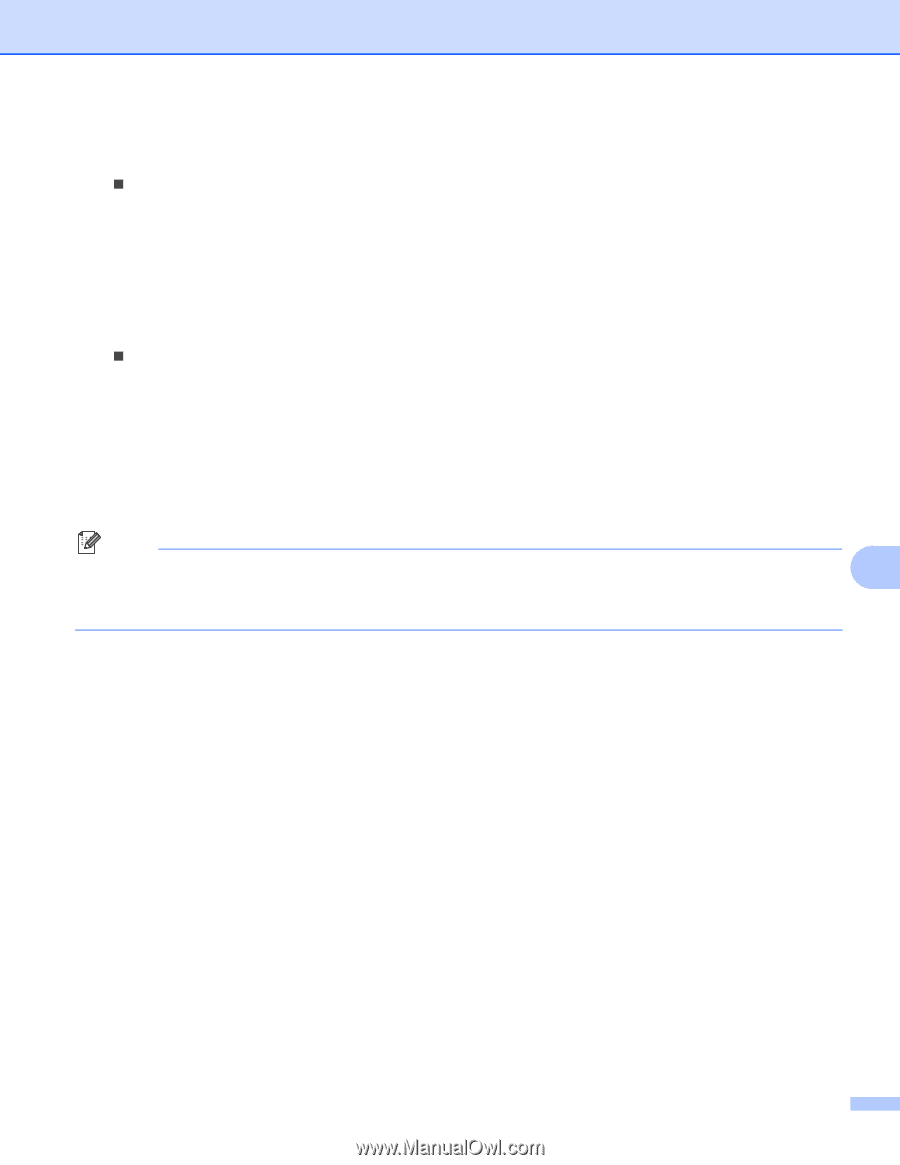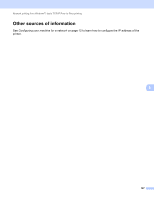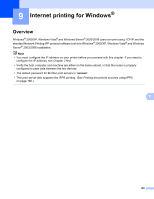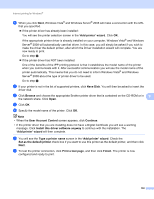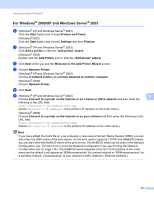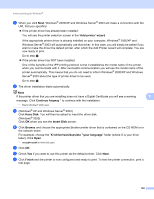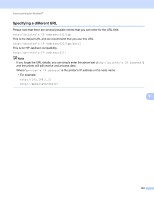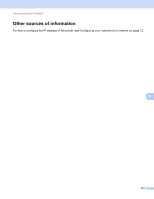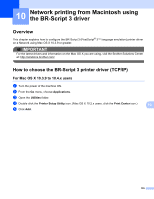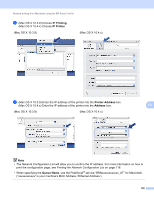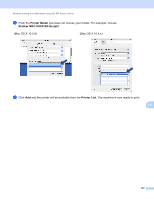Brother International MFC-9320CW Network Users Manual - English - Page 143
Add printer' wizard, Continue Anyway, Have Disk, Insert Disk, Browse, your language, Finish
 |
UPC - 012502622406
View all Brother International MFC-9320CW manuals
Add to My Manuals
Save this manual to your list of manuals |
Page 143 highlights
Internet printing for Windows® g When you click Next, Windows® 2000/XP and Windows Server® 2003 will make a connection with the URL that you specified. „ If the printer driver has already been installed: You will see the printer selection screen in the 'Add printer' wizard. If the appropriate printer driver is already installed on your computer, Windows® 2000/XP and Windows Server® 2003 will automatically use that driver. In this case, you will simply be asked if you wish to make the driver the default printer, after which the Add Printer wizard will complete. You are now ready to print. Go to step l. „ If the printer driver has NOT been installed: One of the benefits of the IPP printing protocol is that it establishes the model name of the printer when you communicate with it. After successful communication you will see the model name of the printer automatically. This means that you do not need to inform Windows® 2000/XP and Windows Server® 2003 about the type of printer driver to be used. Go to step h. h The driver installation starts automatically. Note If the printer driver that you are installing does not have a Digital Certificate you will see a warning 9 message. Click Continue Anyway 1 to continue with the installation. 1 Yes for Windows® 2000 users i (Windows® XP and Windows Server® 2003) Click Have Disk. You will then be asked to insert the driver disk. (Windows® 2000) Click OK when you see the Insert Disk screen. j Click Browse and choose the appropriate Brother printer driver that is contained on the CD-ROM or in the network share. For example, choose the "X:\\driver\win2kxpvista 1\your language" folder (where X is your drive letter). Click Open. 1 winxp64vista64 for 64-bit OS users k Click OK. l Check Yes if you want to use this printer as the default printer. Click Next. m Click Finish and the printer is now configured and ready to print. To test the printer connection, print a test page. 132